Associations
Introduction
The foundation of any illustration created in Enterprise Lens is the concept of Associations. These are defined simply as the joins between entities based on the relationship you may have between them. Enterprise Lens allows you to visualise these relationships by representing each entity as highlighted boxes.
Relationships between entities are seen in various parts of our day to day lives. Some examples you're likely familiar with include:
| Relationship | Diagrams |
|---|---|
| 1. Libraries and books A library contain multiple books, with multiple books loanable from multiple libraries. | 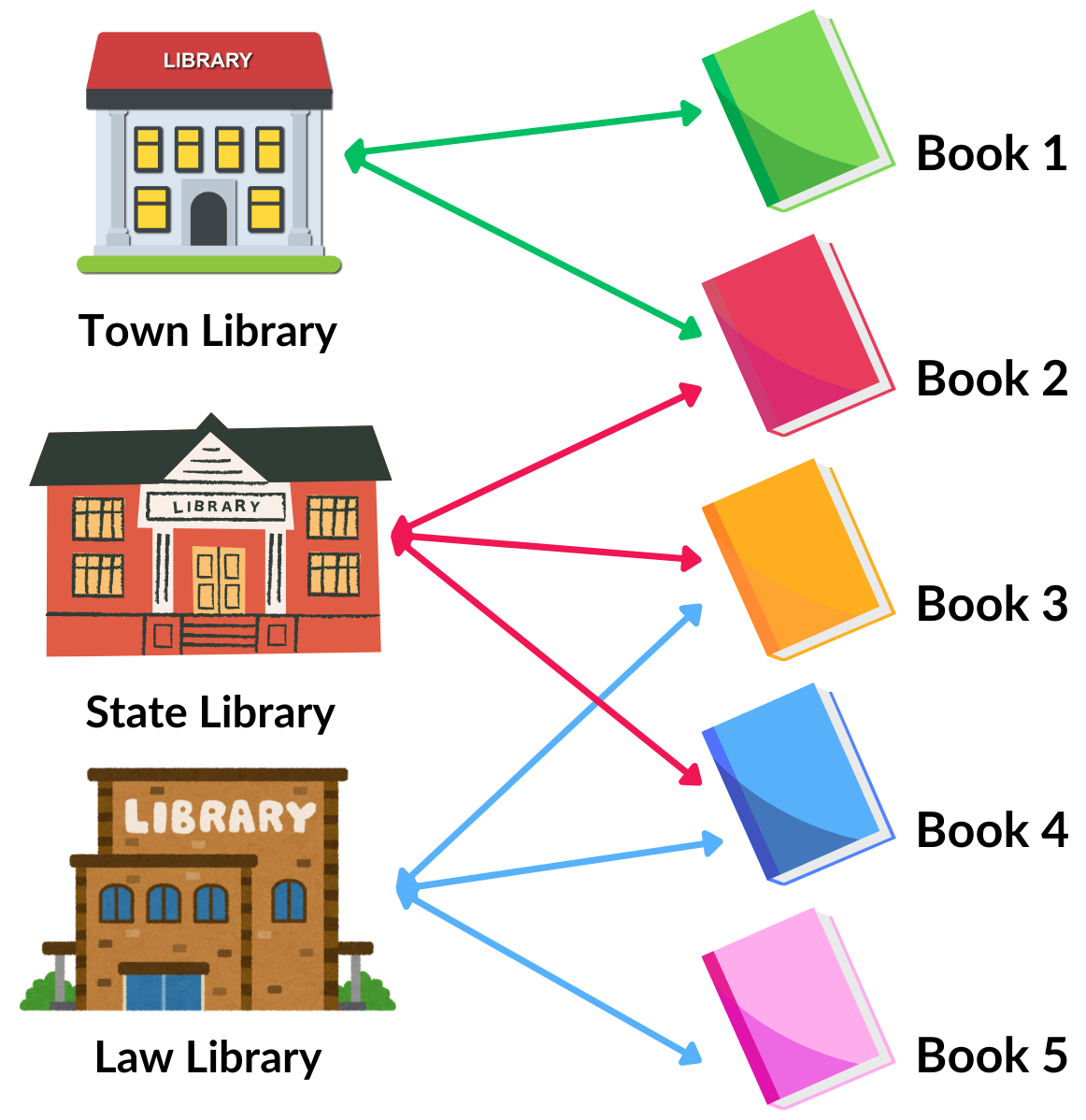 |
| 2. Publications and writers A publication features multiple journalists, with multiple journalists featured in multiple publications. | 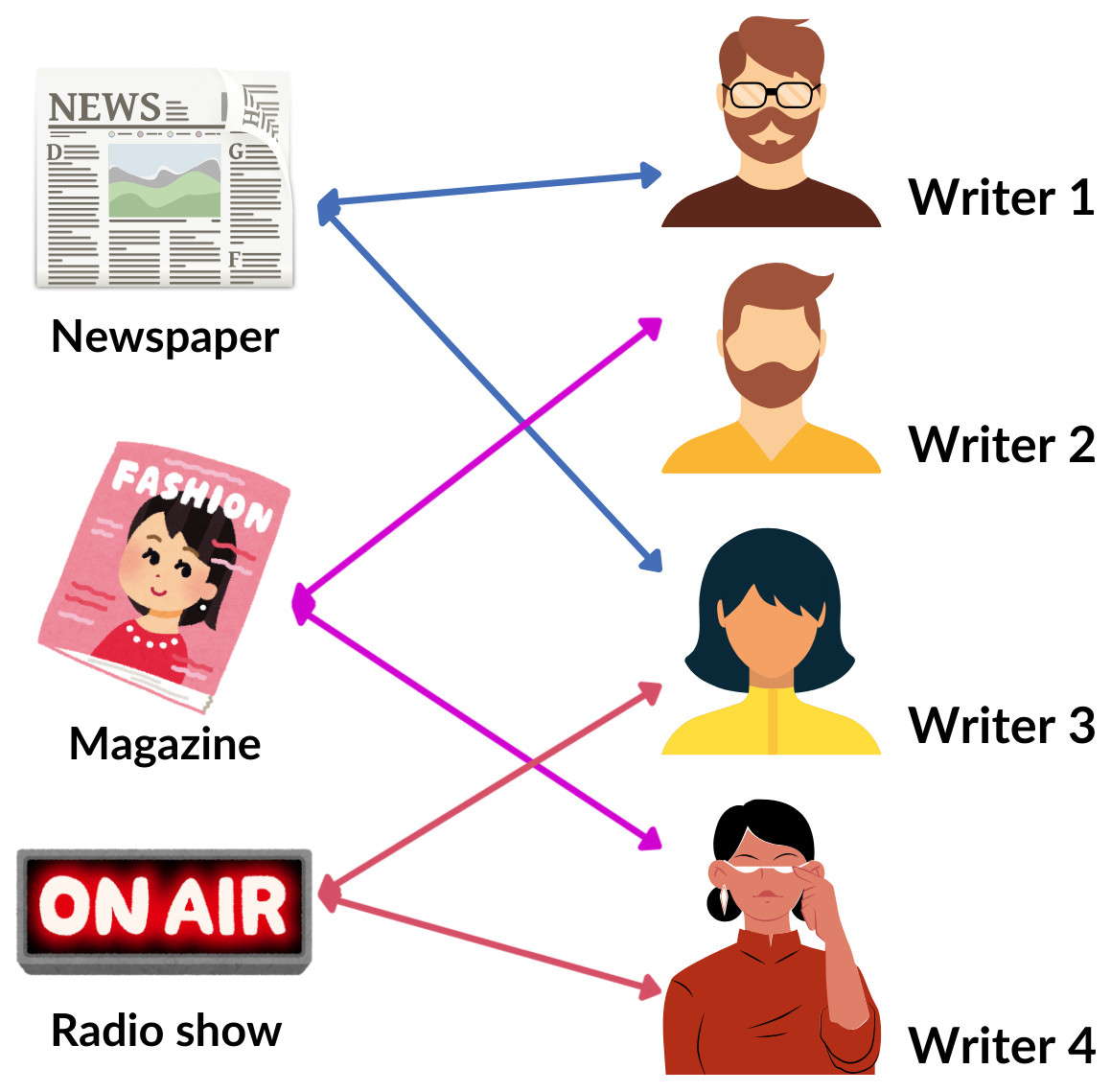 |
| 3. Food establishments and critics A food establishment may be reviewed by multiple food critics, with multiple food critics reviewing multiple establishments. | 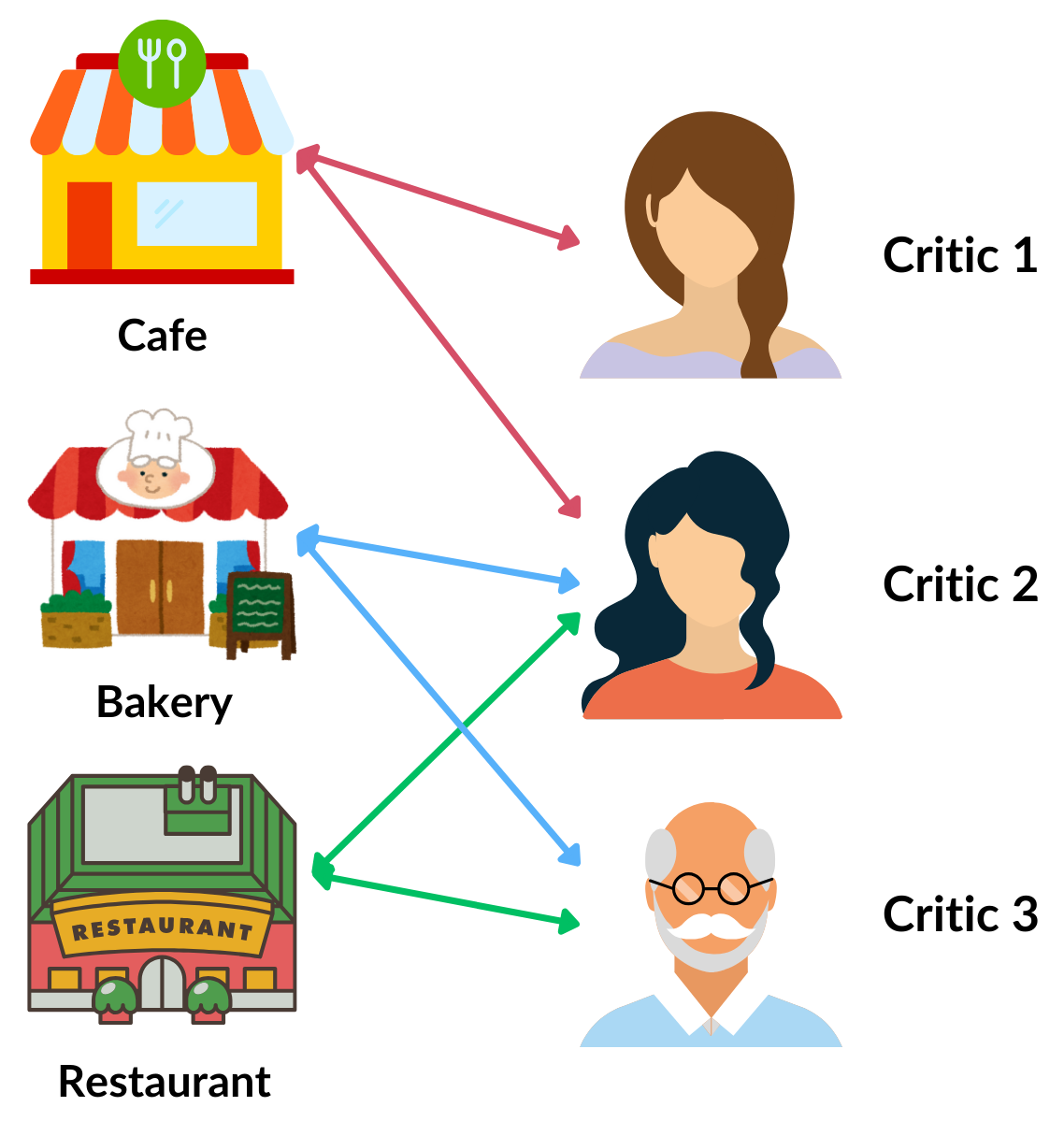 |
In the business world this concept remains the same, examples include:
| Relationships | Diagrams |
|---|---|
| 1. Customers and Orders A customer can place multiple orders, with the orders themselves typically belonging to one customer. | 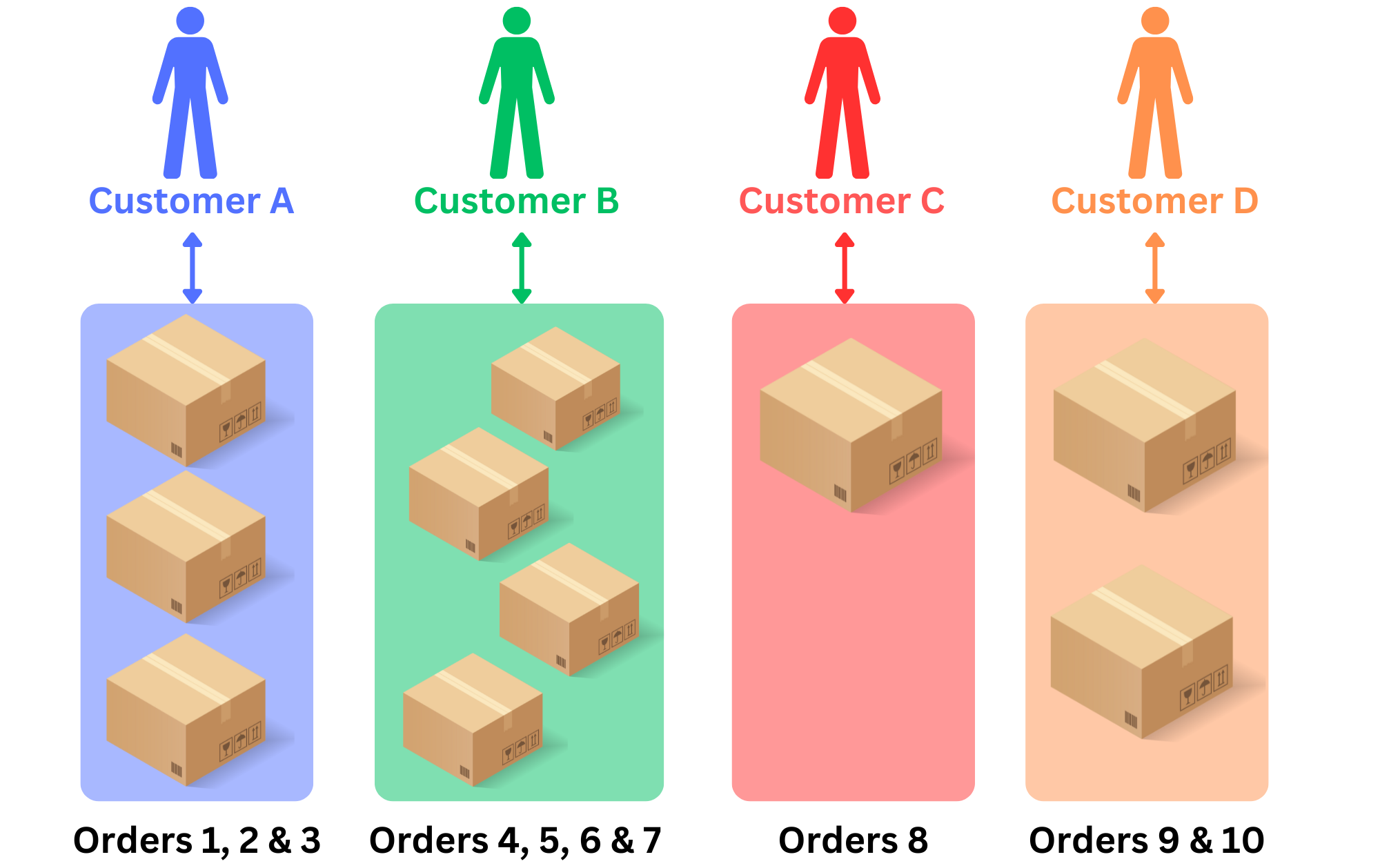 |
| 2. Employees and Departments An employee belongs to one Department, with Departments themselves typically having many employees. | 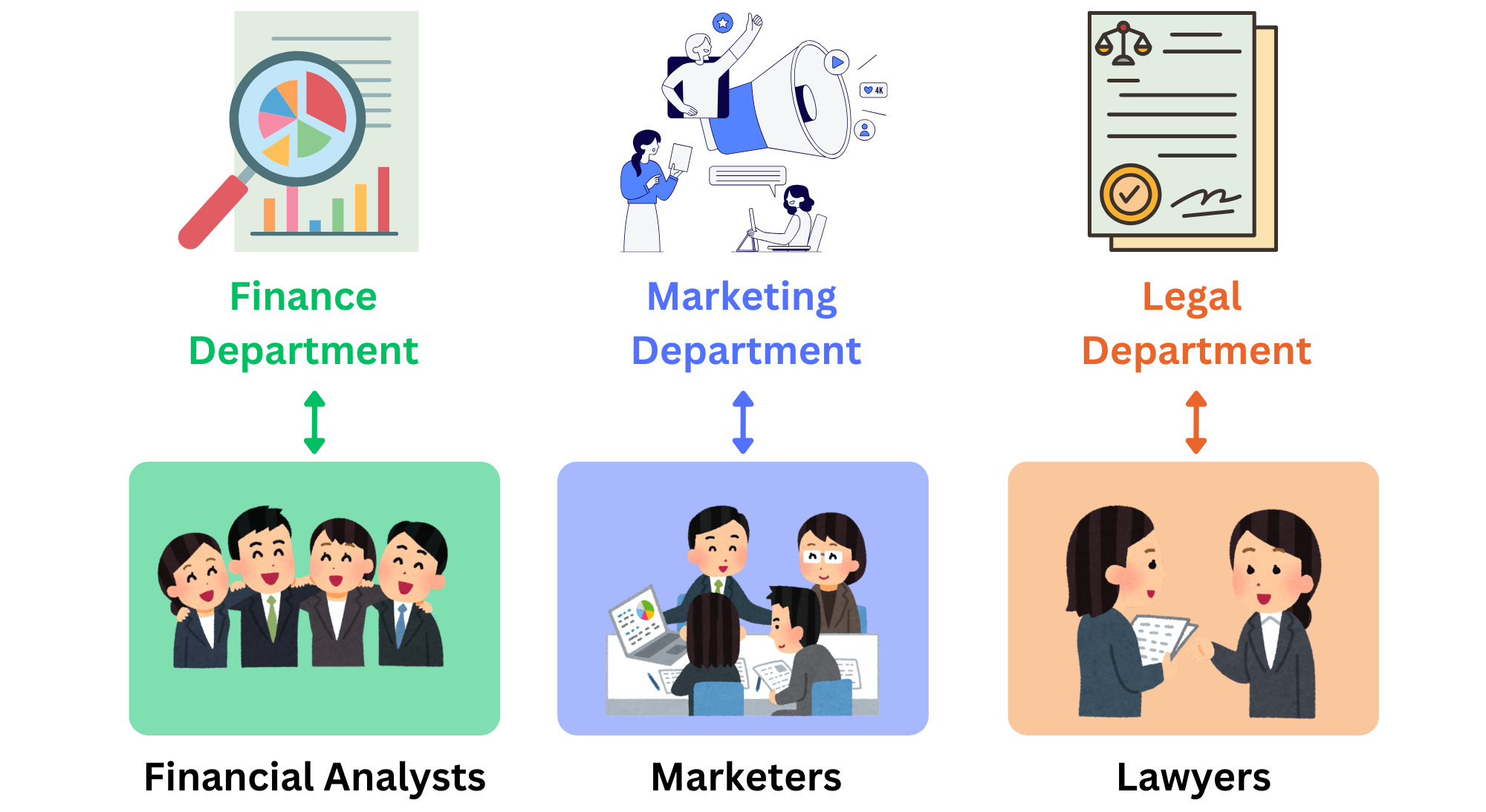 |
| 3. Warehouses and Shipments A shipment is delivered to a single warehouse, with warehouses having many shipments delivered to them. | 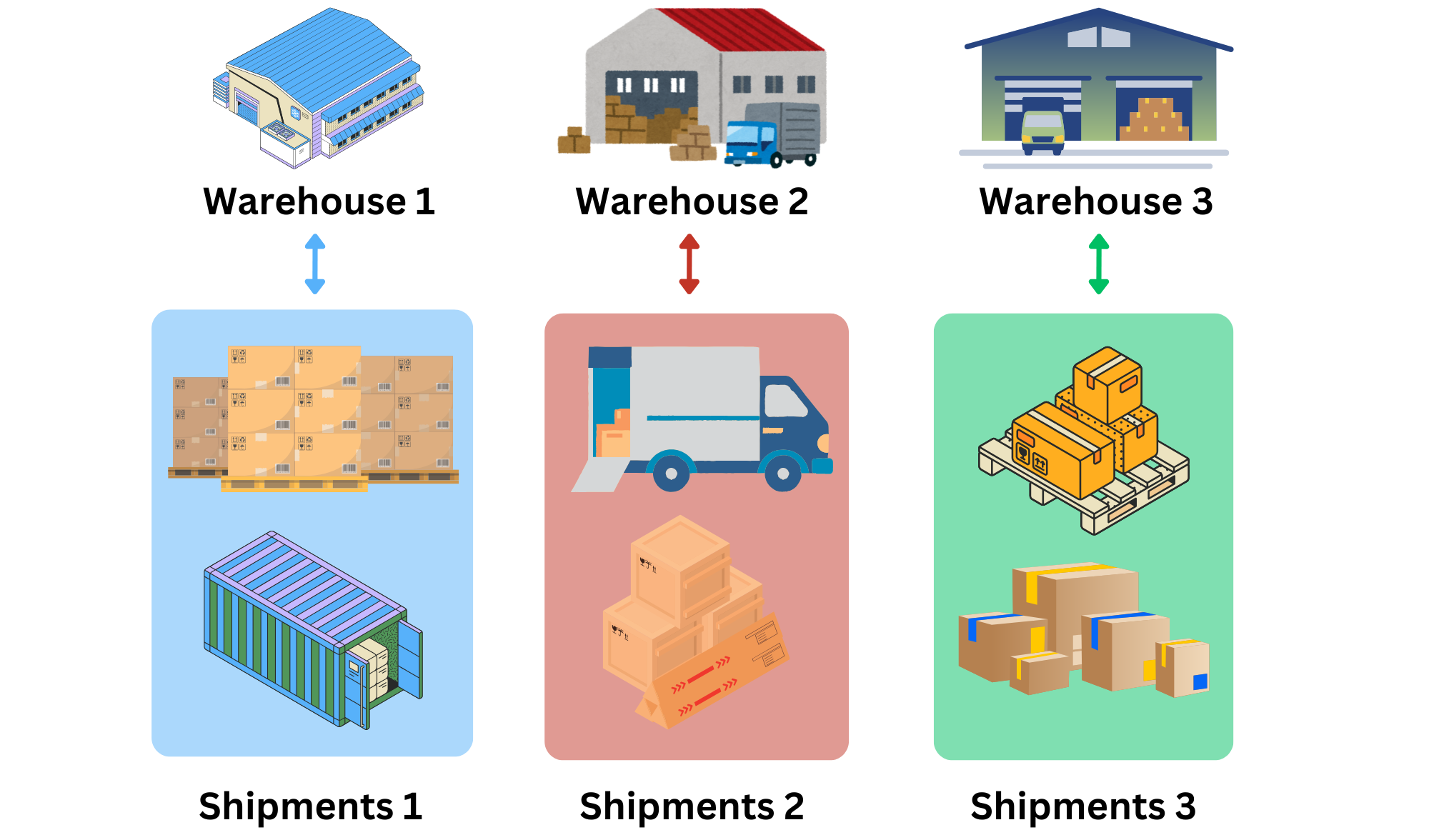 |
Enterprise Lens visualises these relationships between entities (pets, pet owners, students, customers, orders etc) by simply representing them as boxes which get highlighted when you mouse over them, this is what's known as Associations.
Associative Relationships
Sometimes you will want to visualise where an entity relates to another without there being a direct relationship. Enterprise Lens does this through Associations automatically!
For example:
- Chris are friends with Bob.
- Bob is friends with Jane, but you are not directly friends with Jane.
- Chris still know Jane because he is friends with Bob.
In the business world, it could look like this:
- The R&D Department has a new product in development.
- The product is at risk of being overbudget, but the Department isn't directly over budget.
- The R&D Department still knows it might be at risk of being overbudget, because it has that product at risk of being overbudget.
Enterprise Lens is able to show both simple relationships (customers and their orders), as well as the complicated ones just described using Associations in just a few steps.
Real World Example
Before we illustrate business associations, let's take an example from the real world and represent it in Enterprise Lens.
- A library can own multiple books.
- A book can be loaned from multiple libraries.
Below is the same diagram shown earlier.
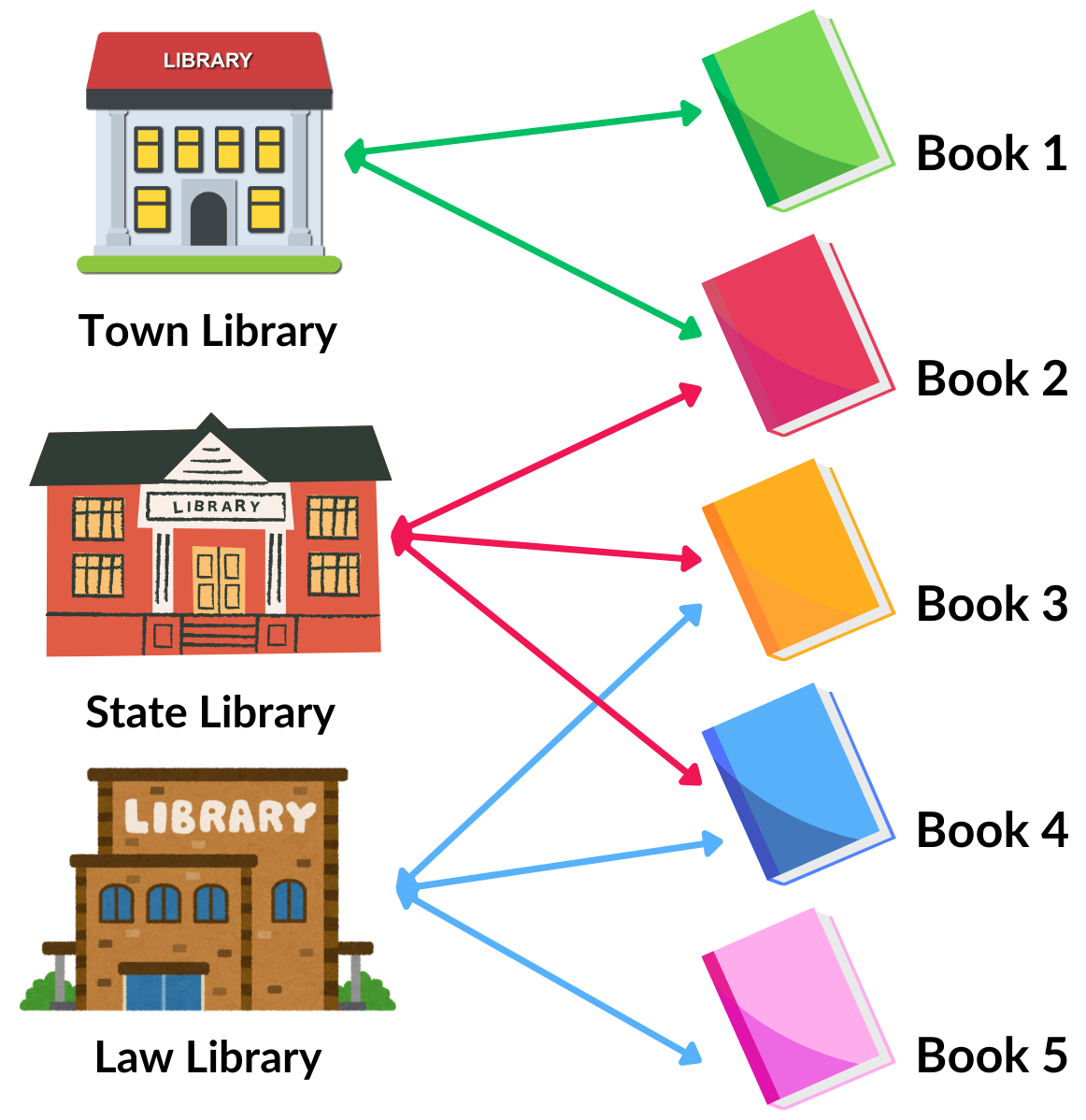
Each Library (Town, State, and Law) is represented as boxes to the left, with all books on the right.
- Hovering over a Library will show all the books available to loan, highlighted in Green.
- Hovering over a Book shows all libraries you can loan the book from, highlighted in Pink.
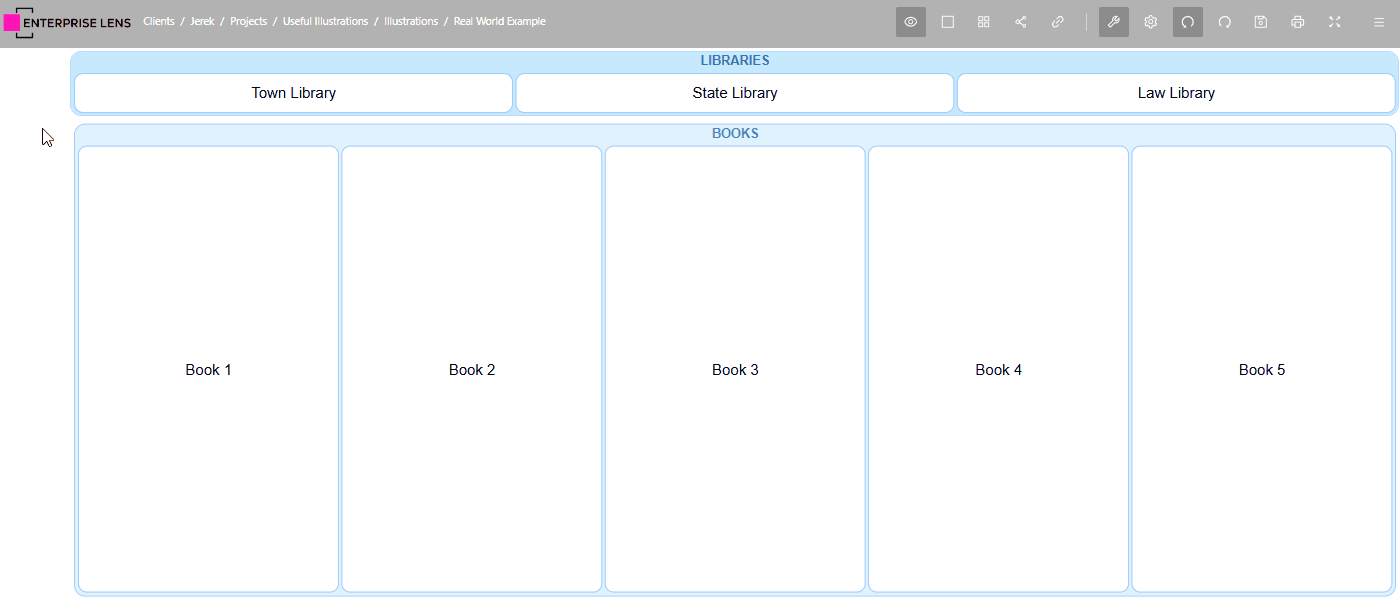
Business Example
Let's take a look at an example that shows what we've discussed, featuring an example firm's Risks and Business Function.
- As part of your day to day business operations, your business carries out various Business Functions which typically have associated Risks.
- Multiple Business Functions typically have multiple Risks associated with it.
- A single Risk can belong to multiple Business Functions.
Both Business Functions and Risks are represented as individually labelled boxes, allowing you to:
- Hovers over a Risk and see all Business Functions containing that Risk highlighted in Green.
- Hovers over a Business Function to see all Risks associated with that Business Function in Blue.
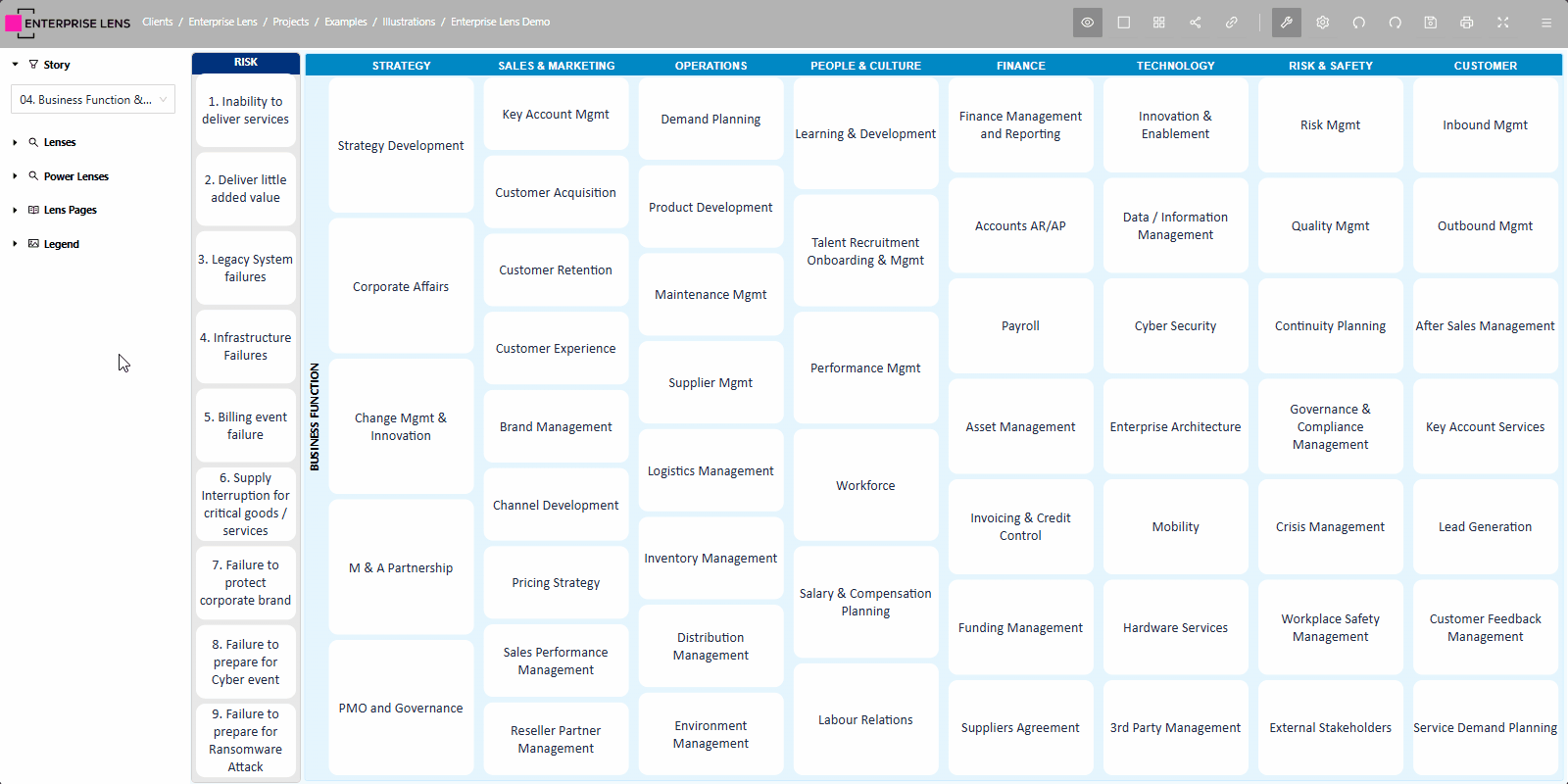
This two way relationship between Risks and Business Functions is what's known as an Association in Enterprise Lens.
To add to the above example, we're going to introduce Business Strategies alongside Risks and Business Functions.
- Typically your business will carry out its business functions according to its Business Strategies
- A Business Strategy will contain several Business Functions.
Now, when you hover over any box (Business Function, Risk, or even Strategy) it will highlight two pieces of information instead of the one.
- This is because while a Risk might only be directly related to certain Business Functions, those Functions relate to Strategies.
- Hovering over a Business Function will show both their respective Strategy and Risk.
- Finally, hovering over a Strategy will show its Business Functions, which will highlight the Risks that belong to those Functions.
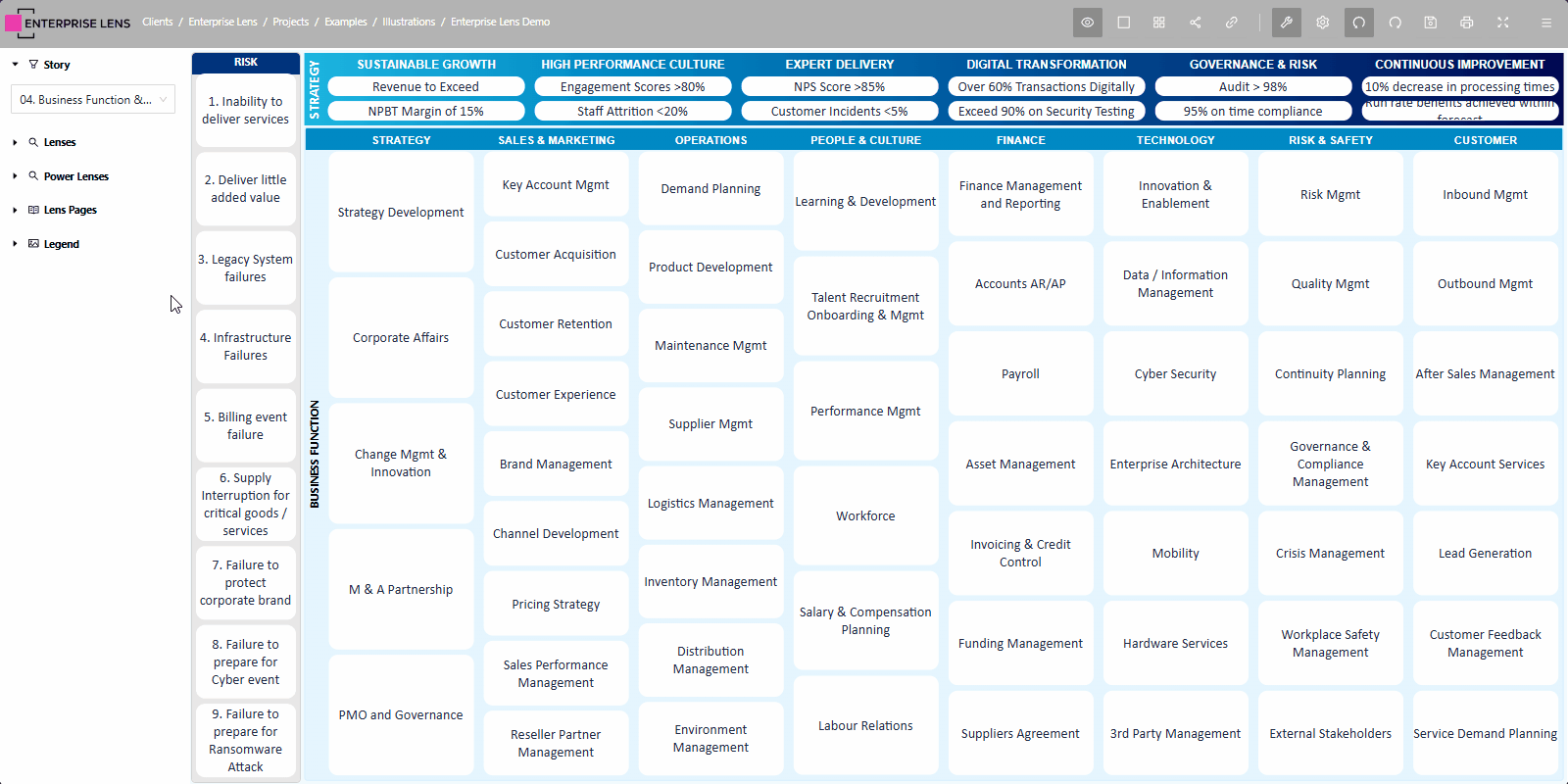
You might be wondering why in the example above, mousing over a Strategy highlights most Risks, and vice versa. This is because there are numerous business functions that contain several risks and strategies, all being highlighted at once!
Summary
You might be representing simple relationships like the one between Business Functions and Risks, or complicated relationships like the one above, no matter the case, the steps are identical and easy to replicate and are explained below!
1. Getting Started
There are three ways to create associations between boxes in Enterprise Lens, these are:
- Association Mode - this method requires you to point and click the boxes you wish to Join From to Boxes you wish to Join To.
- Name based associations - this method is data driven, allowing you to join boxes automatically, based on the name of the Box.
- Attribute based associations - this method is data driven, allowing you to join boxes automatically, based on the values contained within one of the attributes of a Box.
We will be using the Association Illustration from the Enterprise Lens training library to demonstrate each of these methods.
You are able to follow along using the same illustration OR using the same steps within your own illustrations.
1.1. Select the Sample Illustration
To start, let's navigate to the Training illustration we will use for this guide.
- Log onto Enterprise Lens.
- Click on the Enterprise Lens folder.
- Click on Training folder.
- Finally, click on the Associations Illustration.
Included below is an interactive image to guide you step by step.
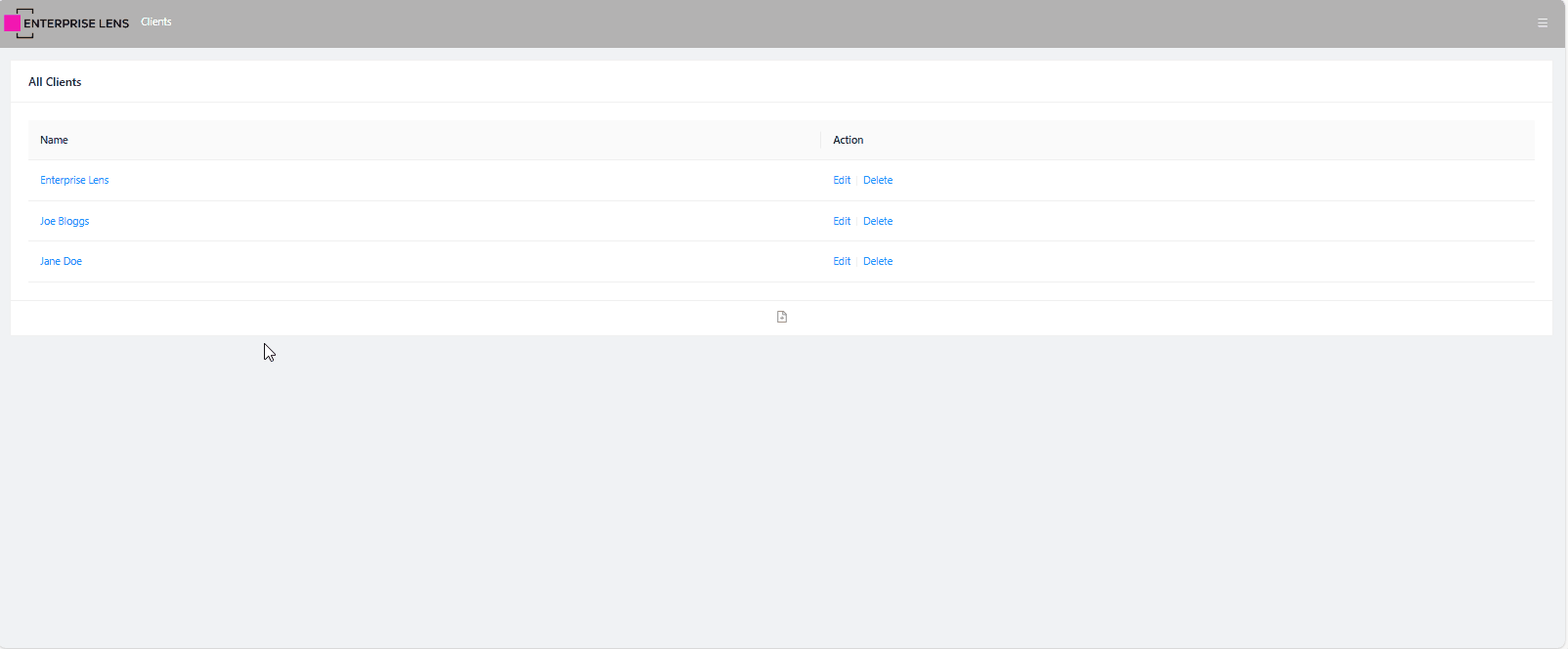
In this illustration you will see People, Project Phases, Change Readiness, States, we will be joining these to the Projects.
- People will be joined using Association Mode.
- Project Phases will be joined using Name based Associations.
- States will be joined using Attribute based Associations.
We have left Change Readiness for you to join using any of the above methods, at the end of this guide.
The method we will be using for Project Phases and States will allow us to dynamically create the boxes that will also be joined. This will be explained in their respective sections.
2. Association Mode
This is the easiest method for creating associations and a great way to learn how Associations work within Enterprise Lens, all it requires is for you to click the Box that you want to Join From, and then click the Boxes that you and to Join To.
- In our example, we will be doing this for one person from People to a handful of Projects.
Here are the steps below to use this associations method.
-
Click the Association Mode icon
, positioned on the right side of the top navigation bar, fourth from the left.

-
Click on the Abbott Box under People, this is the Box you will Join From.
-
Click on Project boxes 1, 3, 5, 7 and 9, these are the boxes you will Join To.

-
Click the green check mark icon
, which you can find in the same place as the Association Mode in the top navigation bar.
-
Click Ok in the new dialogue prompting you to confirm your selections.
- On the left side of this dialogue is the box Abbott. This is the box you have decided Join From.
- Listed on the right side of this dialogue are projects 1, 3, 5, 7 and 9. These are the boxes you selected to Join To the Abbot Box.
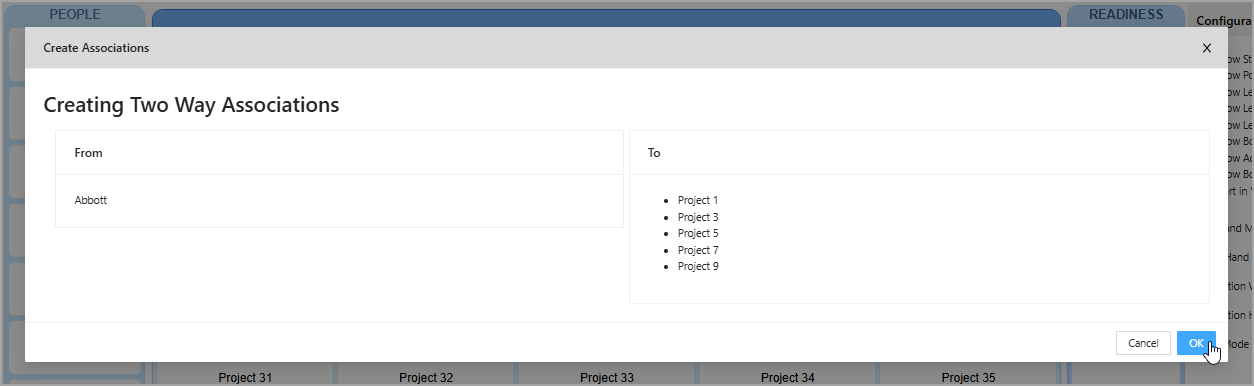
Below are the same steps and the end result, captured in an interactive image.
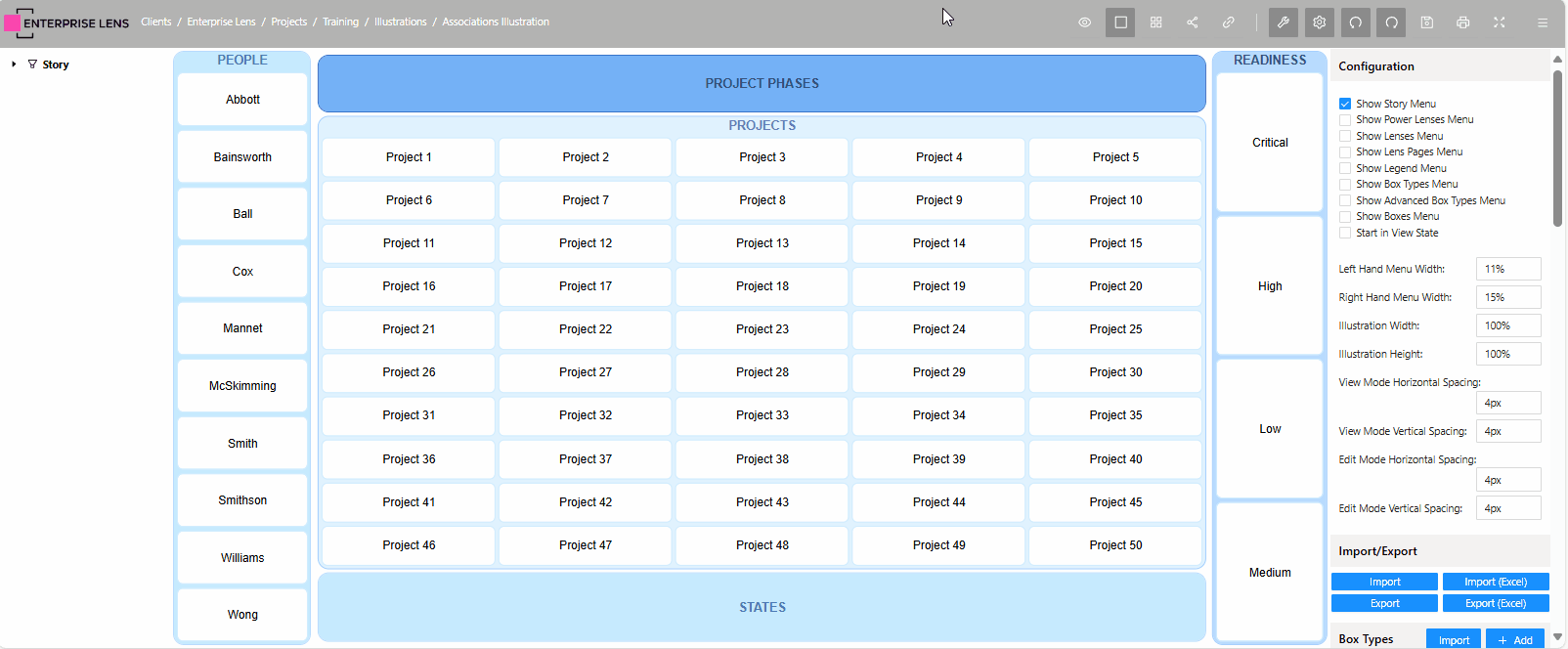
3. Name Based Associations
A powerful way to create associations is by basing them off the existing attributes data contained in boxes (Data Driven Associations). Using Name based associations you are able to both create and associate boxes to other boxes based on the Name of one box and the attribute value being of the same value in another box.
-
The new boxes have their names determined by which attribute you select to take its values from.
-
In our example, we will be creating Project Phase boxes that will link to Projects.
Here are the steps below to use this associations method.
-
Click on the Project Phases box, located on the top of the illustration.
-
Click on the Create Automatic Filters button
, located on the top of the Edit box menu.

-
Select Projects from the Source Box Type dropdown box in the new dialogue.
- The Projects boxes are the boxes you are joining to.
-
Select Project Phases from the Source Attribute Type dropdown box.
info- This will create new boxes named after each Project Phase that a project box may have.
- You will be joining from these newly created boxes to the Projects boxes.
:::
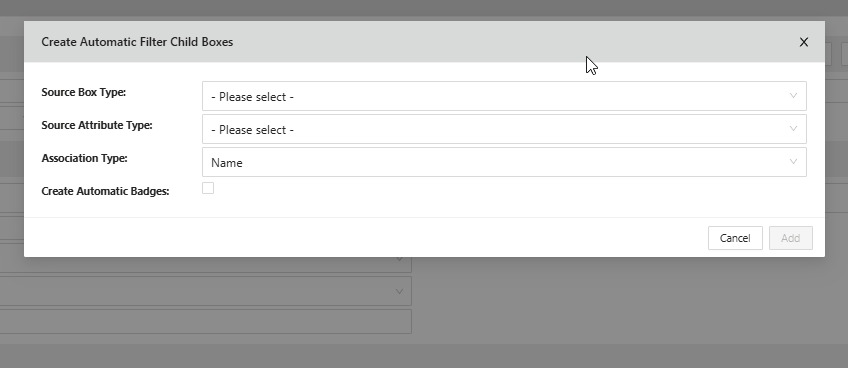
-
A new list called Values to Create will appear at the bottom of the menu, containing Execute/Verify, Idea, Initiate, and Plan
- Click the Add and OK buttons to confirm and exit the menus.
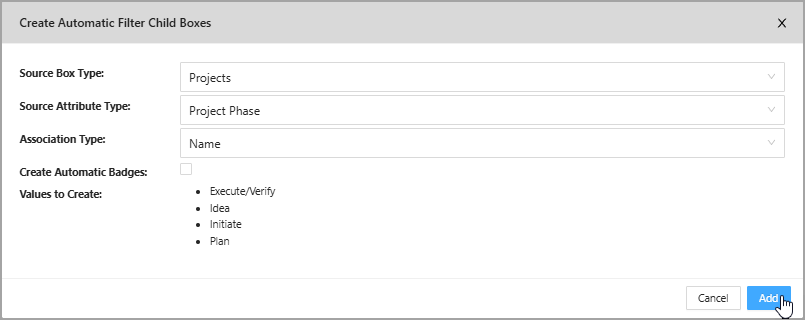
- Click the Add and OK buttons to confirm and exit the menus.
Below are the same steps and the end result, captured in an interactive image.
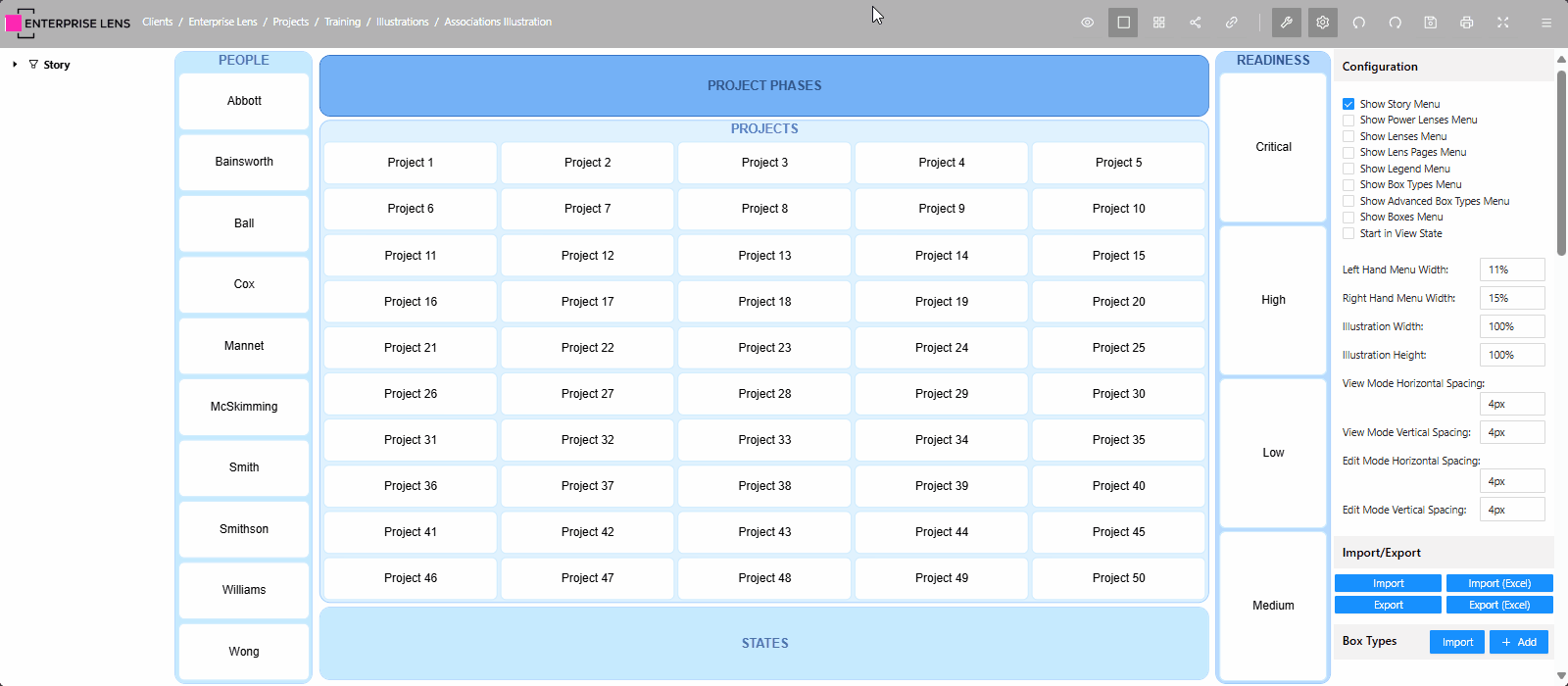
How it works
When you mouse over a Project Phase box, the name of the box is searched across all the project boxes to see if any of them have a Project Phase that matches the box's name.
- If there are any matched projects, they will be highlighted below.
In short, it means as you hover over each Project Phase box, it highlights all projects that contain the same project phase.
What happens if I change a newly created box name?
Associations will then be based on that new name, if none of the joined boxes have that new name in their respective attribute (i.e. new project phase not a project phase of any projects), nothing will be highlighted.
What if I accidentally delete a newly created box?
A: No problem! Just recreate the box with the same name, and the associations will still work because it has the same name.
What if I need to rename a newly created box?
A: You can change the name of the box, then update all respective boxes (i.e. certain project boxes) to contain the same value within the attribute for that box.
You will then open each each Project box that has Execute/Verify as its Project Phase (the attribute), and change the value to Execute.
4. Attribute Based Associations
Another data driven way to create associations is by using attribute based associations, this method creates and associates boxes to other boxes, based on the **attribute value ** contained in other boxes. The Box you Join From must contain the value that you want to use to perform the join.
- The new boxes inherit attribute values according to the attribute you have selected, which is completely separate from box names.
- In our example, we will be creating States boxes that will link to Projects.
Here are the steps below to use this associations method.
-
Click on the States box, located on the bottom of the illustration.
-
Click on the Create Automatic Filters button
, located on the top of the Edit box menu.

-
Select Projects from the Source Box Type dropdown box in the new dialogue.
- The Projects boxes are the boxes you are joining to.
-
Select State from the Source Attribute Type dropdown box.
info- This will create boxes according to each State that Projects contain.
- The boxes will also contain a new State attribute with the State as its value, this attribute is used for the association, not the box name.
- These newly created boxes are what you will be joining from, to the Projects boxes.
-
Change Association Type from Name to Attribute in the dropdown box.
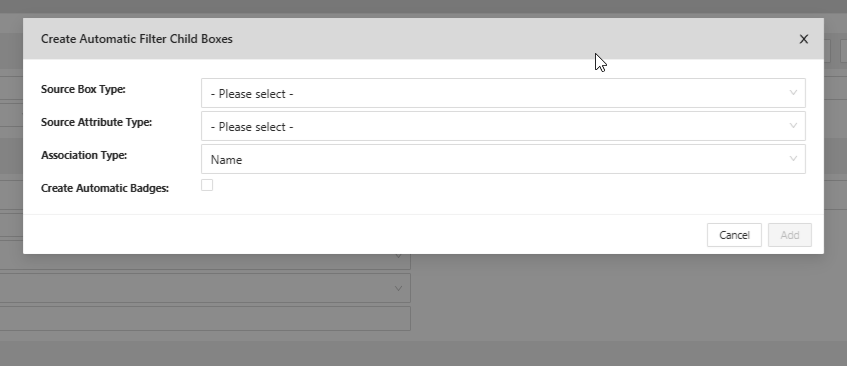
-
A new list called Values to Create will appear at the bottom of the menu, containing NSW, NT, QLD, TAS, VIC, and WA
- Click the Add and OK buttons to confirm and exit the menus.
- Click the Add and OK buttons to confirm and exit the menus.
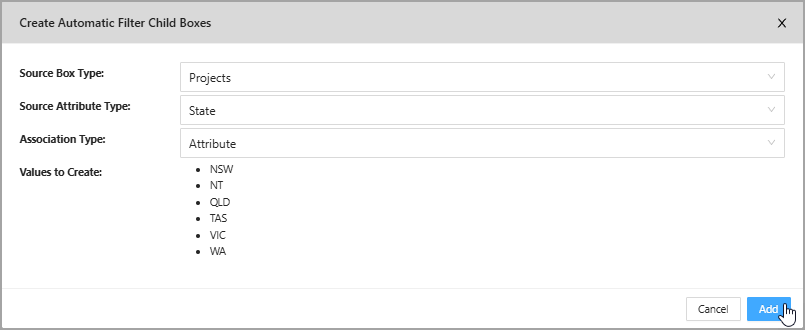
Below are the same steps and the end result, captured in an interactive image.
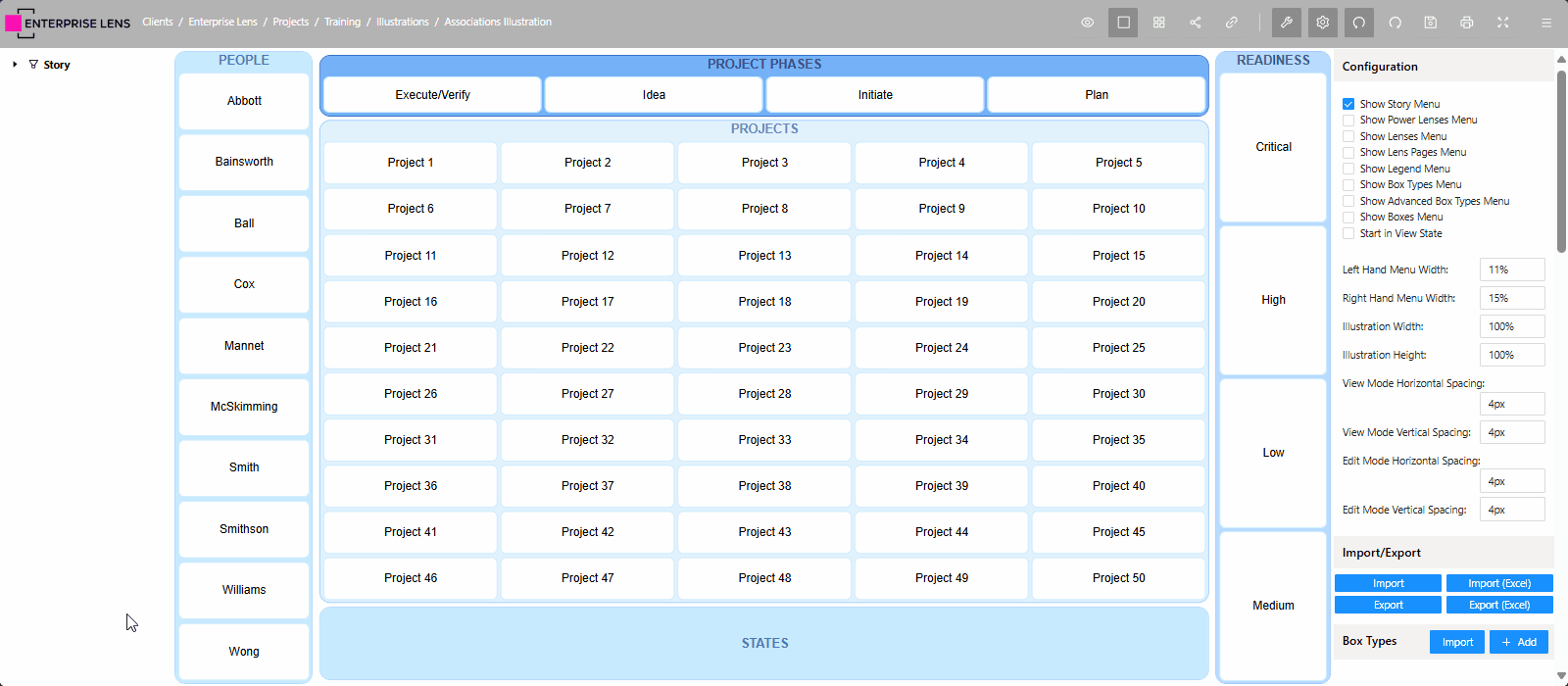
How it works
When you mouse over a State box, the State attribute inside the box is searched across all the project boxes to see if any of them have a Project Phase that matches the box's name.
- If there are any matched projects, they will be highlighted below.
In short, it means as you hover over each State box, it highlights all projects that contain the same State.
What happens if I change a newly created box name?
Your associations will continue to work, because the State attribute inside the box remains unchanged.
What if I accidentally delete a newly created box?
Just recreate the box and provide it with the previous State attribute value.
- This would be the name of the deleted box, assuming you have not changed the name.
- Below is an example of that attribute in the WA state box.
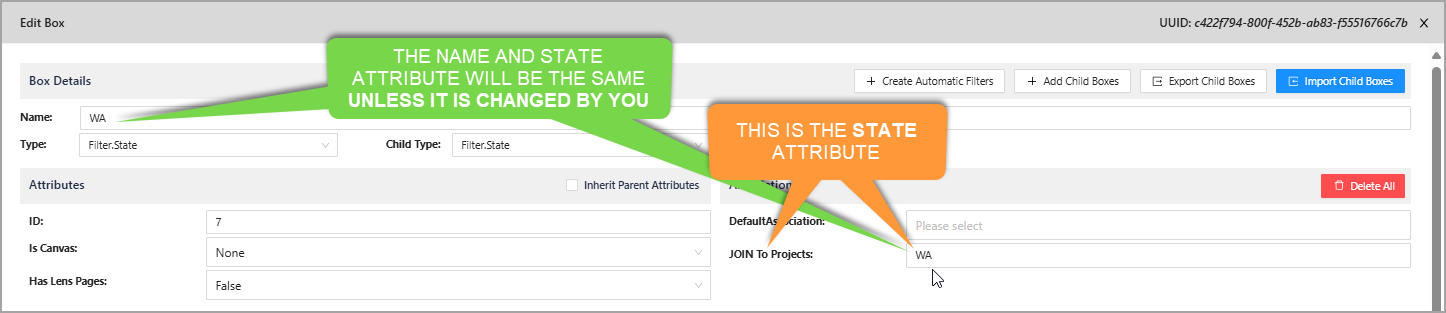
Regardless of the attribute association made, it will be JOIN To X, with X being the box type you are joining to. In this case, that was Projects.
What if I need to rename a newly created box?
Given your associations won't change, you can choose to only change the name and leave the attribute unaffected.
- If you wanted to rename
WAtoWestern Australiain this example, you would not need to make any additional changes beyond the box name.
Changing the attribute value inside a box will mean you need to change the references to the old value with the new value across all corresponding boxes (in this case, all project boxes).
5. Conclusion
Congratulations, you have successfully learned how to create associations using Association Mode, as well as Name based associations and Attribute based Associations via our Create Automatic Filters features! You can now apply your newly developed skills to your own illustrations.
We have included Change Readiness in this example so you can try creating one more association, using any method you prefer.
- You can use association mode, or delete the boxes and try name or attribute based associations instead.