Role Based Access Control (RBAC) Abilities
Here is a comprehensive guide and list of all abilities available in Enterprise Lens.
- Headers are organised according to ability names
- Any abilities listed as subheadings, require the abilities shown in the headers above them
- Any abilities marked with an asterisk (*) will be introduced as described in future releases
An ability cannot be assigned to a user directly, it must be added to a role.
- That role then must be assigned to a Client, or all Clients
Each ability described below, is added to a role, which is assigned across all Clients.
1. ClientsView*
Allows an end user to see the Clients page, the first page when you open Enterprise Lens.
You cannot see any Clients specifically with this ability, only the page.

1.1. ClientView
Allows an end user to see individual client(s), according to whether the role is assigned to one or more clients.
Below the role is assigned to all clients, so this end user can see all clients.
 \
\
ClientsView
1.1.1. ClientAdd
Allows an end user to create a new Client, through a new add button located on the bottom of the Clients page.

Clicking the button opens a new menu, asking for the Name and Description of the Client you are trying to add.
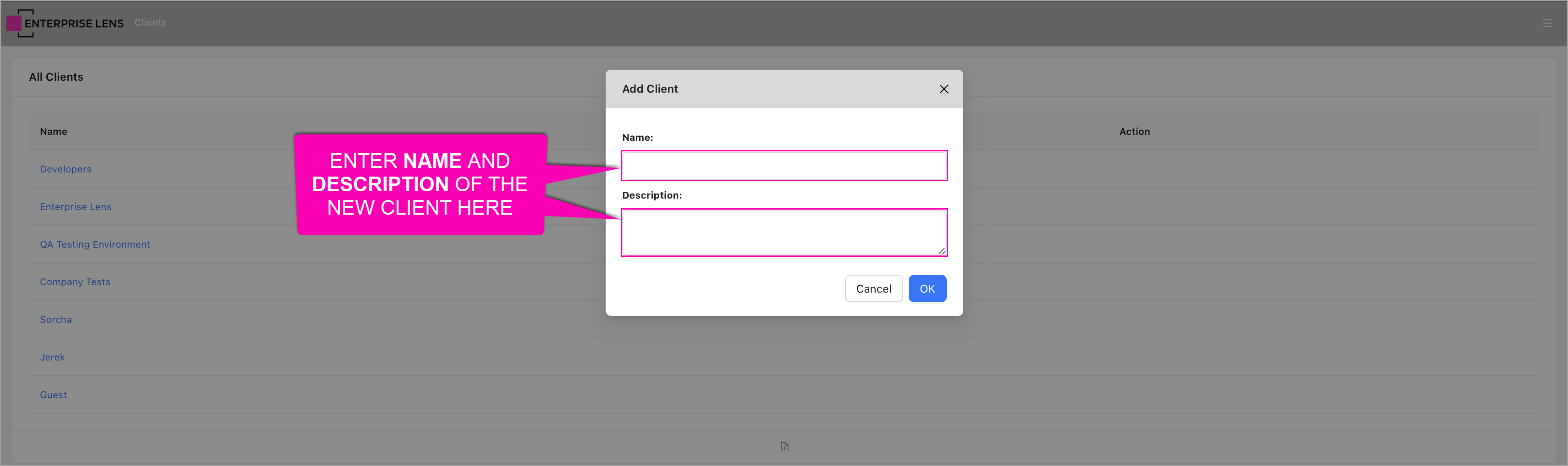
ClientsView , ClientView
1.1.2. ClientEdit
Allows an end user to edit the properties of all Clients viewable to the user, through the addition of a new Edit action button on the Clients page.

Clicking the Edit button opens the following menu.
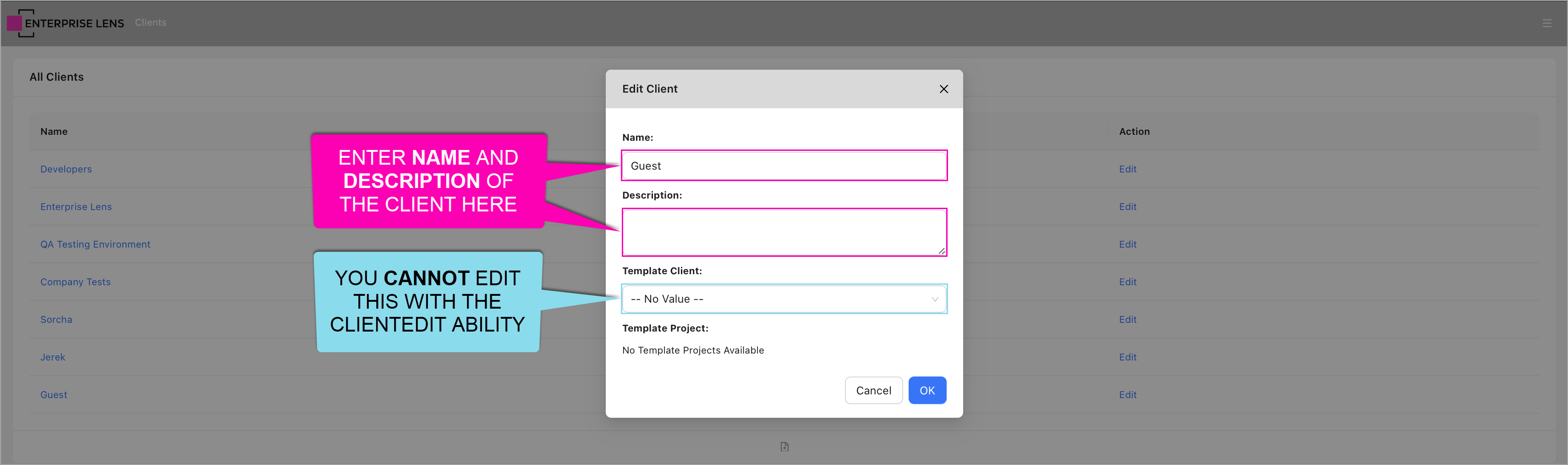
You can only edit the Name and Description of the Client with this ability.
- Any changes to
Template ClientandTemplate Projectwill not be saved.
ClientsView , ClientView
1.1.3. ClientDelete
Allows an end user to delete all Clients viewable to the user, through the addition of a new Delete action button on the Clients page.

Clicking the Delete button opens the following confirmation dialog.

ClientsView , ClientView
1.1.4. ClientDetailsView
Allows an end user to view the details of all Clients viewable to the user, by opening a Client and viewing the properties on the left hand card.
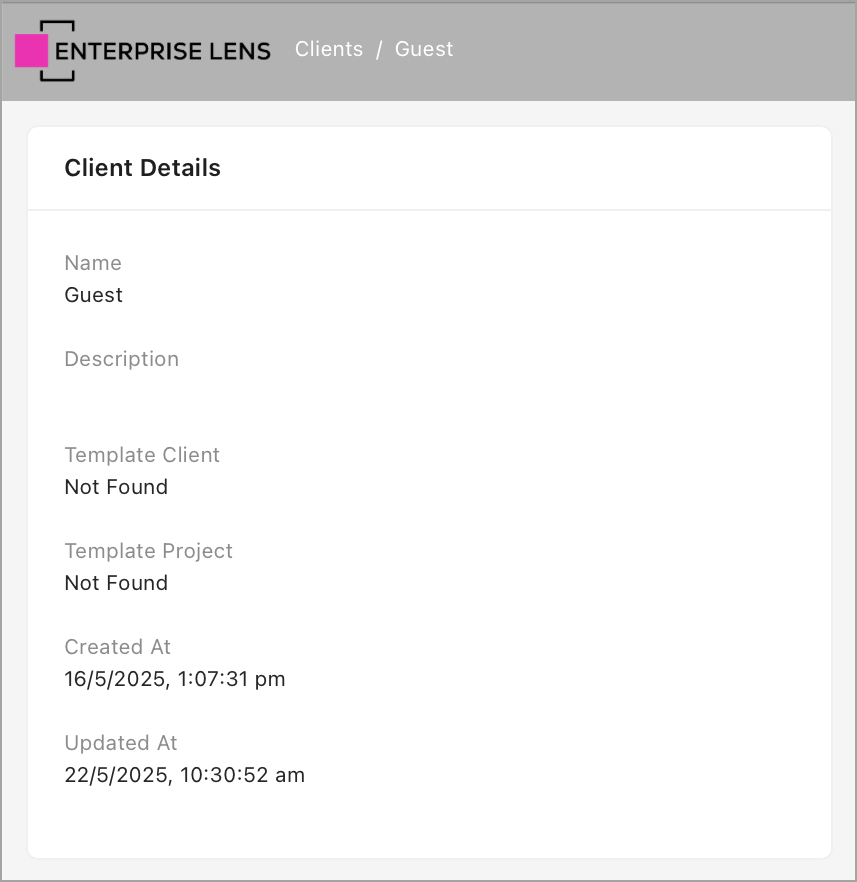
ClientsView , ClientView
1.1.5. ClientDetailsEdit
Allows an end user to edit the properties of all Clients viewable to the user, by opening a Client and clicking the Edit icon on the left hand pane.
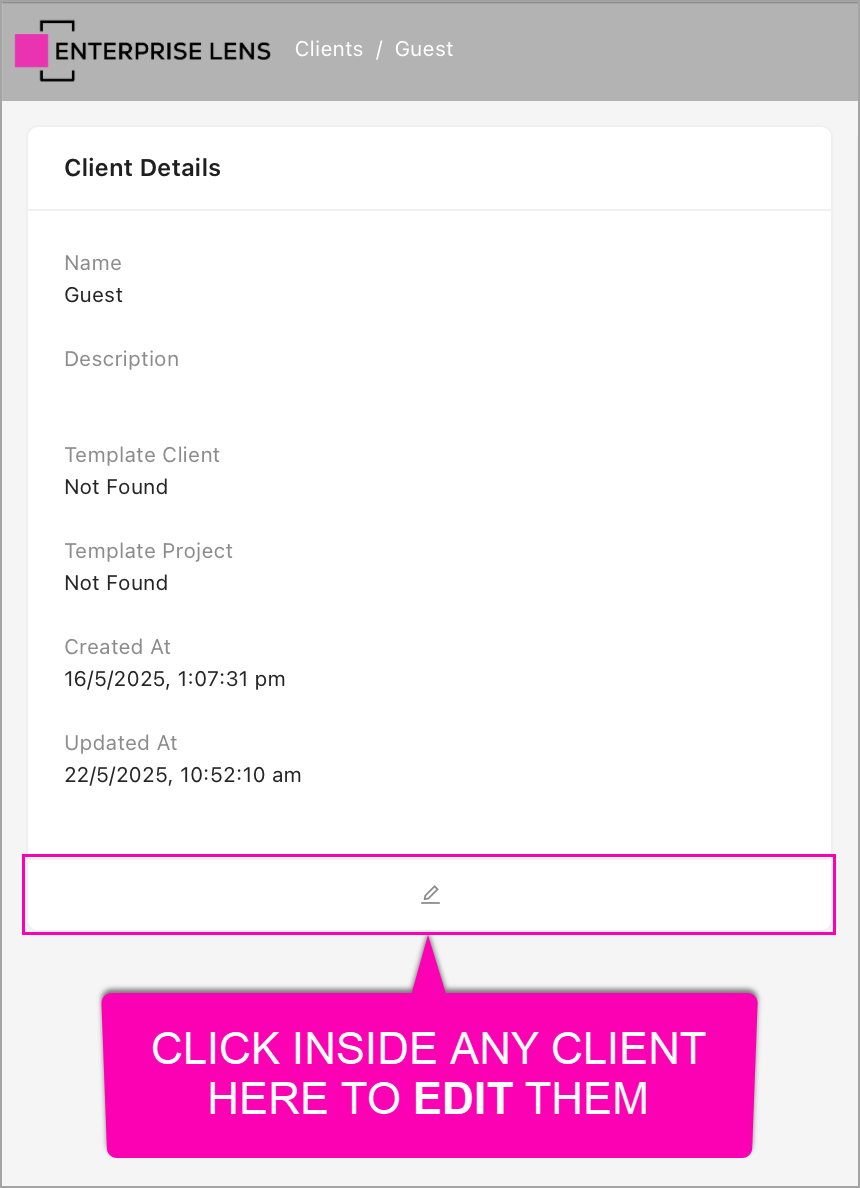
Clicking the Edit icon shows the same dialog viewable in 1.1.2. ClientEdit.

You can only edit the Name and Description of the Client with this ability.
- Any changes to
Template ClientandTemplate Projectwill not be saved.
ClientsView , ClientView, ClientDetailsView
1.1.6. ClientDetailsDelete
Allows an end user to delete all Clients viewable to the user, by opening a Client and clicking the Delete icon on the left hand pane.

Clicking the Delete icon shows the same dialog viewable in 1.1.3. ClientDelete.

ClientsView , ClientView, ClientDetailsView
1.2. ProjectView
Allows an end user to view all projects within all Clients viewable to the user.
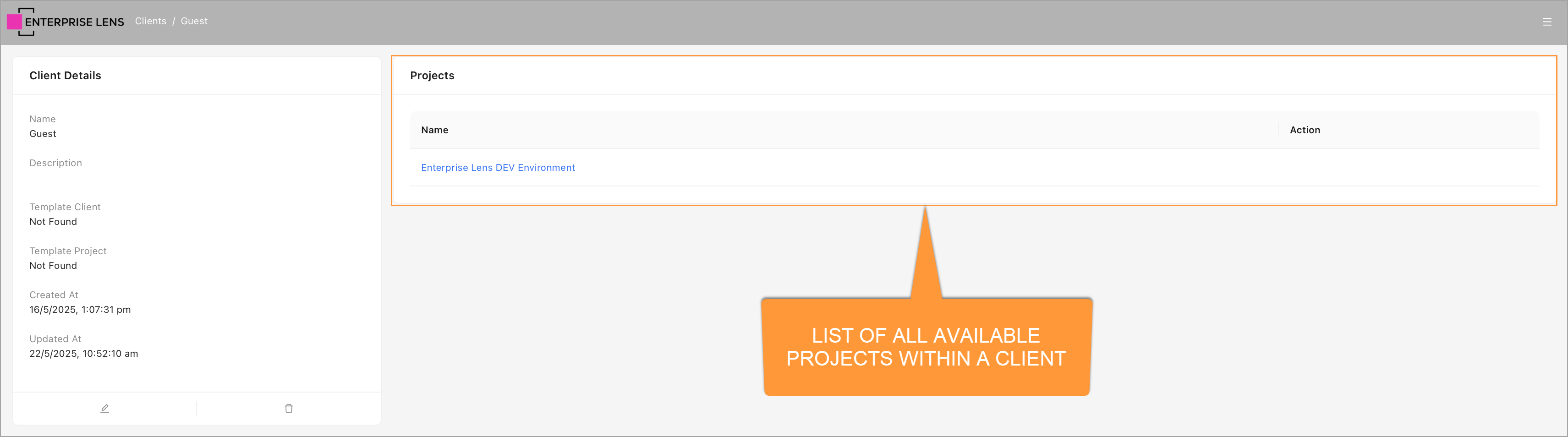
ClientsView , ClientView
1.2.1. ProjectAdd
Allows an end user to add projects within all Clients viewable to the user, through the addition of an Add button at the bottom of the Projects list of a Client.

Clicking the Add button opens a new menu, asking for the Name and Description of the Project you are trying to add.
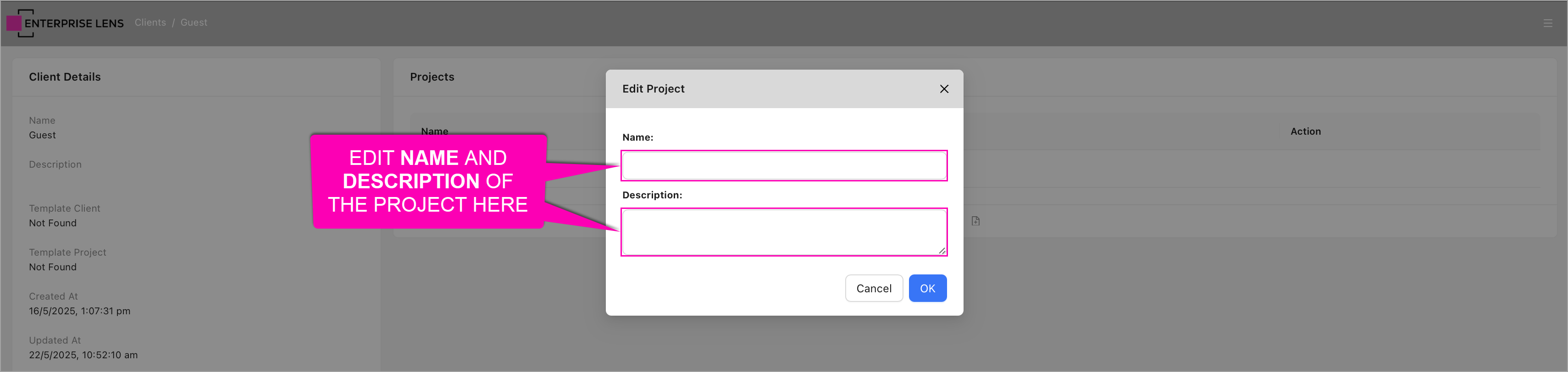
ClientsView , ClientView, ProjectView
1.2.2. ProjectEdit
Allows an end user to edit the properties of all Projects within Clients viewable to the user, through the addition of a new Edit action button on the Projects list.

Clicking the Edit button opens the following menu, allowing you to edit the Name and Description of a Project.

ClientsView , ClientView, ProjectView
1.2.3. ProjectDelete
Allows an end user to delete all Projects within Clients viewable to the user, through the addition of a new Delete action button on the Projects list.

Clicking the Delete button opens the following confirmation dialog.

ClientsView , ClientView, ProjectView
1.2.4. ProjectDetailsView
Allows an end user to view the details of all Projects within Clients viewable to the user, by opening a Project and viewing the properties on the left hand card.
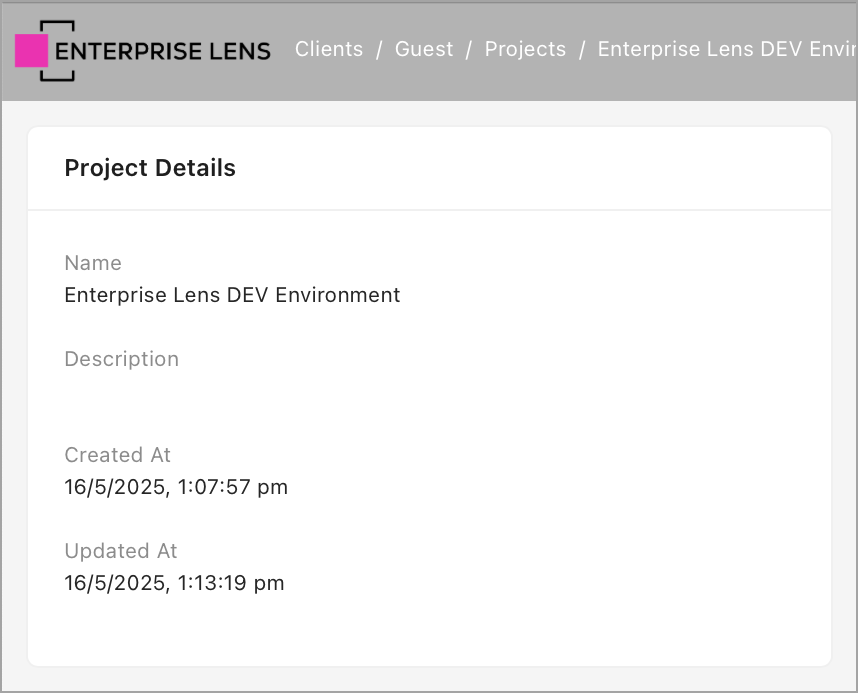
ClientsView , ClientView, ProjectView
1.2.4. ProjectDetailsEdit
Allows an end user to edit the properties of all Projects within Clients viewable to the user, by opening a Project and clicking the Edit button on the left hand pane.

Clicking the Edit button shows the same dialog viewable in 1.1.9. ProjectEdit, allowing you to edit the Name and Description of the Project.
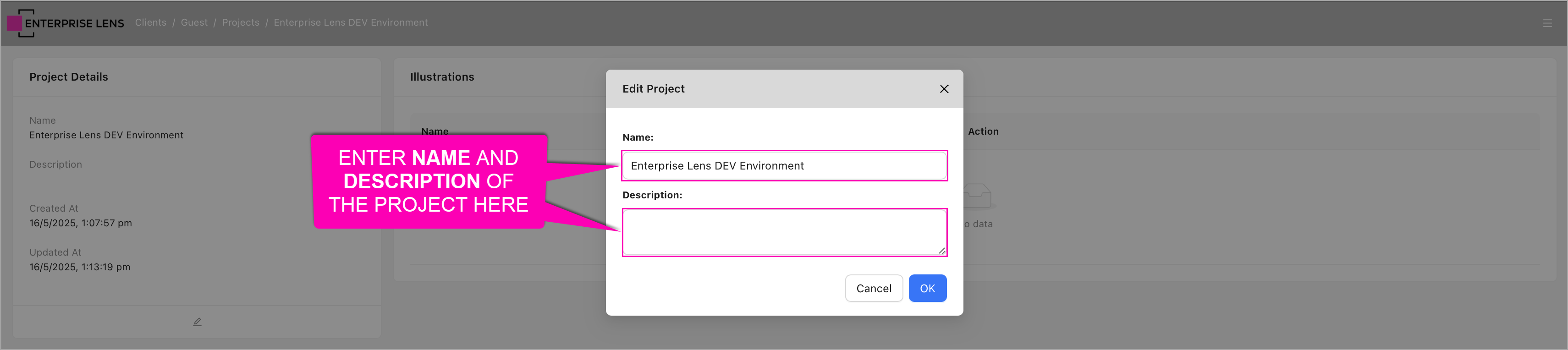
ClientsView , ClientView, ProjectView, ProjectDetailsView
1.2.5. ProjectDetailsDelete
Allows an end user to delete all Projects in Clients viewable to the user, by opening a Project and clicking the Delete button on the left hand pane.

Clicking the Delete icon shows the same dialog viewable in 1.1.10. ProjectDelete.

ClientsView , ClientView, ProjectView, ProjectDetailsView
1.3. IllustrationView
Allows an end user to view all illustrations within Projects viewable to the user, when opening a Project.
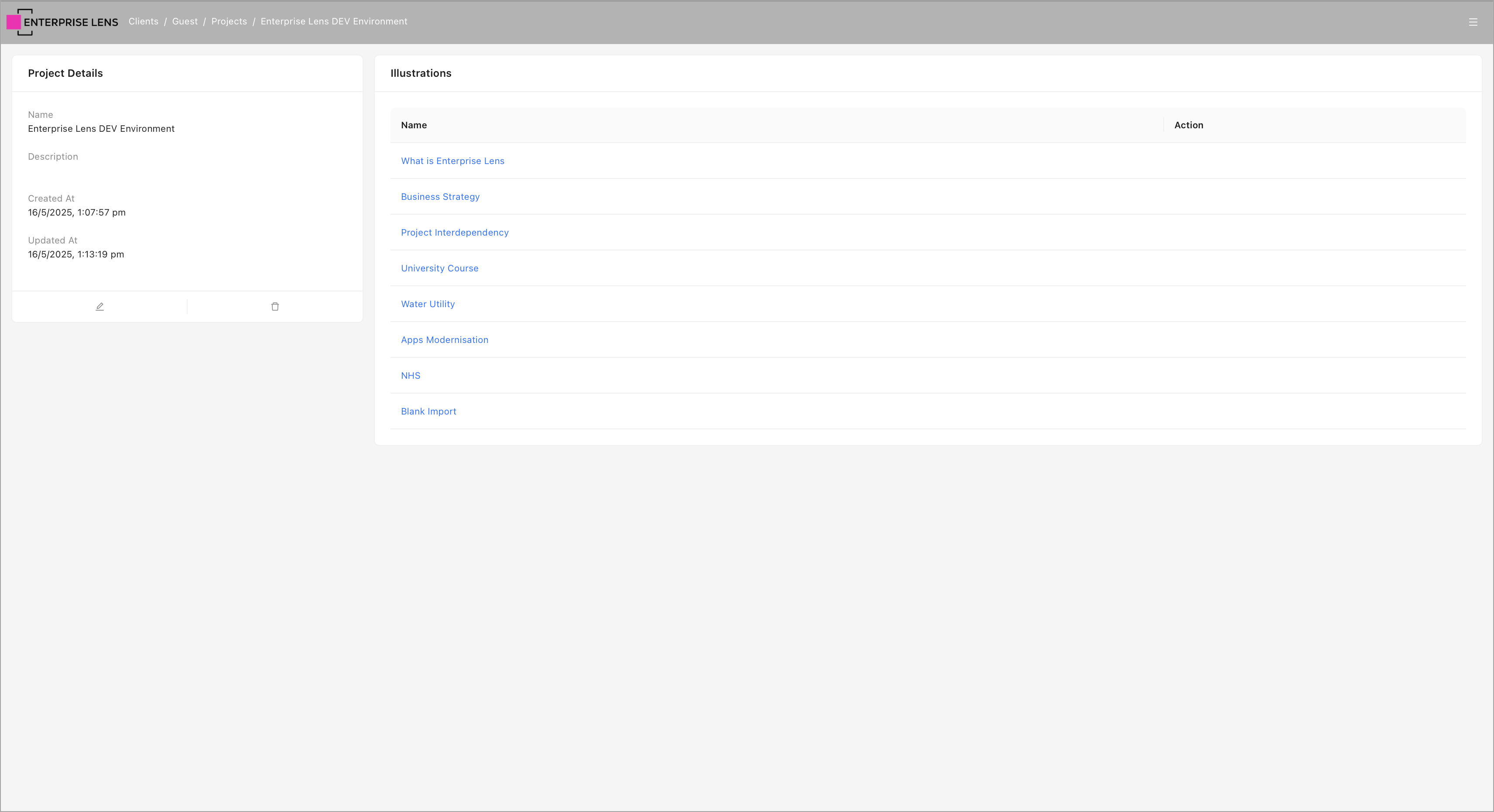
this ability only grants the ability to view the list of illustrations, clicking on any illustration does not show you the contents of the illustration.
ClientsView , ClientView, ProjectView
1.3.1. IllustrationAdd
Allows an end user to add illustrations within all Projects viewable to the user, through the addition of an Add button at the bottom of the Illustrations list of a Project.
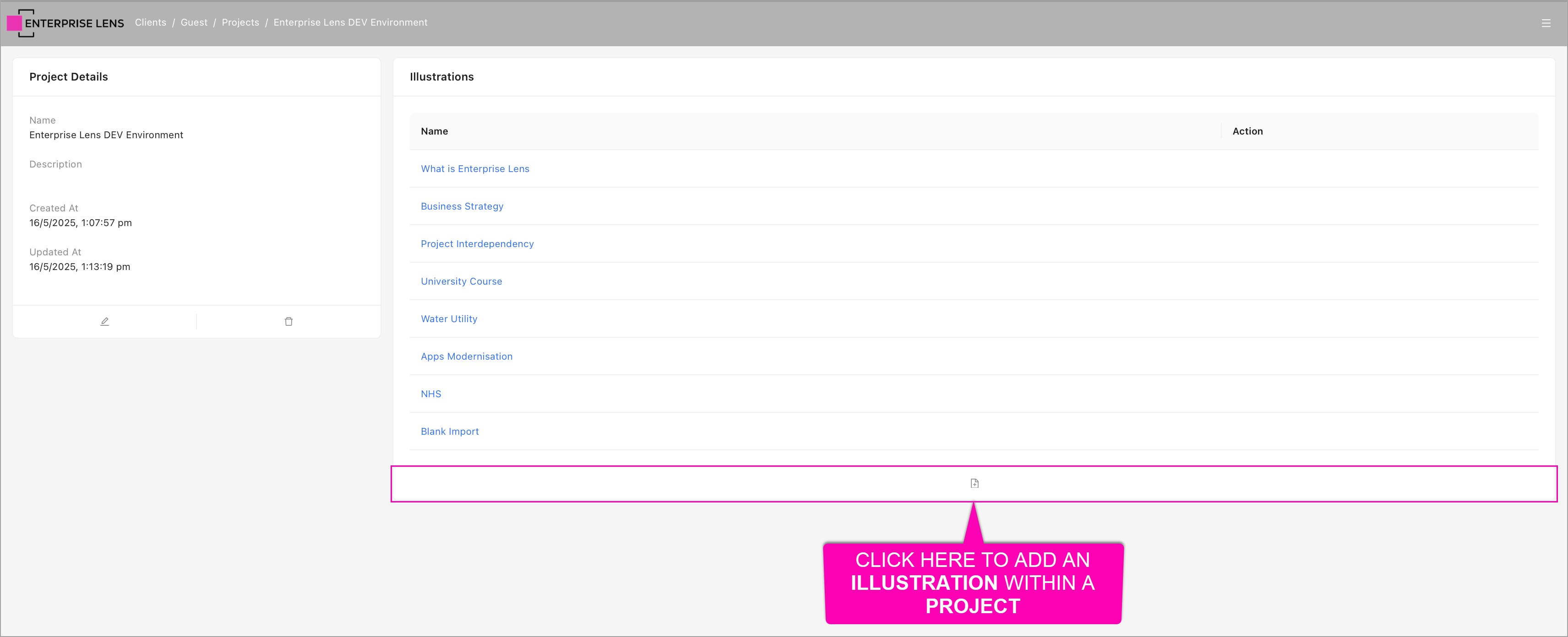
Clicking the button opens a new menu, asking for the Name, Description and Template of the Illustration you are trying to add.
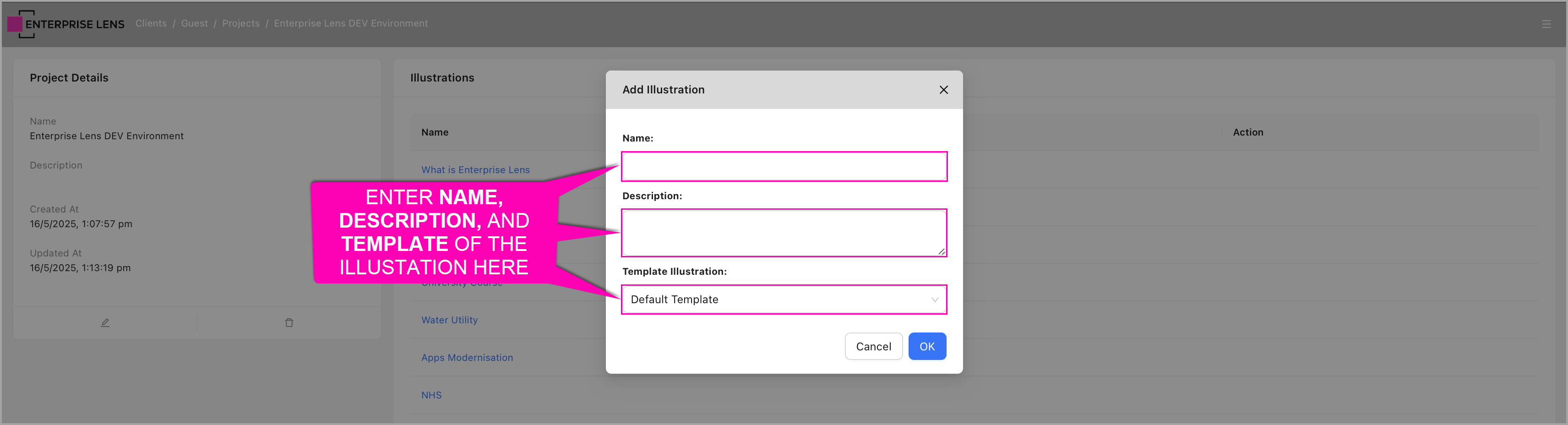
ClientsView , ClientView, ProjectView, IllustrationView
1.3.2. IllustrationEdit
Allows an end user to edit the properties and duplicate illustrations of all Illustrations within Projects viewable to the user, through the addition of a new Edit and Duplicate action buttons on the Illustrations list.

Clicking the Edit button opens the following menu, allowing you to edit the Name and Description of a Illustration.
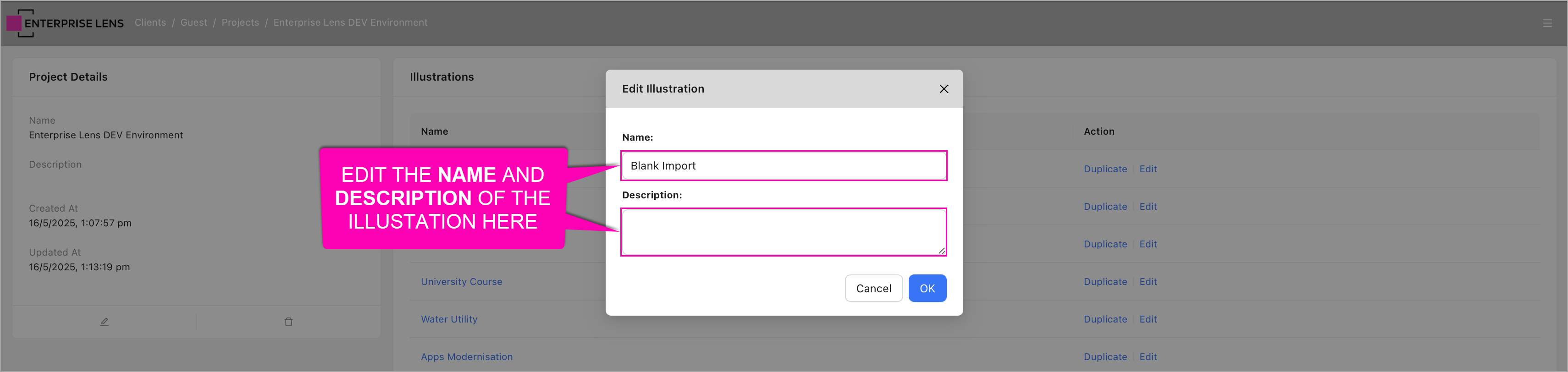
Clicking the Duplicate button opens the following confirmation dialog.

ClientsView , ClientView, ProjectView, IllustrationView
1.3.4. IllustrationDelete
Allows an end user to delete all Illustrations within Projects viewable to the user, through the addition of a new Delete action button on the Illustrations list.

Clicking the Delete button opens the following confirmation dialog.

ClientsView , ClientView, ProjectView, IllustrationView
1.3.5. IllustrationBoxesView
Allows an end user to view the contents of an illustration.
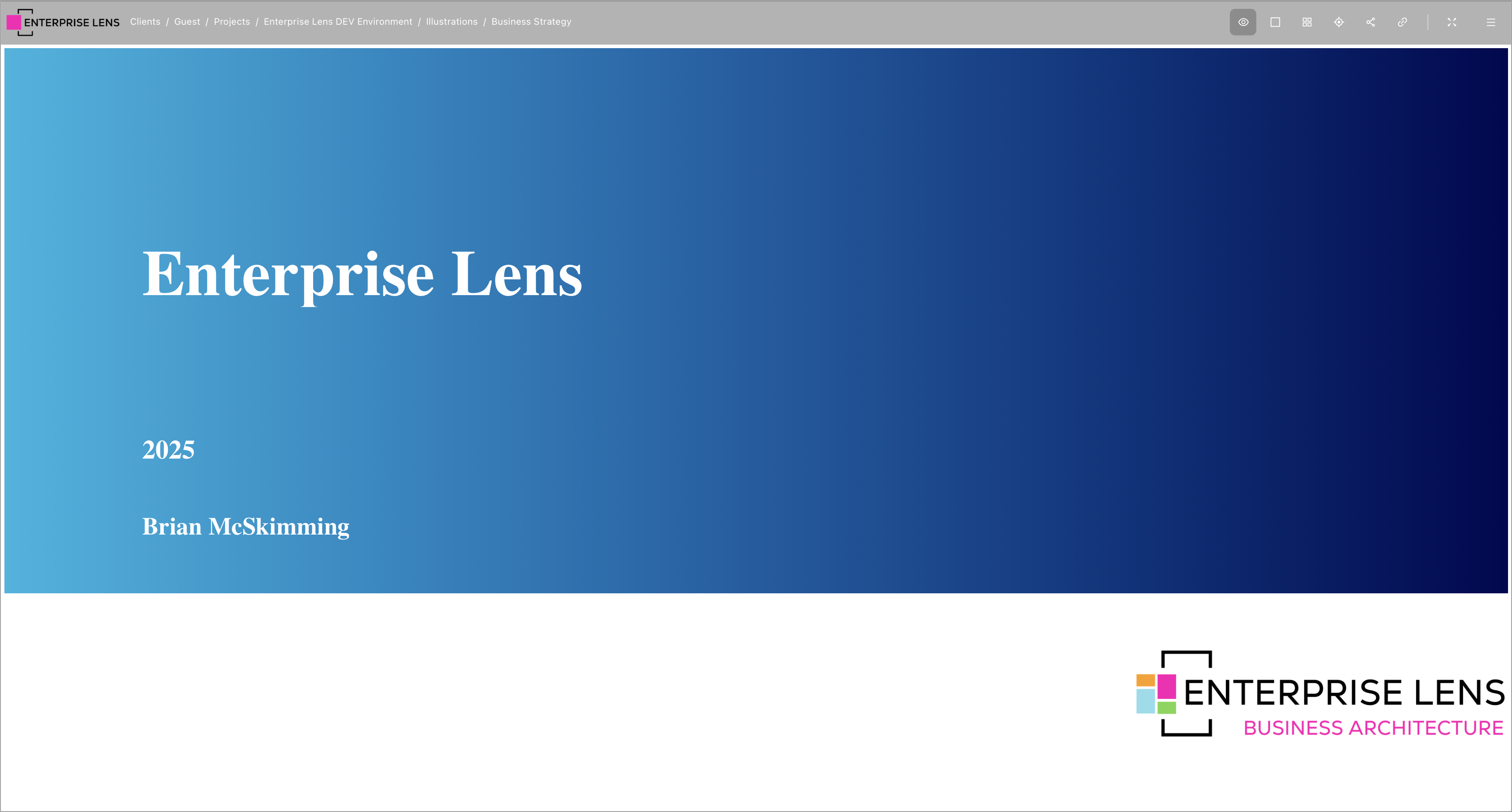
ClientsView , ClientView, ProjectView, IllustrationView
1.3.6. IllustrationBoxesEdit
Allows an end user to edit the boxes within an illustration.
- To do this, you need to select the
Edit Modebutton in the navigation bar

In Edit Mode, clicking a box reveals all the options to edit a box.
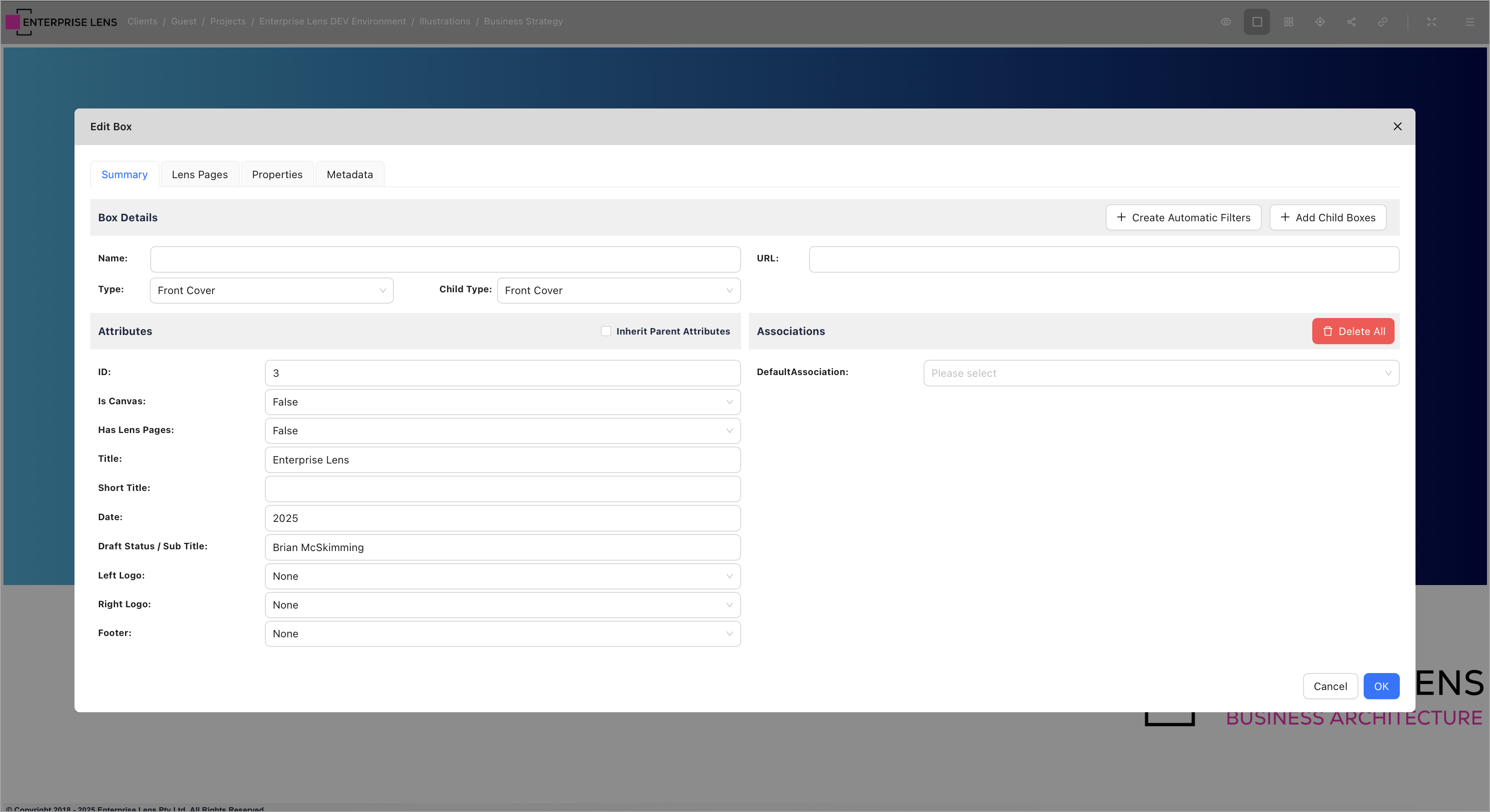
ClientsView , ClientView, ProjectView, IllustrationView, IllustrationBoxesView
1.3.6.1. ImportChildBoxes
Allows an end user to import children boxes via the added Import Child Boxes button when editing a box.

ClientsView , ClientView, ProjectView, IllustrationView, IllustrationBoxesView, IllustrationBoxesEdit
1.3.6.2. ExportChildBoxes
Allows an end user to export children boxes via the added Export Child Boxes button when editing a box.
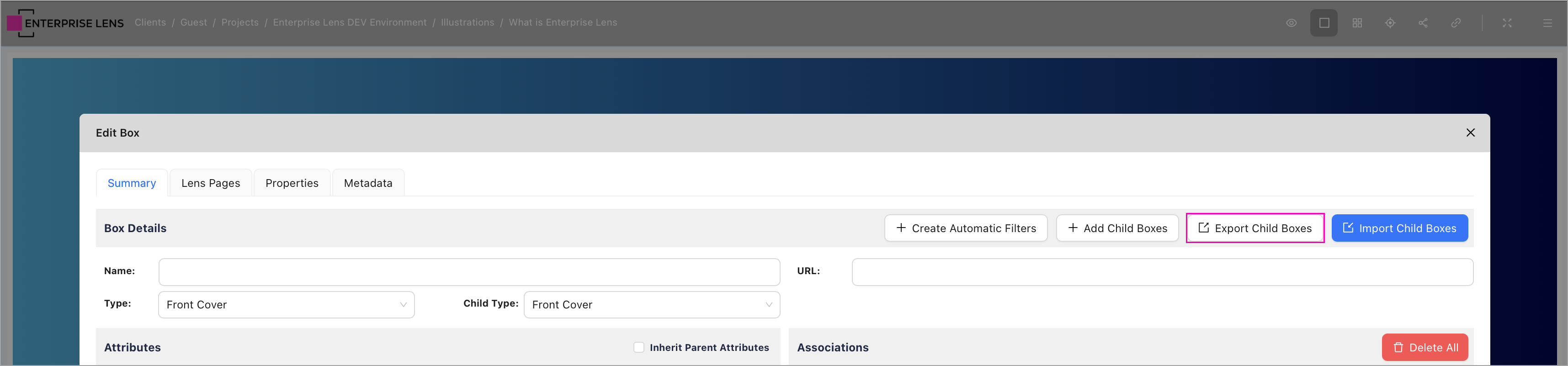
ClientsView , ClientView, ProjectView, IllustrationView, IllustrationBoxesView, IllustrationBoxesEdit
1.3.7. IllustrationBoxesAdd
Allows an end user to add boxes, and edit the layout of boxes, within an illustration.
- To do this, you need to select the
Edit Modebutton in the navigation bar - When you hover over a box, it will reveal a green add icon which you can click to add boxes
- Another blue direction icon also appears at the center of the box, allowing you to control the layout of all boxes within a box

This is an example outcome after clicking the Add icon several times.

Clicking the blue directional arrow icon changed the boxes within the box from a vertical to horizontal layout.

ClientsView , ClientView, ProjectView, IllustrationView, IllustrationBoxesView
1.3.8. IllustrationBoxesDelete
Allows an end user to delete boxes, within an illustration.
- To do this, you need to select the
Edit Modebutton in the navigation bar - When you hover over a box, it will reveal a red delete icon which you can click to delete boxes
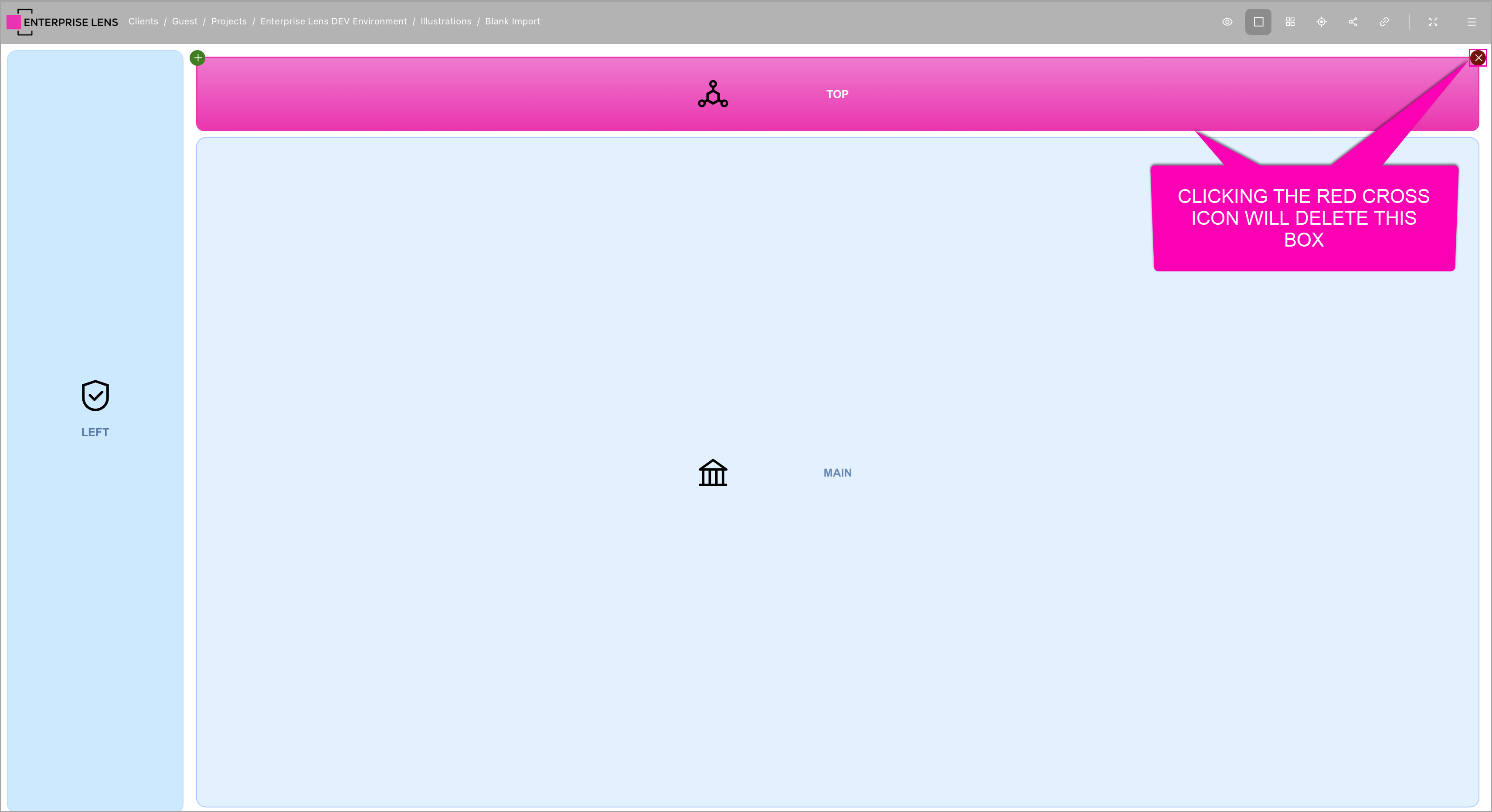
Clicking the red delete icon removes the box from the illustration.
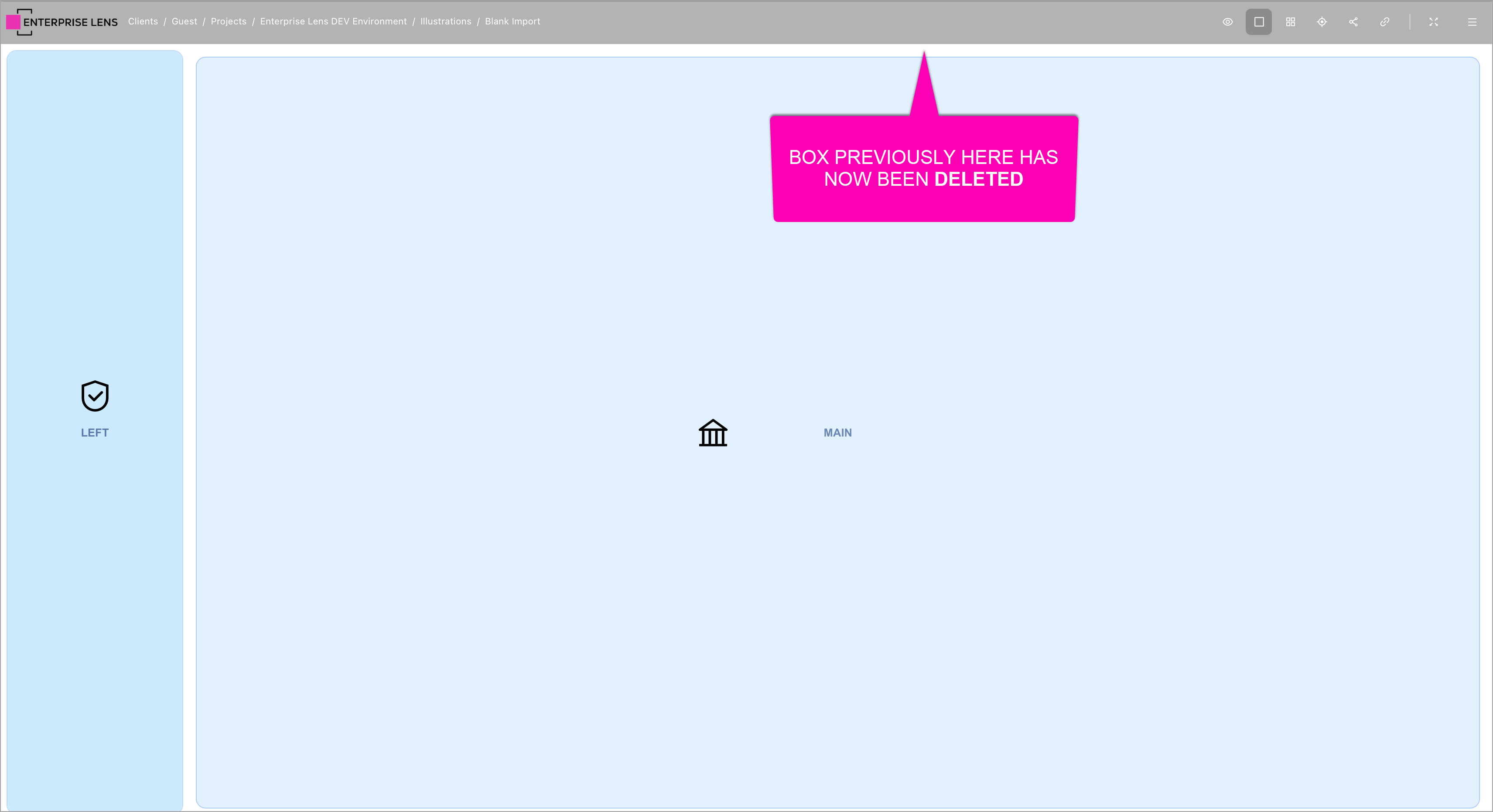
ClientsView , ClientView, ProjectView, IllustrationView, IllustrationBoxesView
1.3.9. IllustrationBoxesMove
Allows an end user to move boxes, within an illustration.
- To do this, you need to select the
Edit Modebutton in the navigation bar - You can then click and drag the boxes to your desired positions
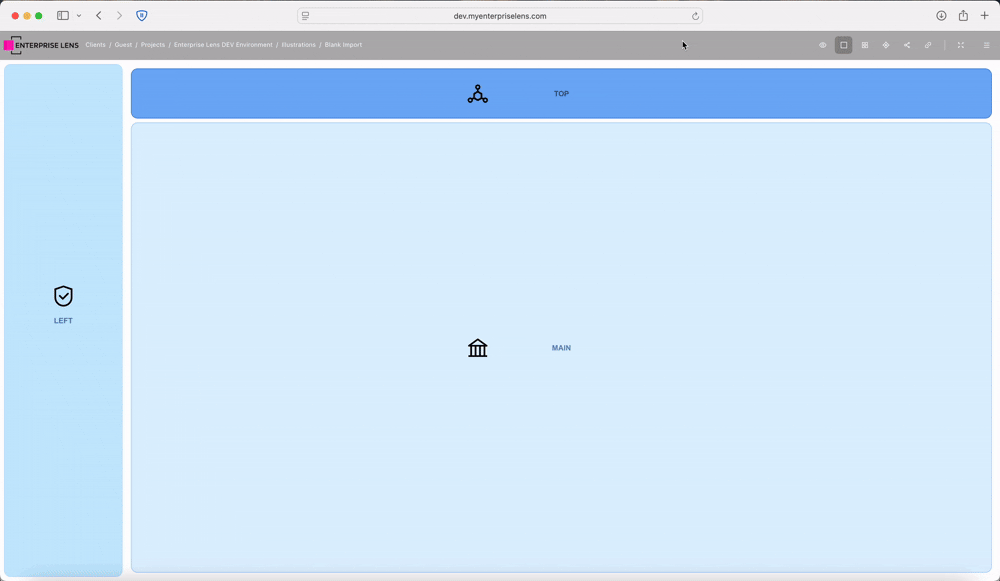
ClientsView , ClientView, ProjectView, IllustrationView, IllustrationBoxesView
1.3.10. IllustrationActionUndo*
Allows an end user to undo changes, within an illustration.
- To do this, you need to select added the
Undobutton in the navigation bar
ClientsView , ClientView, ProjectView, IllustrationView, IllustrationBoxesView
1.3.11. IllustrationActionRedo*
Allows an end user to redo changes previously undone, within an illustration.
- To do this, you need to select the added
Redobutton in the navigation bar
ClientsView , ClientView, ProjectView, IllustrationView, IllustrationBoxesView
1.3.12. IllustrationSave
Allows an end user to save an illustration.
- To do this, you need to select the added
Savebutton in the navigation bar

You will be greeted with a dialog confirming the illustration has finished saving.

ClientsView , ClientView, ProjectView, IllustrationView, IllustrationBoxesView
1.4. IllustrationViewSidebarView
Allows an end user to see the Left Hand Menu within an illustration.

A new Show Left Hand Menu button is now available on the navigation bar.

Clicking the Show Left Hand Menu button allows you to Show/Hide the Left Hand Menu, as pictured below the menu is now hidden because the button is no longer engaged.
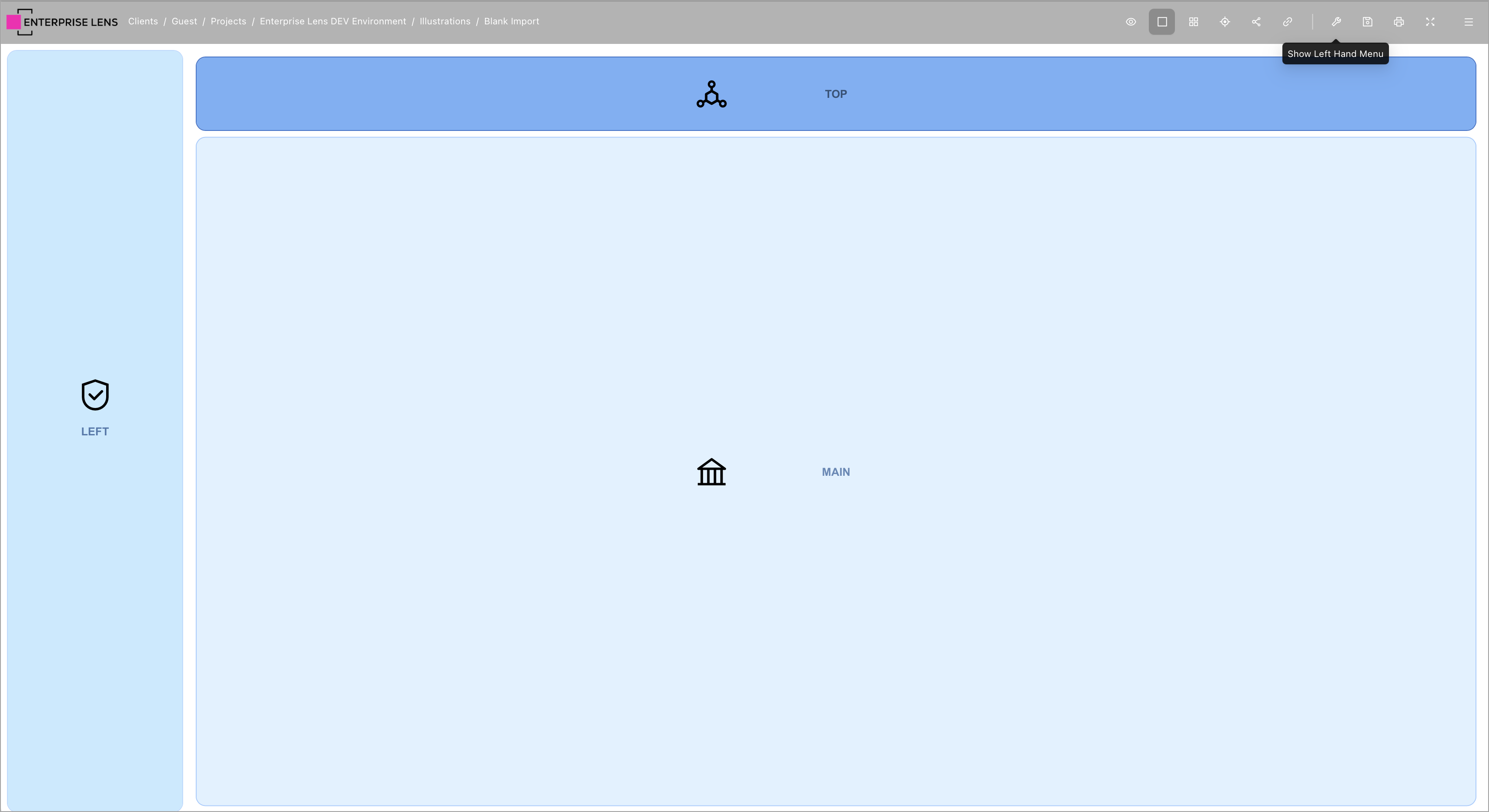
ClientsView , ClientView, ProjectView, IllustrationView, IllustrationBoxesView
You need an additional ability to use the menu.
1.4.1. IllustrationViewSidebarEdit
Allows an end user to use the Left Hand Menu within an illustration, and all its visible options, as well as expand all collapsed sections.

ClientsView , ClientView, ProjectView, IllustrationView, IllustrationBoxesView, IllustrationViewSidebarView
1.5. IllustrationEditSidebarView
Allows an end user to see the Right Hand Menu within an illustration.
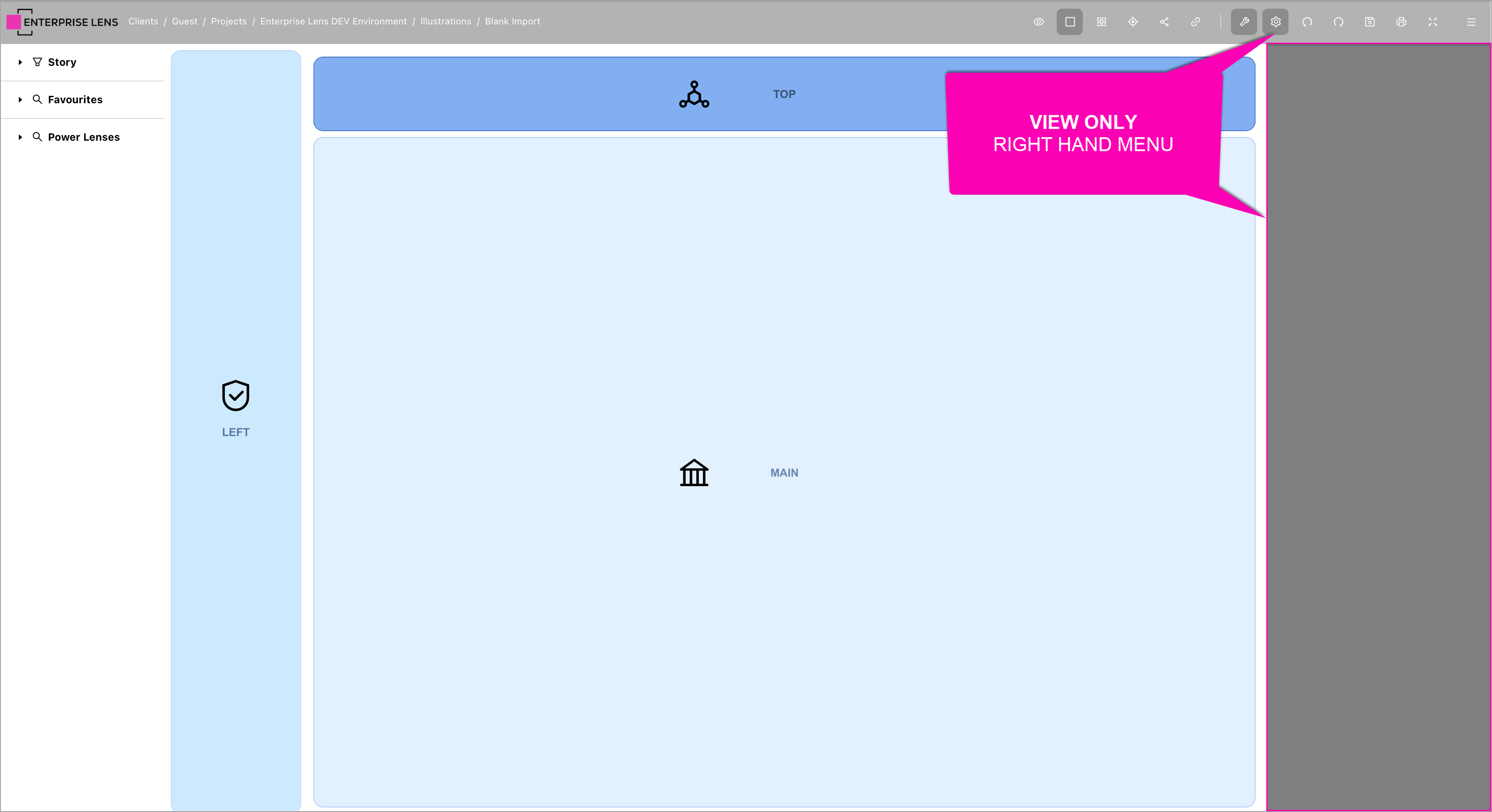
Undo and Redo buttons are also visible with this ability. They will be migrated in a future update to their respective roles.
A new Show Right Hand Menu button is now available on the navigation bar.

Clicking the Show Right Hand Menu button allows you to Show/Hide the Right Hand Menu, as pictured below the menu is now hidden because the button is no longer engaged.
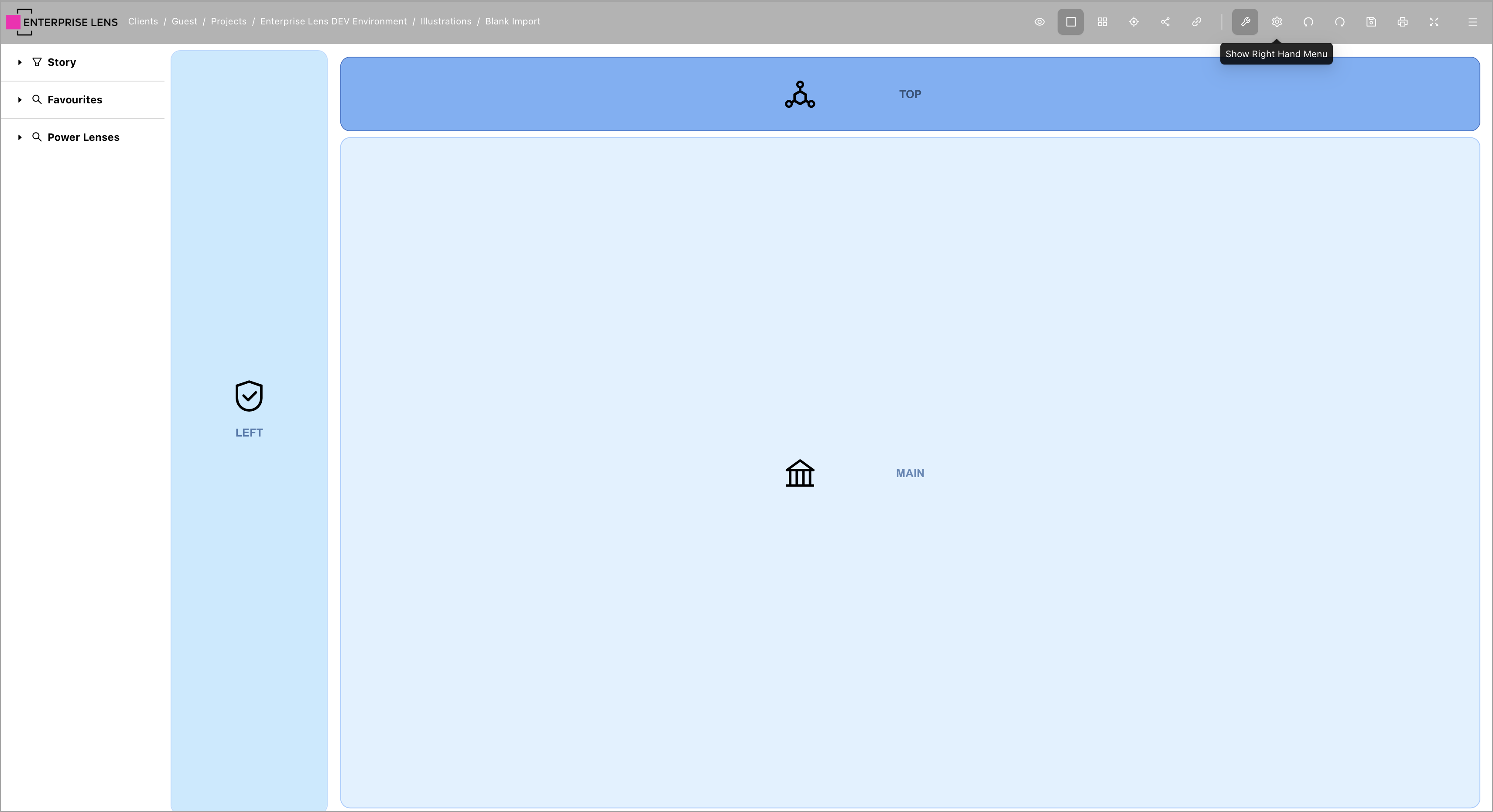
ClientsView , ClientView, ProjectView, IllustrationView, IllustrationBoxesView
You need an additional ability to use the menu.
1.6. IllustrationEditSidebarEdit
Allows an end user to use the Right Hand Menu within an illustration, as well as expand all collapsed sections.
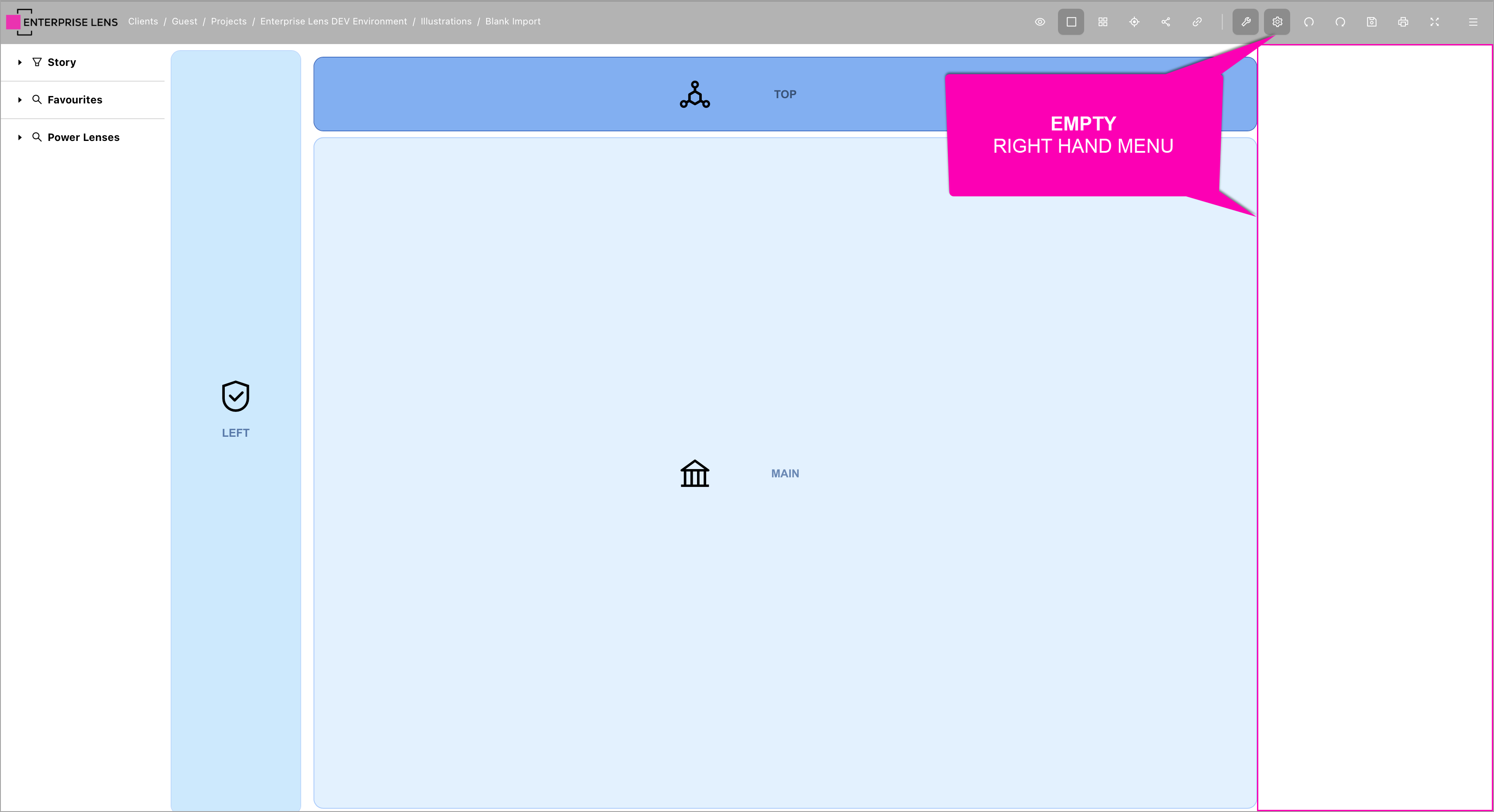
ClientsView , ClientView, ProjectView, IllustrationView, IllustrationBoxesView, IllustrationEditSidebarView
You need additional abilities to see the options available in the menu, as such it is currently white instead of greyed out with this ability.
1.6.1. IllustrationVisibilityView
Allows an end user to view the collapsible to control the menus in the Left Hand Menu through the added Menu Visibility collapsible in the Right Hand Menu.
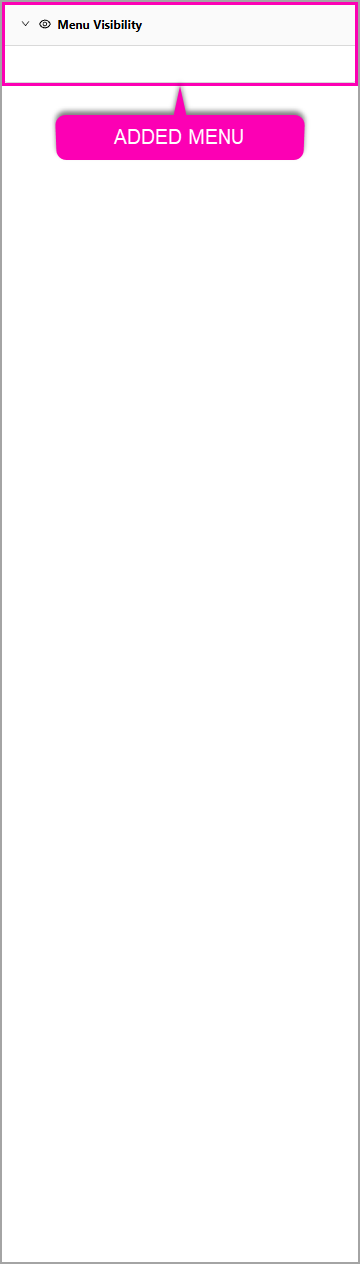
ClientsView , ClientView, ProjectView, IllustrationView, IllustrationBoxesView, IllustrationEditSidebarView, IllustrationEditSidebarEdit
You need additional abilities to see the options available in the menu, as such it is currently white instead of greyed out with this ability.
1.6.1.1. IllustrationVisibilityStoryToggleView
Allows an end user to view the option to toggle the Stories collapsible in the Left Hand Menu inside the added Menu Visibility collapsible in the Right Hand Menu.
ClientsView , ClientView, ProjectView, IllustrationView, IllustrationBoxesView, IllustrationEditSidebarView, IllustrationEditSidebarEdit, IllustrationVisibilityView
You need an additional ability to use the option available in the menu, as such greyed out with this ability.
1.6.1.2. IllustrationVisibilityFavouritesToggleView
Allows an end user to view the option to toggle the Favourites collapsible in the Left Hand Menu inside the added Menu Visibility collapsible in the Right Hand Menu.
ClientsView , ClientView, ProjectView, IllustrationView, IllustrationBoxesView, IllustrationEditSidebarView, IllustrationEditSidebarEdit, IllustrationVisibilityView
You need an additional ability to use the option available in the menu, as such greyed out with this ability.
1.6.1.3. IllustrationVisibilityPowerLensesToggleView
Allows an end user to view the option to toggle the Power Lenses collapsible in the Left Hand Menu inside the added Menu Visibility collapsible in the Right Hand Menu.
ClientsView , ClientView, ProjectView, IllustrationView, IllustrationBoxesView, IllustrationEditSidebarView, IllustrationEditSidebarEdit, IllustrationVisibilityView
You need an additional ability to use the option available in the menu, as such greyed out with this ability.
1.6.1.4. IllustrationVisibilityLensesToggleView
Allows an end user to view the option to toggle the Lenses collapsible in the Left Hand Menu inside the added Menu Visibility collapsible in the Right Hand Menu.
ClientsView , ClientView, ProjectView, IllustrationView, IllustrationBoxesView, IllustrationEditSidebarView, IllustrationEditSidebarEdit, IllustrationVisibilityView
You need an additional ability to use the option available in the menu, as such greyed out with this ability.
1.6.1.5. IllustrationVisibilityLensPagesToggleView
Allows an end user to view the option to toggle the Lens Pages collapsible in the Left Hand Menu inside the added Menu Visibility collapsible in the Right Hand Menu.
ClientsView , ClientView, ProjectView, IllustrationView, IllustrationBoxesView, IllustrationEditSidebarView, IllustrationEditSidebarEdit, IllustrationVisibilityView
You need an additional ability to use the option available in the menu, as such greyed out with this ability.
1.6.1.6. IllustrationVisibilityLegendToggleView
Allows an end user to view the option to toggle the Legend collapsible in the Left Hand Menu inside the added Menu Visibility collapsible in the Right Hand Menu.
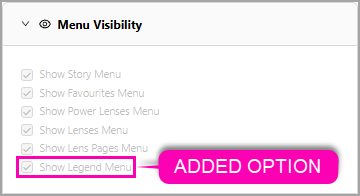
ClientsView , ClientView, ProjectView, IllustrationView, IllustrationBoxesView, IllustrationEditSidebarView, IllustrationEditSidebarEdit, IllustrationVisibilityView
You need an additional ability to use the option available in the menu, as such greyed out with this ability.
1.6.1.7. IllustrationVisibilityBoxTypesToggleView
Allows an end user to view the option to toggle the Box Types collapsible in the Left Hand Menu inside the added Menu Visibility collapsible in the Right Hand Menu.
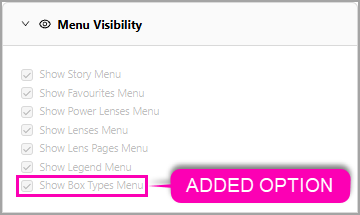
ClientsView , ClientView, ProjectView, IllustrationView, IllustrationBoxesView, IllustrationEditSidebarView, IllustrationEditSidebarEdit, IllustrationVisibilityView
You need an additional ability to use the option available in the menu, as such greyed out with this ability.
1.6.1.8. IllustrationVisibilityAdvancedBoxTypesToggleView
Allows an end user to view the option to toggle the Advanced Box Types collapsible in the Left Hand Menu inside the added Menu Visibility collapsible in the Right Hand Menu.
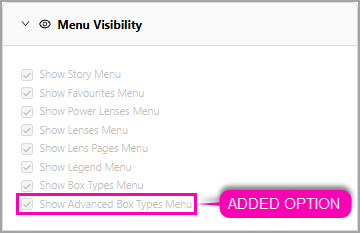
ClientsView , ClientView, ProjectView, IllustrationView, IllustrationBoxesView, IllustrationEditSidebarView, IllustrationEditSidebarEdit, IllustrationVisibilityView
You need an additional ability to use the option available in the menu, as such greyed out with this ability.
1.6.1.9. IllustrationVisibilityBoxesToggleView
Allows an end user to view the option to toggle the Boxes collapsible in the Left Hand Menu inside the added Menu Visibility collapsible in the Right Hand Menu.
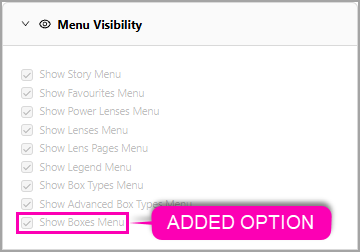
ClientsView , ClientView, ProjectView, IllustrationView, IllustrationBoxesView, IllustrationEditSidebarView, IllustrationEditSidebarEdit, IllustrationVisibilityView
You need an additional ability to use the option available in the menu, as such greyed out with this ability.
1.6.1.10. IllustrationVisibilityStartInViewToggleView
Allows an end user to view the option to Start in View Mode when opening the Illustration inside the added Menu Visibility collapsible in the Right Hand Menu.
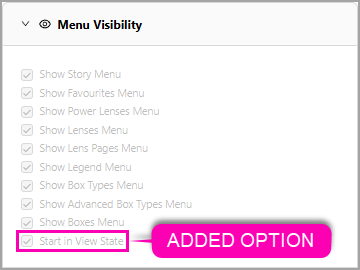
ClientsView , ClientView, ProjectView, IllustrationView, IllustrationBoxesView, IllustrationEditSidebarView, IllustrationEditSidebarEdit, IllustrationVisibilityView
You need an additional ability to use the option available in the menu, as such greyed out with this ability.
1.6.1.11. IllustrationConfigurationEdit
Allows an end user to edit the options in the Menu Visibility and Illustration Sizing collapsibles in the Right Hand Menu.
| Menu Visibility | Illustration Sizing |
|---|---|
 | 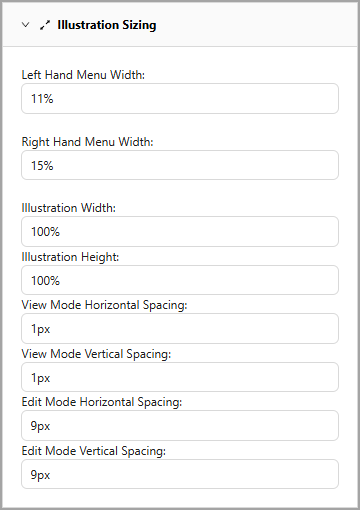 |
ClientsView , ClientView, ProjectView, IllustrationView, IllustrationBoxesView, IllustrationEditSidebarView, IllustrationEditSidebarEdit, IllustrationVisibilityView
1.6.2. IllustrationSizingView
Allows an end user to view the collapsible to control the spacing between boxes in an Illustration through the added Illustration Sizing collapsible in the Right Hand Menu.
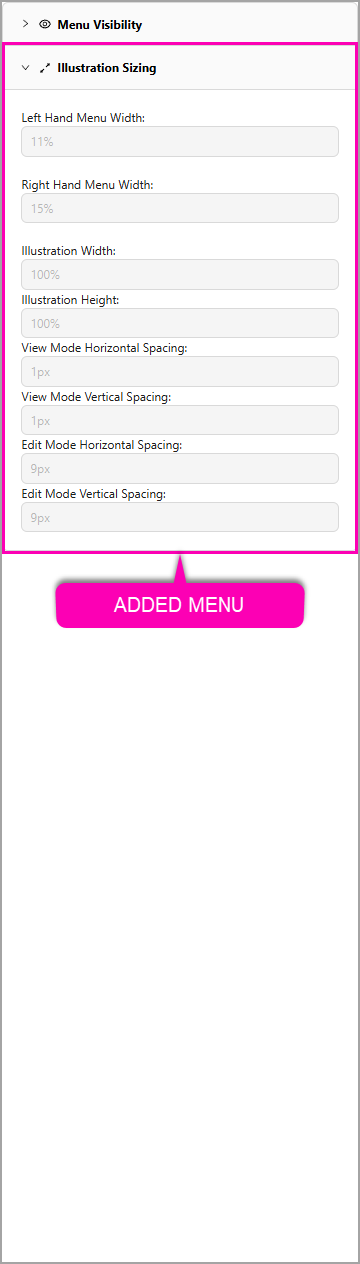
ClientsView , ClientView, ProjectView, IllustrationView, IllustrationBoxesView, IllustrationEditSidebarView, IllustrationEditSidebarEdit
You need additional abilities to see the options available in the menu, as such it is currently white instead of greyed out with this ability.
1.6.3. IllustrationImportExportView
Allows an end user to view the collapsible to Import and Export an Illustration through the added Import/Export collapsible in the Right Hand Menu.
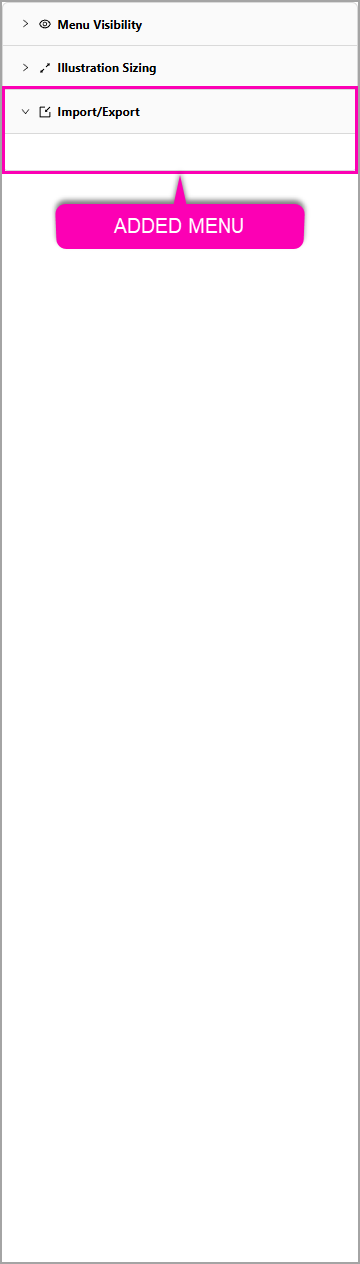
ClientsView , ClientView, ProjectView, IllustrationView, IllustrationBoxesView, IllustrationEditSidebarView, IllustrationEditSidebarEdit
You need additional abilities to see the options available in the menu, as such it is currently white instead of greyed out with this ability.
1.6.3.1. IllustrationJSONImport
Allows an end user to import Illustration JSON through the added Import button under the Import/Export collapsible.
ClientsView , ClientView, ProjectView, IllustrationView, IllustrationBoxesView, IllustrationEditSidebarView, IllustrationEditSidebarEdit, IllustrationImportExportView
1.6.3.2. IllustrationJSONExport
Allows an end user to export Illustration JSON through the added Export button under the Import/Export collapsible.
ClientsView , ClientView, ProjectView, IllustrationView, IllustrationBoxesView, IllustrationEditSidebarView, IllustrationEditSidebarEdit, IllustrationImportExportView
1.6.3.3. IllustrationExcelImport
Allows an end user to import Illustration via Excel through the added Import (Excel) button under the Import/Export collapsible.
ClientsView , ClientView, ProjectView, IllustrationView, IllustrationBoxesView, IllustrationEditSidebarView, IllustrationEditSidebarEdit, IllustrationImportExportView
1.6.3.4. IllustrationExcelExport
Allows an end user to export Illustration via Excel through the added Export (Excel) button under the Import/Export collapsible.
ClientsView , ClientView, ProjectView, IllustrationView, IllustrationBoxesView, IllustrationEditSidebarView, IllustrationEditSidebarEdit, IllustrationImportExportView
1.6.4. IllustrationBoxTypesView
Allows an end user to view the collapsible to edit Box Types in an Illustration through the added Box Types collapsible in the Right Hand Menu.

ClientsView , ClientView, ProjectView, IllustrationView, IllustrationBoxesView, IllustrationEditSidebarView, IllustrationEditSidebarEdit
You need additional abilities to see the options available in the menu, as such it is currently white instead of greyed out with this ability.
1.6.5. IllustrationFavouritesView
Allows an end user to view the collapsible to edit the Favourites Menu in the Left Hand Menu through the added Favourites collapsible in the Right Hand Menu.
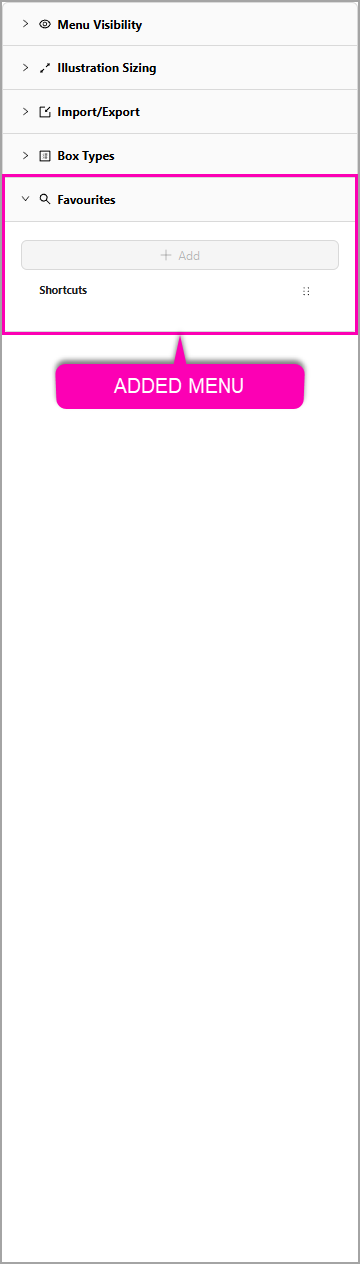
ClientsView , ClientView, ProjectView, IllustrationView, IllustrationBoxesView, IllustrationEditSidebarView, IllustrationEditSidebarEdit
You need additional abilities to see the options available in the menu, as such it is currently white instead of greyed out with this ability.
1.6.6. IllustrationLensGroupsView
Allows an end user to view the collapsible to edit the Lens Groups visible in the Left Hand Menu through the added Lens Groups collapsible in the Right Hand Menu.
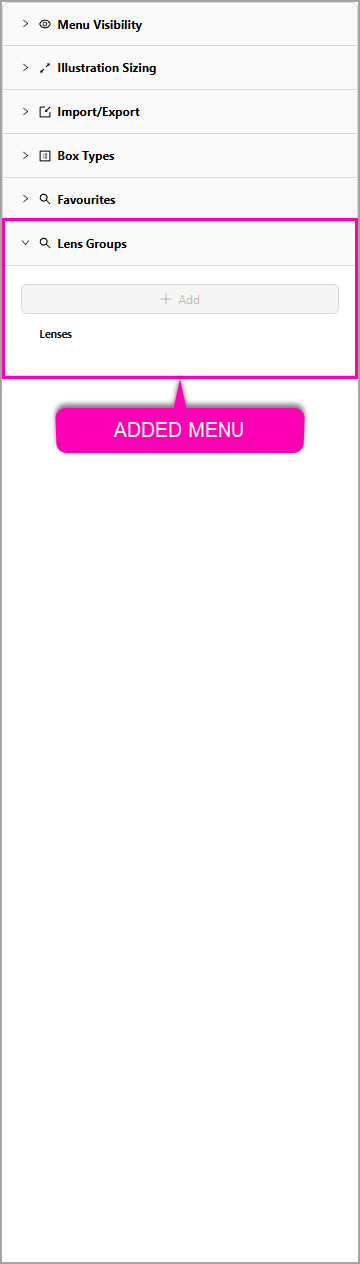
ClientsView , ClientView, ProjectView, IllustrationView, IllustrationBoxesView, IllustrationEditSidebarView, IllustrationEditSidebarEdit
You need additional abilities to see the options available in the menu, as such it is currently white instead of greyed out with this ability.
1.6.7. IllustrationPowerLensesView
Allows an end user to view the collapsible to edit the Power Lenses visible in the Left Hand Menu through the added Power Lenses collapsible in the Right Hand Menu.
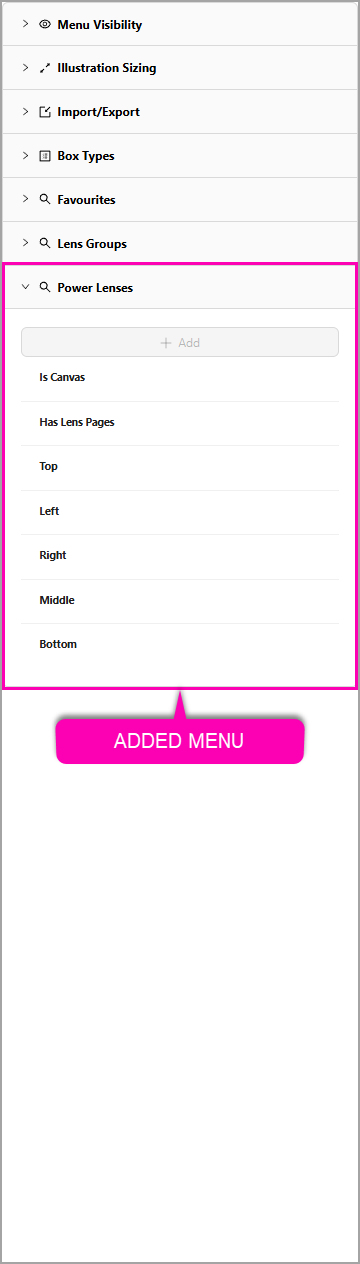
ClientsView , ClientView, ProjectView, IllustrationView, IllustrationBoxesView, IllustrationEditSidebarView, IllustrationEditSidebarEdit
You need additional abilities to see the options available in the menu, as such it is currently white instead of greyed out with this ability.
1.6.8. IllustrationPowerLensGroupsView
Allows an end user to view the collapsible to edit the Power Lens Groups visible in the Left Hand Menu through the added Power Lens Groups collapsible in the Right Hand Menu.

ClientsView , ClientView, ProjectView, IllustrationView, IllustrationBoxesView, IllustrationEditSidebarView, IllustrationEditSidebarEdit
You need additional abilities to see the options available in the menu, as such it is currently white instead of greyed out with this ability.
1.6.9. IllustrationStoriesView
Allows an end user to view the collapsible to edit the Stories in an Illustration through the added Stories collapsible in the Right Hand Menu.
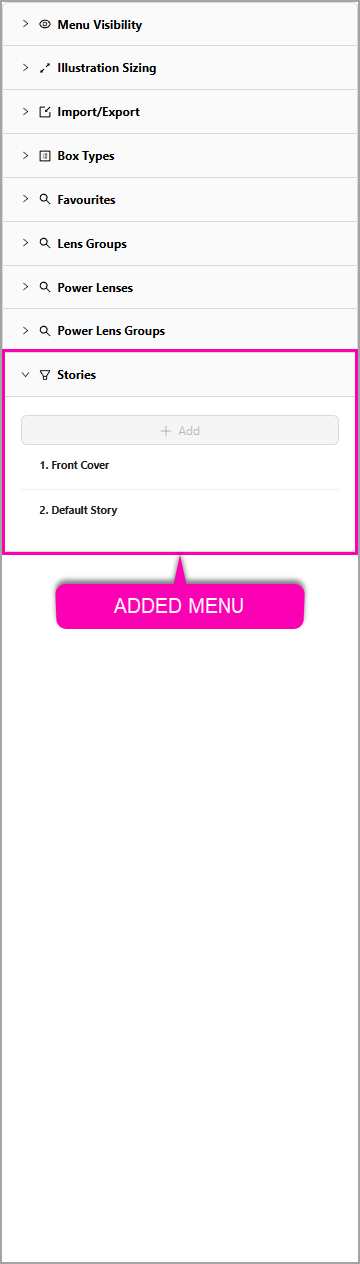
ClientsView , ClientView, ProjectView, IllustrationView, IllustrationBoxesView, IllustrationEditSidebarView, IllustrationEditSidebarEdit
You need additional abilities to see the options available in the menu, as such it is currently white instead of greyed out with this ability.
1.6.10. IllustrationAssociationsView
Allows an end user to view the collapsible to edit the Associations in an Illustration through the added Associations collapsible in the Right Hand Menu.
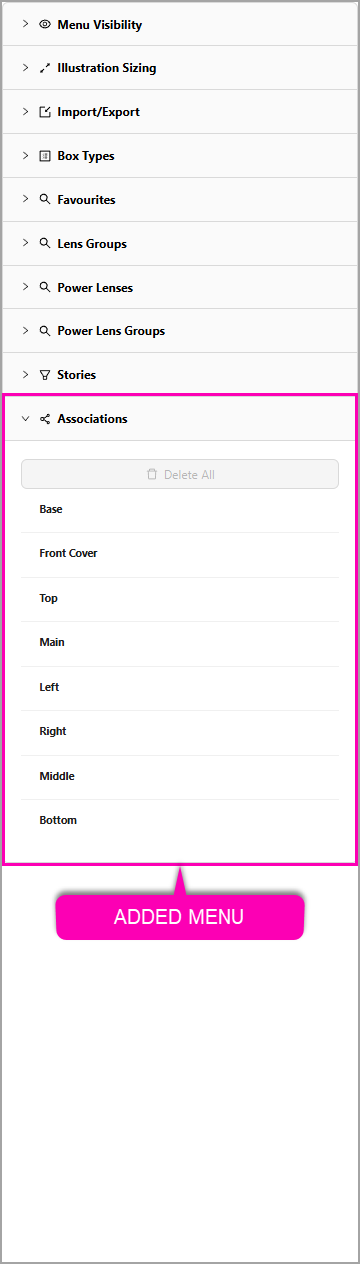
ClientsView , ClientView, ProjectView, IllustrationView, IllustrationBoxesView, IllustrationEditSidebarView, IllustrationEditSidebarEdit
You need additional abilities to see the options available in the menu, as such it is currently white instead of greyed out with this ability.
1.6.11. IllustrationJSONView
Allows an end user to view the collapsible to edit the JSON in an Illustration through the added JSON Editor collapsible in the Right Hand Menu.
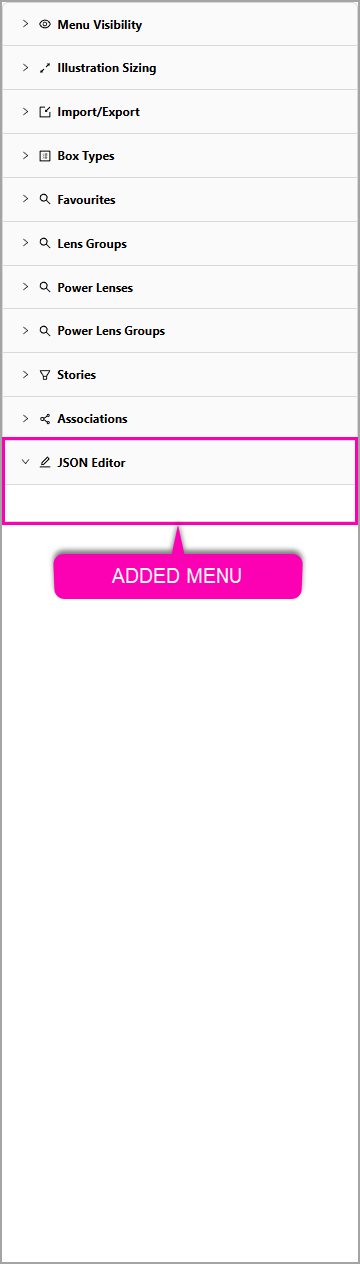
ClientsView , ClientView, ProjectView, IllustrationView, IllustrationBoxesView, IllustrationEditSidebarView, IllustrationEditSidebarEdit
You need additional abilities to see the options available in the menu, as such it is currently white instead of greyed out with this ability.
1.6.12. IllustrationDetailsSectionView
Allows an end user to view the collapsible to edit the Illustration Details in an Illustration through the added Illustration Details collapsible in the Right Hand Menu.
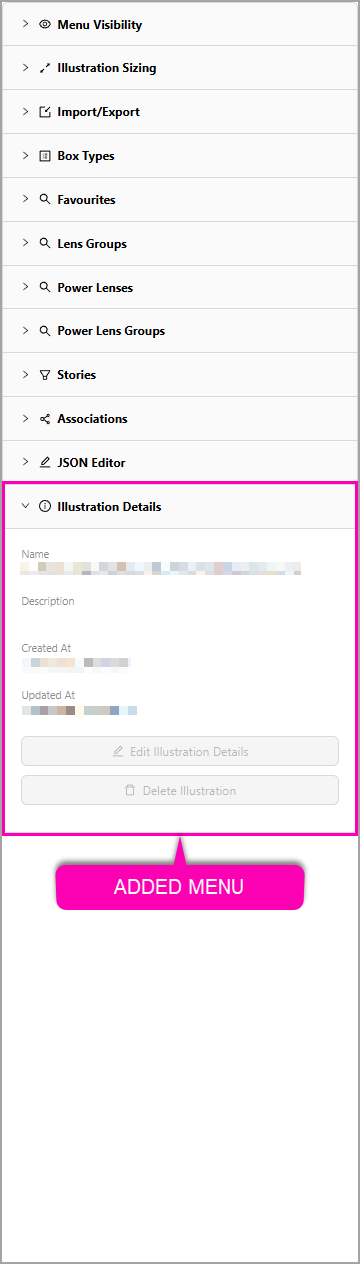
ClientsView , ClientView, ProjectView, IllustrationView, IllustrationBoxesView, IllustrationEditSidebarView, IllustrationEditSidebarEdit
You need additional abilities to see the options available in the menu, as such it is currently white instead of greyed out with this ability.
1.6.13. IllustrationTypesAdd
Allows an end user to add Favourites, Lens Groups, Power Lenses, Power Lens Groups and Stories in the Right Hand Menu.
| Favourites | Lens Groups | Power Lenses |
|---|---|---|
| Power Lens Groups | Stories | |
ClientsView , ClientView, ProjectView, IllustrationView, IllustrationBoxesView, IllustrationEditSidebarView, IllustrationEditSidebarEdit
You need the abilities to see Favourites, Lens Groups, Power Lenses, Power Lens Groups and Stories in order to be able to Add to all of them, otherwise you can only add to the aforementioned ones you can see from the list.
1.6.14. IllustrationTypesEdit
Allows an end user to edit Favourites, Lens Groups, Power Lenses, Power Lens Groups, and Stories in the Right Hand Menu, as well as Add and Import Box Types in the Box Types collapsible.
| Box Types | Favourites | Lens Groups |
|---|---|---|
| Power Lenses | Power Lens Groups | Stories |
ClientsView , ClientView, ProjectView, IllustrationView, IllustrationBoxesView, IllustrationEditSidebarView, IllustrationEditSidebarEdit
You need the abilities to see Favourites, Lens Groups, Power Lenses, Power Lens Groups, and Stories in order to be able to Edit to all of them, otherwise you can only edit the aforementioned ones you can see from the list.
1.6.15. IllustrationTypesDelete
Allows an end user to delete Favourites, Lens Groups, Power Lenses, Power Lens Groups, Stories and Associations in the Right Hand Menu.
| Box Types | Favourites | Lens Groups |
|---|---|---|
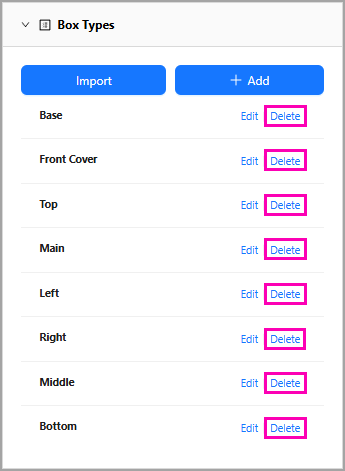 | ||
| Power Lenses | Power Lens Groups | Stories |
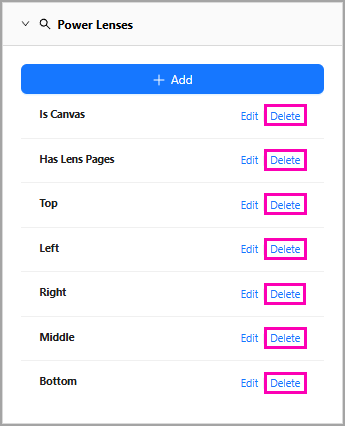 | ||
| Associations | ||
ClientsView , ClientView, ProjectView, IllustrationView, IllustrationBoxesView, IllustrationEditSidebarView, IllustrationEditSidebarEdit
You need the abilities to see Favourites, Lens Groups, Power Lenses, Power Lens Groups, Stories and Associations in order to be able to Delete to all of them, otherwise you can only delete the aforementioned ones you can see from the list.
1.6.16. IllustrationJSONEdit
Allows an end user to edit JSON within an Illustration through the added JSON Editor collapsible in the Right Hand Menu.
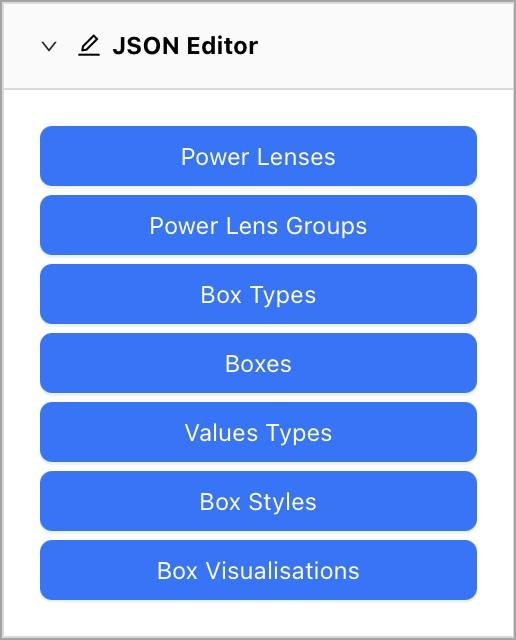
ClientsView , ClientView, ProjectView, IllustrationView, IllustrationBoxesView, IllustrationEditSidebarView, IllustrationEditSidebarEdit, IllustrationJSONView
1.6.17. IllustrationDetailsEdit
Allows an end user to edit illustration details through the Edit Illustration button in the Illustration Details collapsible in the Right Hand Menu.
ClientsView , ClientView, ProjectView, IllustrationView, IllustrationBoxesView, IllustrationEditSidebarView, IllustrationEditSidebarEdit
1.6.18. IllustrationDetailsDelete
Allows an end user to delete illustration details through the Delete Illustration button in the Illustration Details collapsible in the Right Hand Menu.
ClientsView , ClientView, ProjectView, IllustrationView, IllustrationBoxesView, IllustrationEditSidebarView, IllustrationEditSidebarEdit
2. SecurityView*
Allows an end user to view the Users and Roles Security pages.
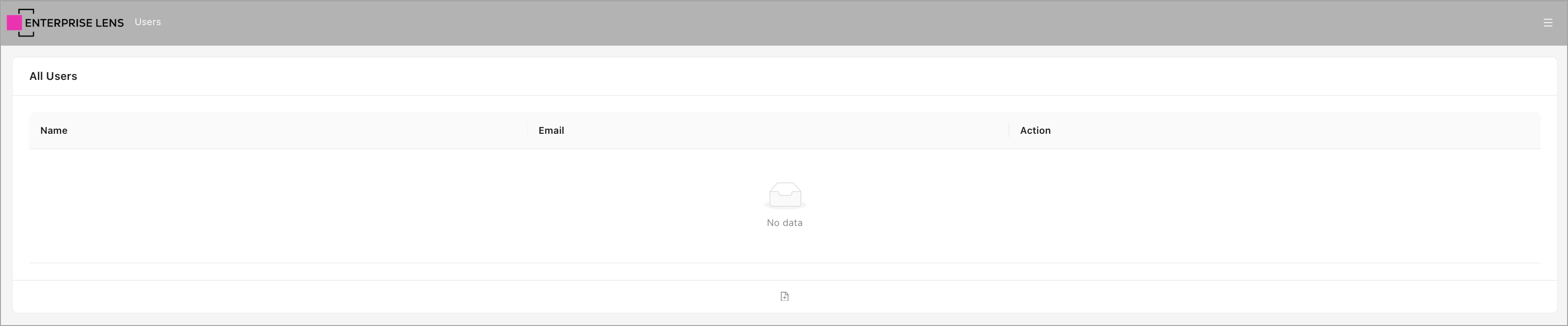

You will not be able to edit/add/view any Users or Roles without having the respective roles to do so.
2.1. UserView
Allows an end user to view all Users, in the Users page.

2.1.1. UserEdit
Allows an end user to edit and change the passwords of Users, in the Users page, through the added Edit and Change Password action buttons next to each User.

Clicking Edit allows you to edit the Name and Email Address of the User.

Clicking Change Password will prompt you to enter a new password for the User.

You can also click on the User's name to assign Roles to said user.

UserView
2.1.2. UserAdd
Allows an end user to add Users, in the Users page, through the Add button on the bottom of the Users list.
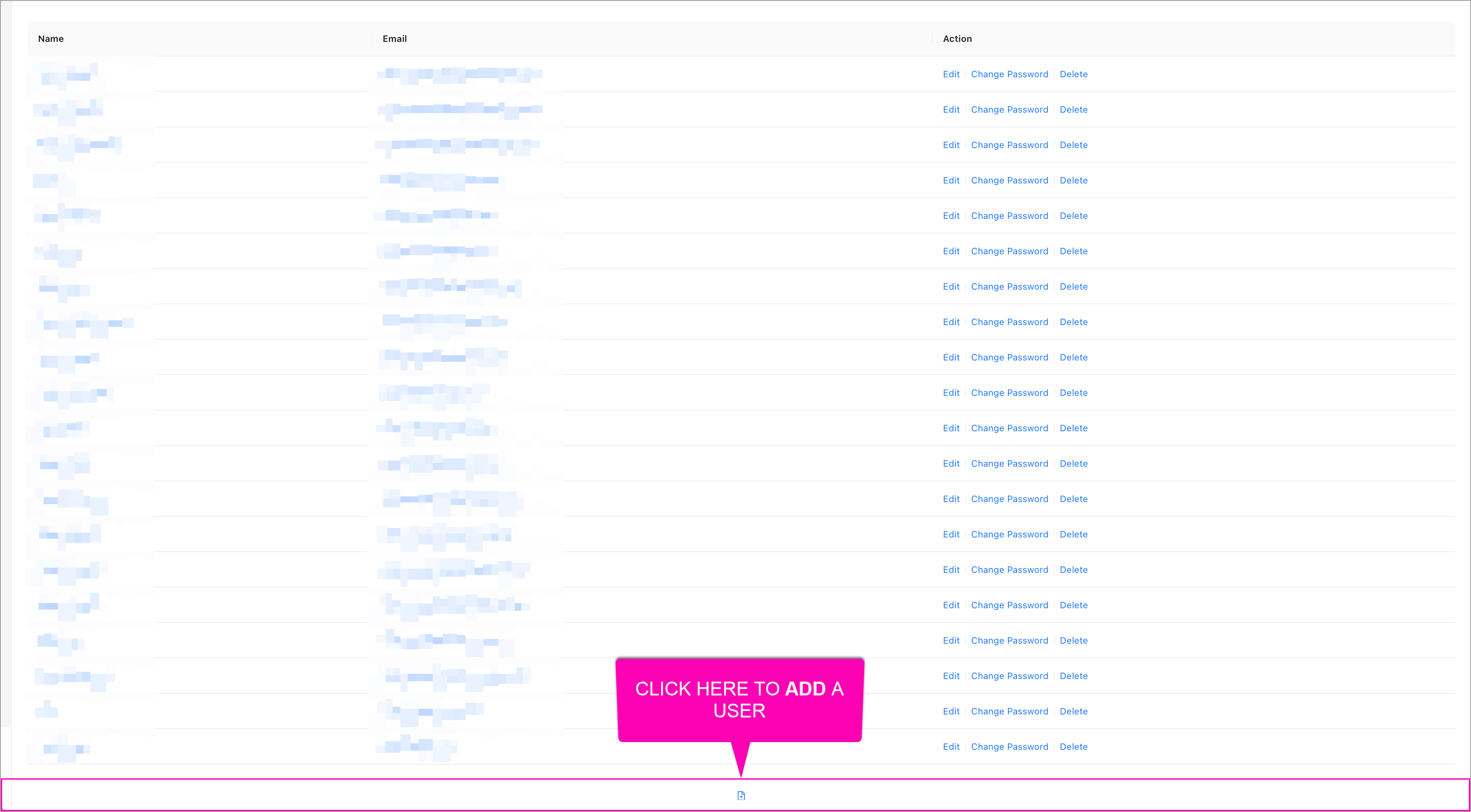
Clicking the Add button allows you to edit the Name, Password, and Email Address of the new User.
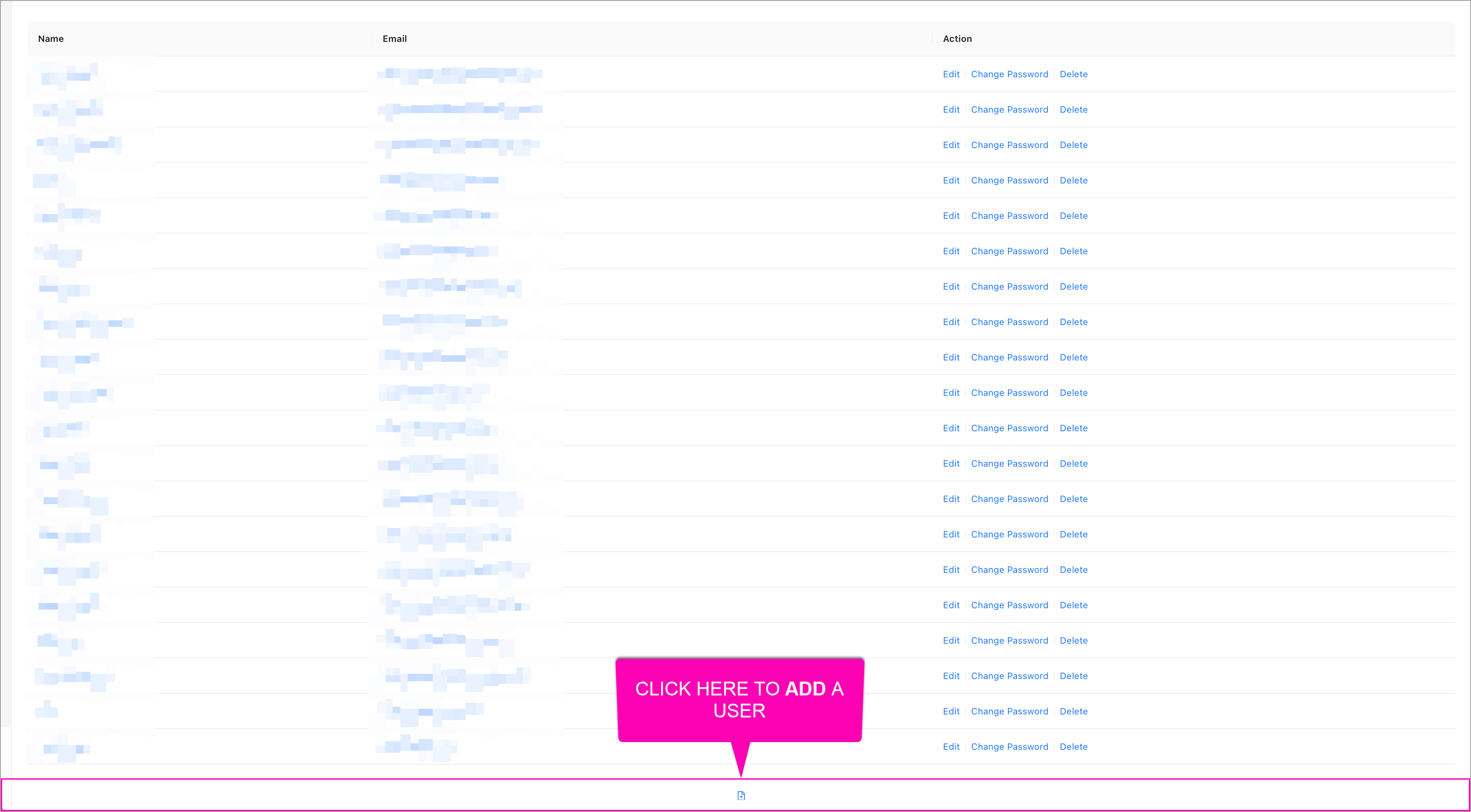
UserView
2.1.2. UserDelete
Allows an end user to delete Users, in the Users page, through the added Delete action button next to each User.

Clicking the Delete button opens the following confirmation dialog.

UserView
2.2. RoleView
Allows an end user to view all Roles, in the Roles page.

2.2.1. RoleEdit
Allows an end user to edit Roles, in the Roles page, through the added Edit action button next to each Role.

Clicking Edit allows you to edit the Name, Description, and Abilities of the new Role.

RoleView
2.2.2. RoleAdd
Allows an end user to add Roles, in the Roles page, through the Add button on the bottom of the Roles list.
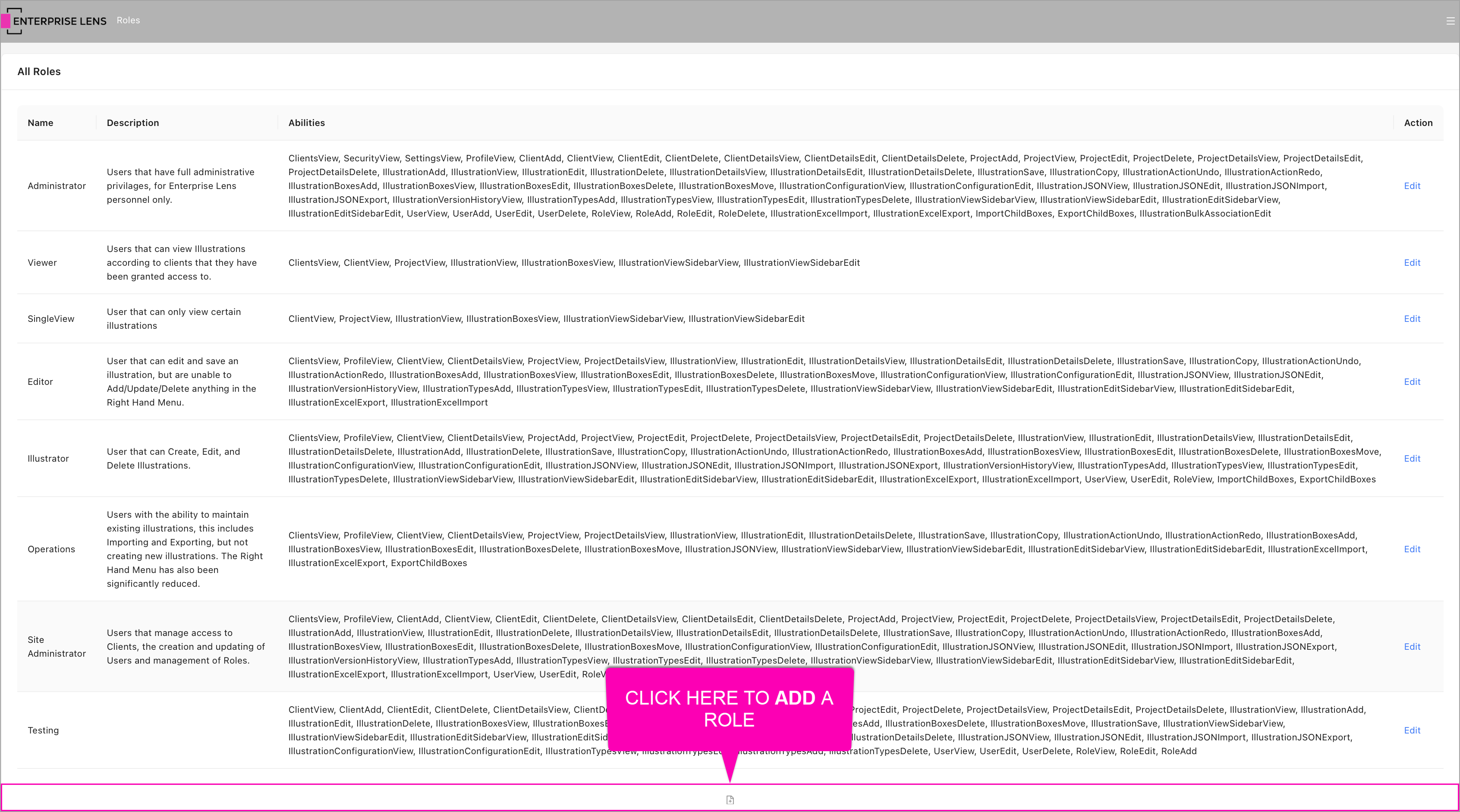
Clicking Add allows you to edit the Name, Description, and Abilities of the new Role.
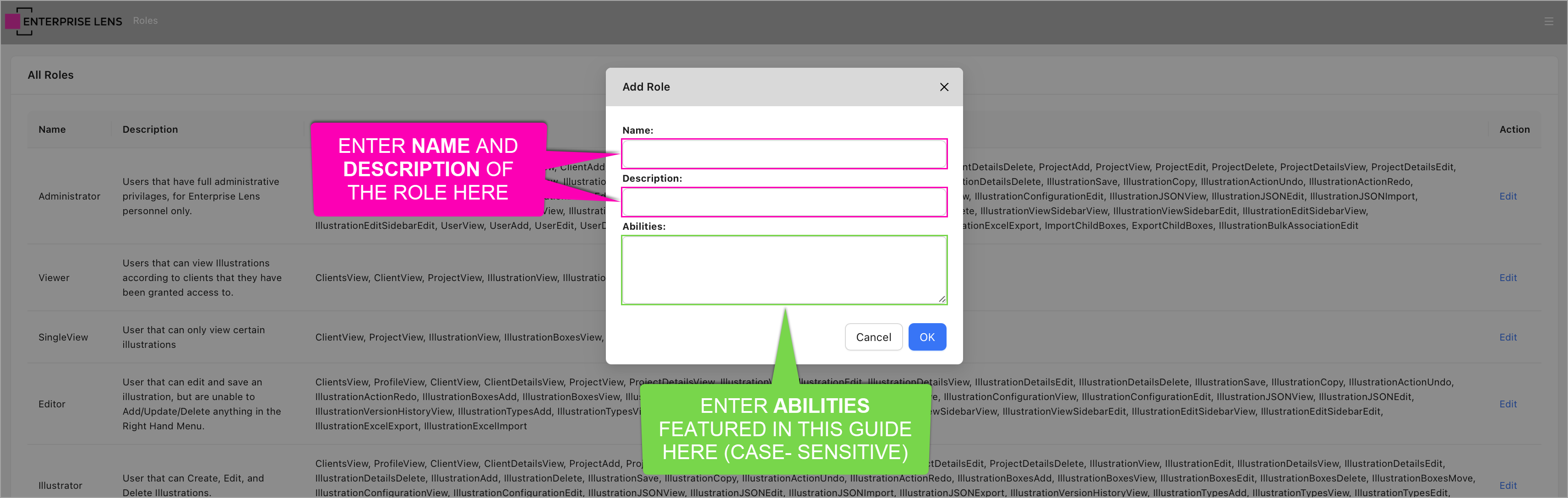
RoleView
2.2.3. RoleDelete
Allows an end user to delete Roles, in the Roles page, through the added Delete action button next to each Role.

Clicking the Delete button opens the following confirmation dialog.

RoleView
3. SettingsView*
No known privilege.
4. ProfileView*
No known privilege.