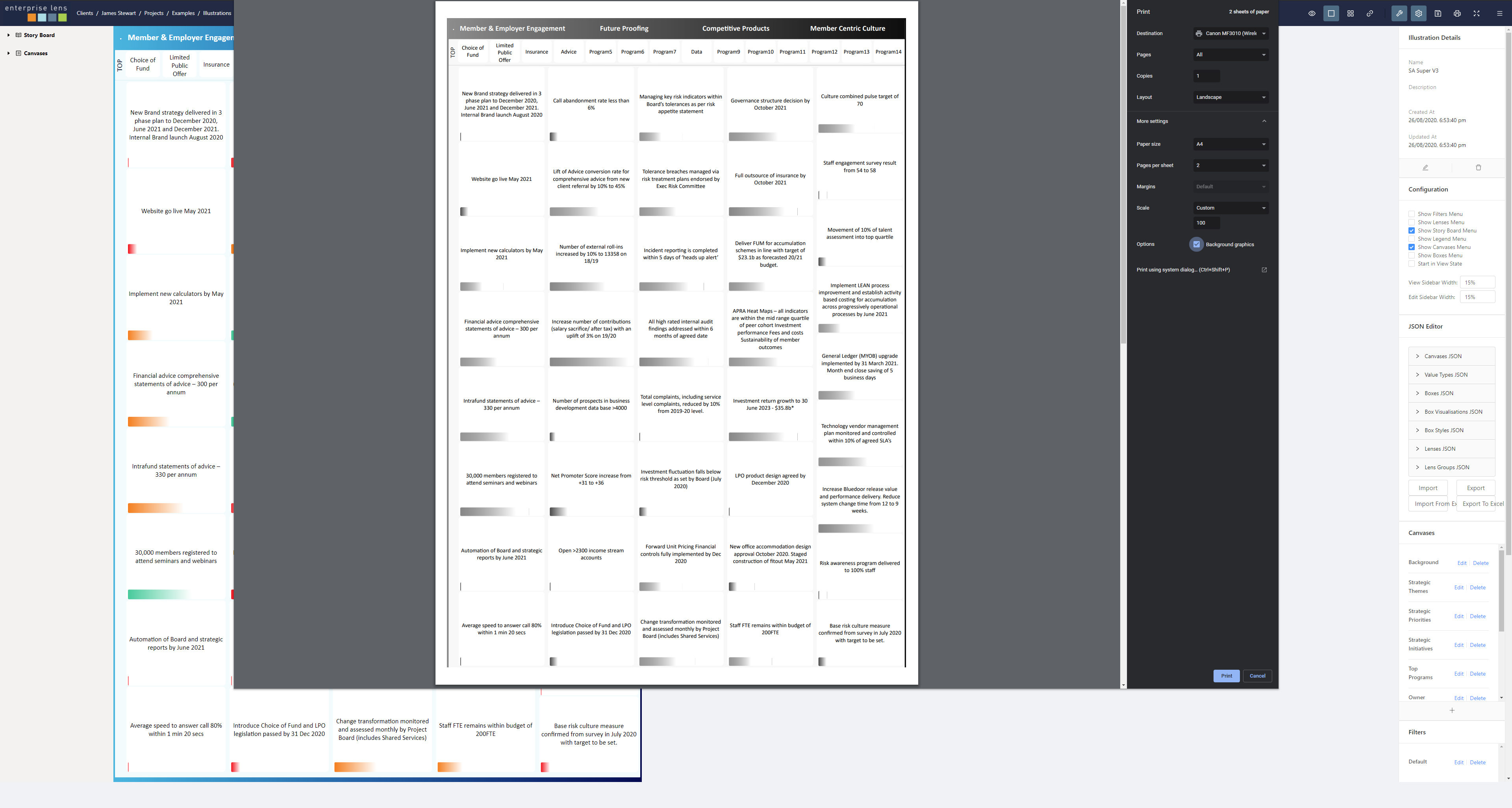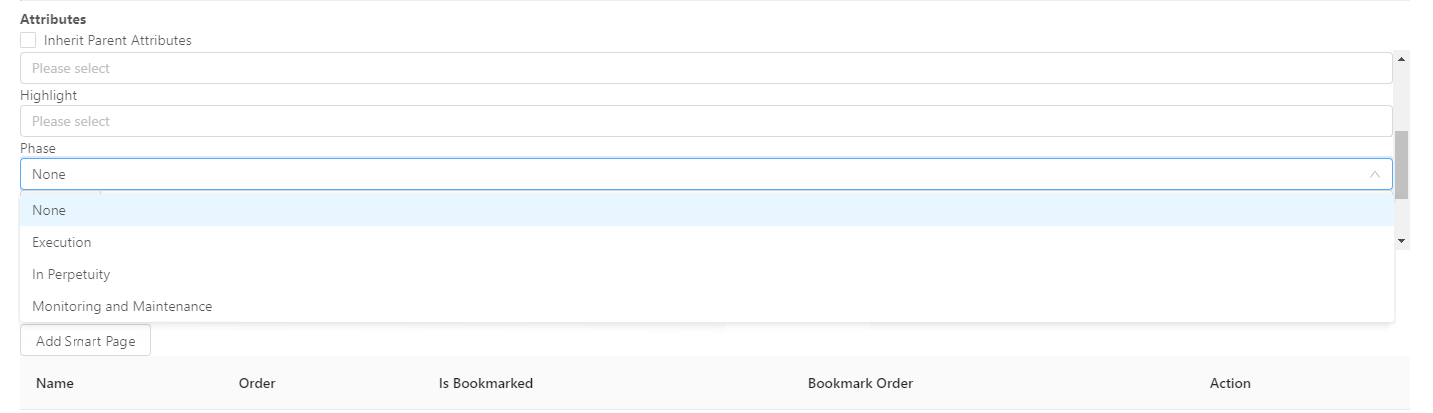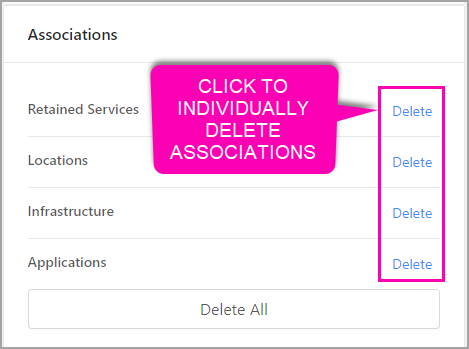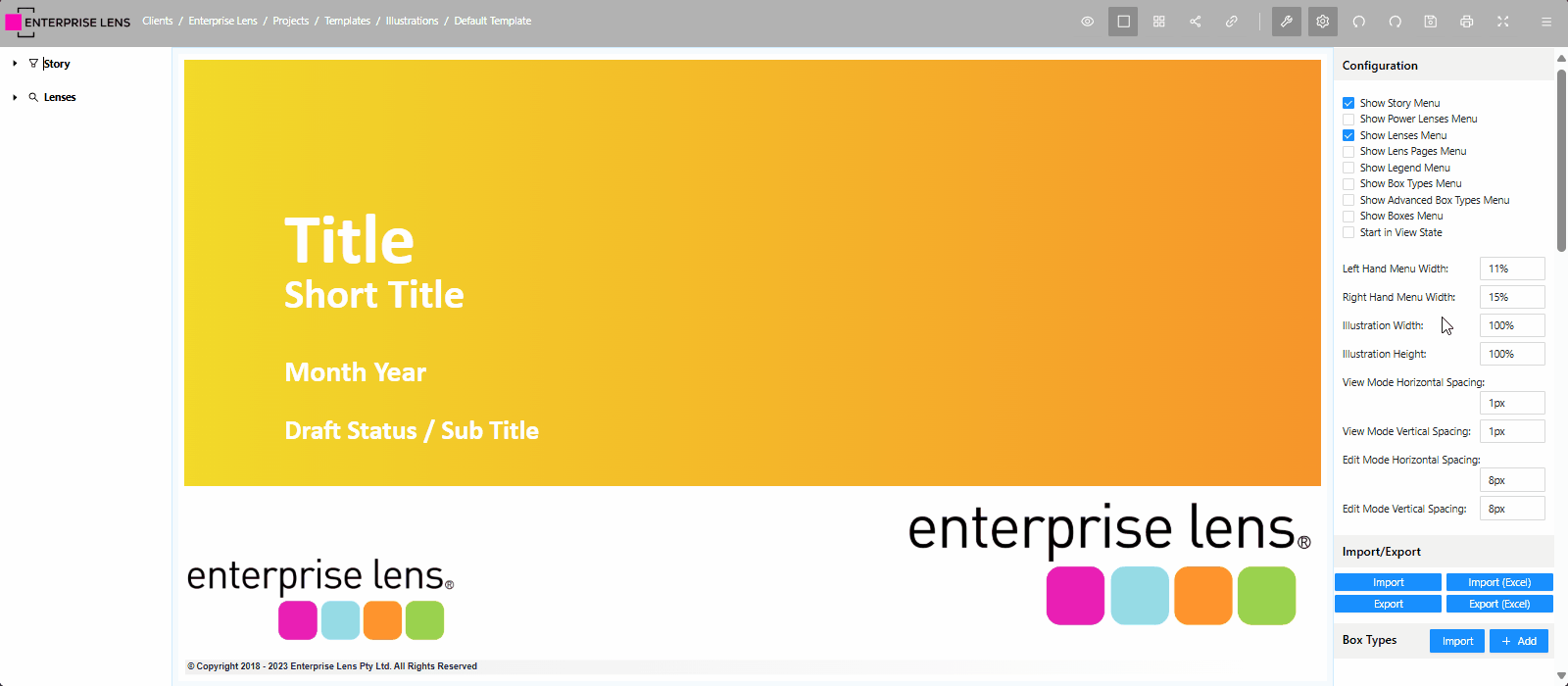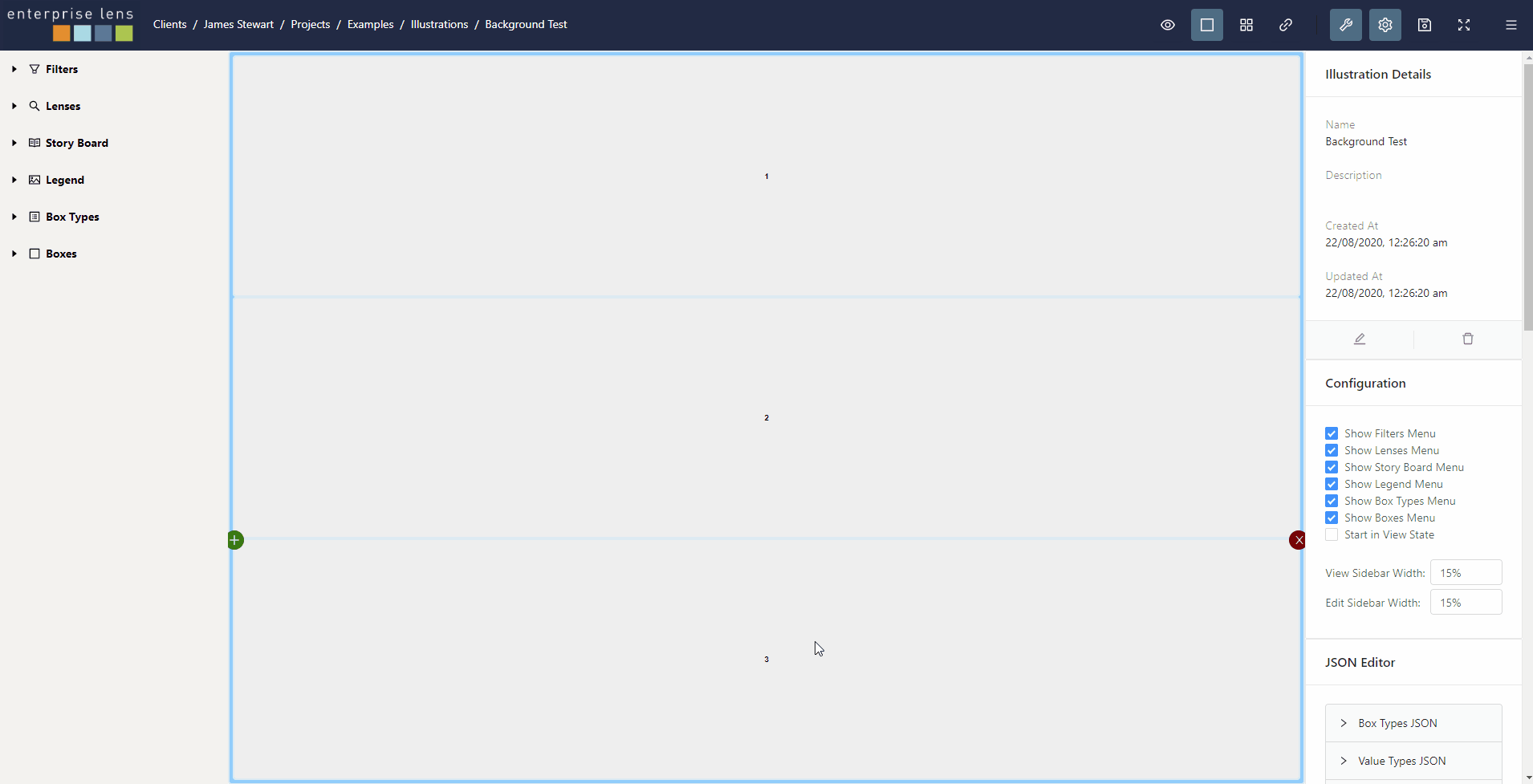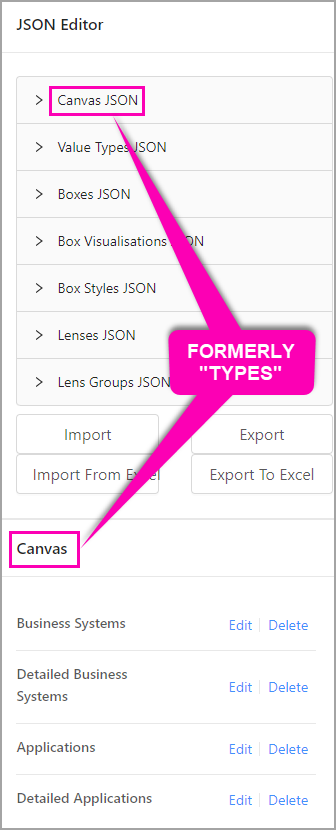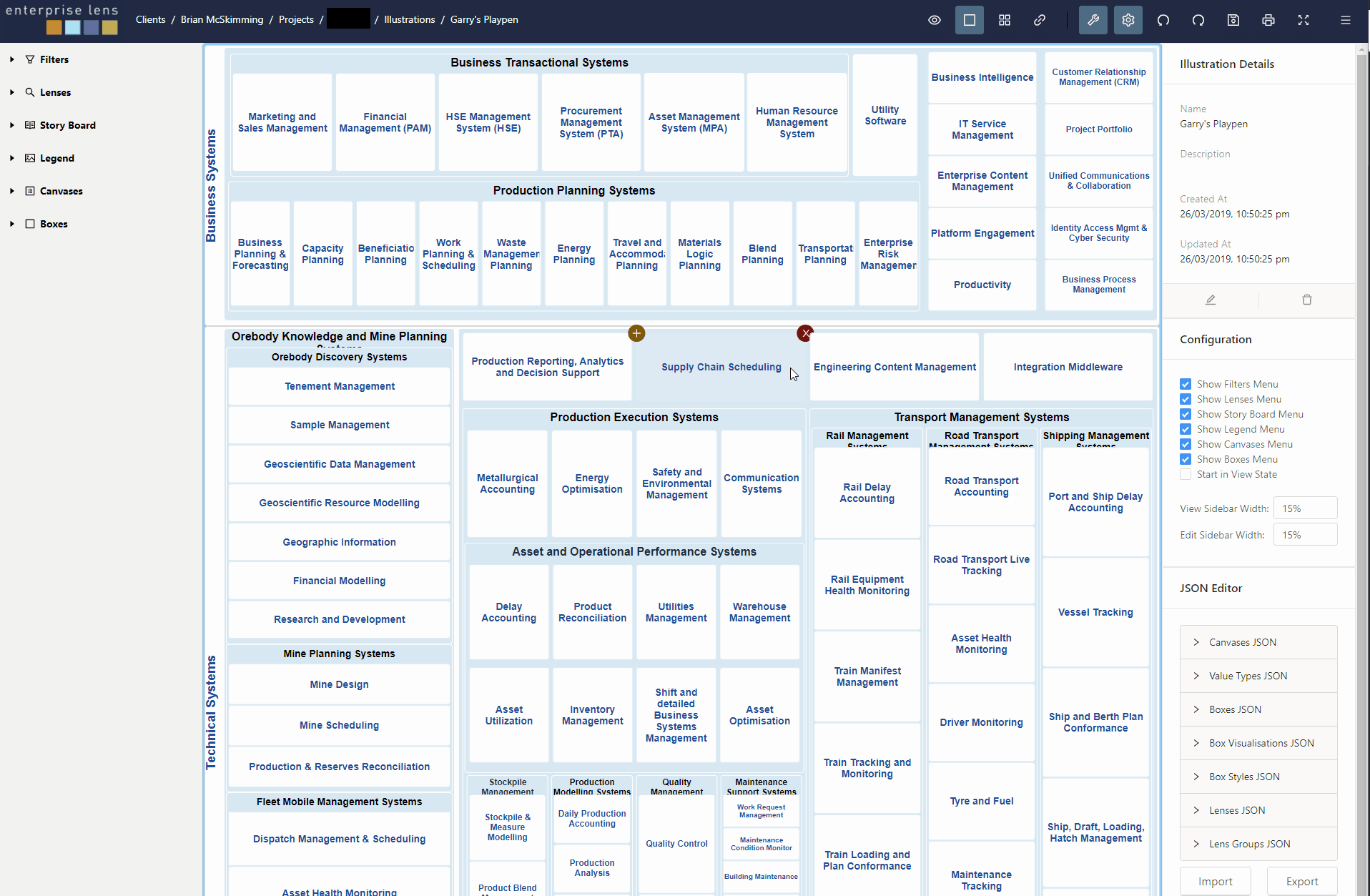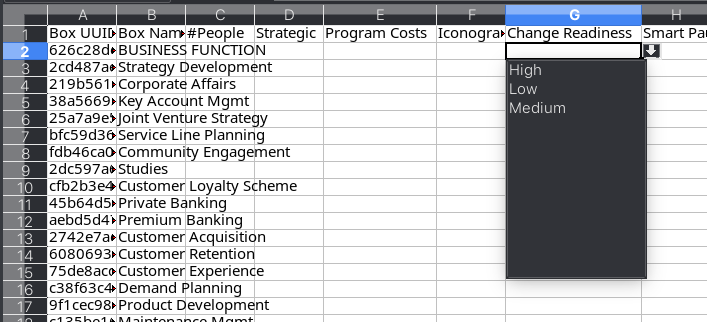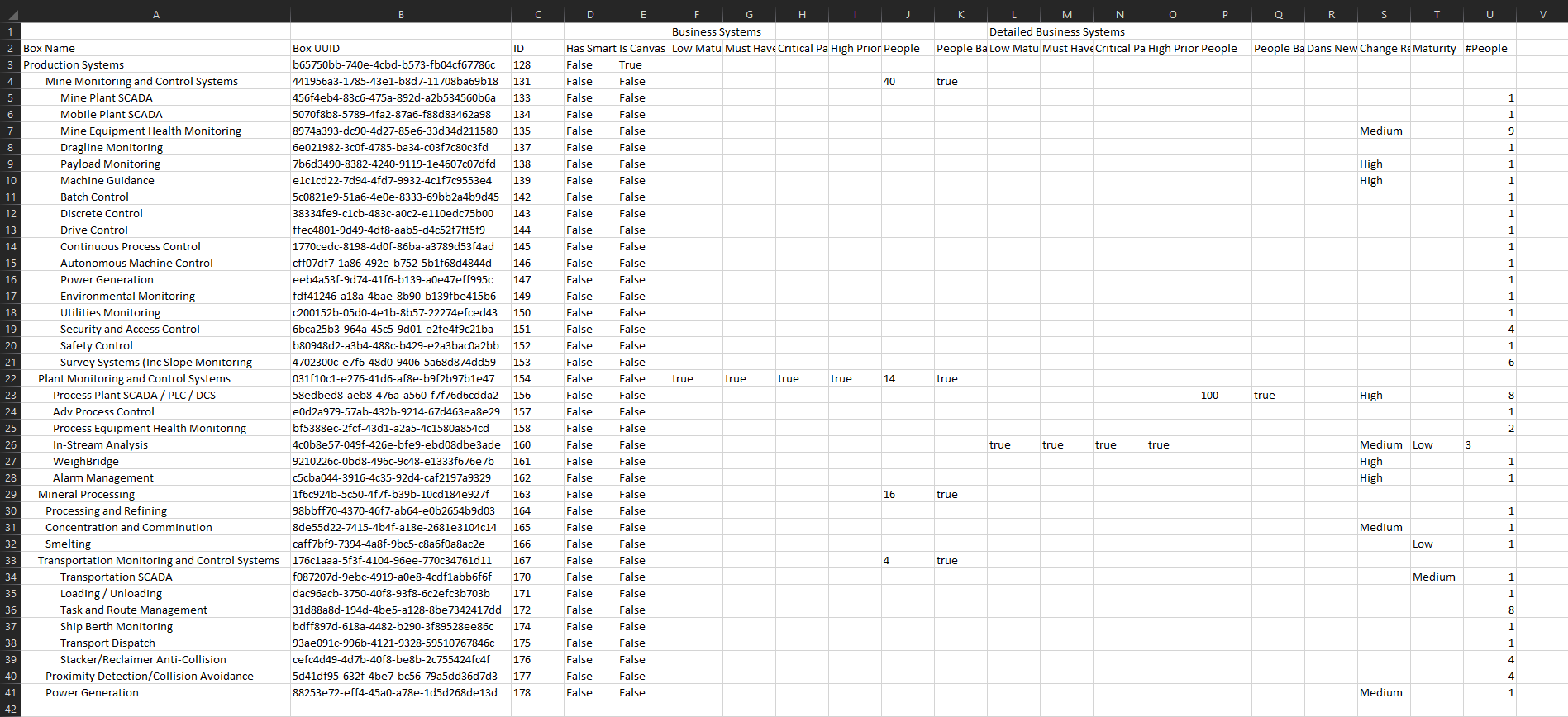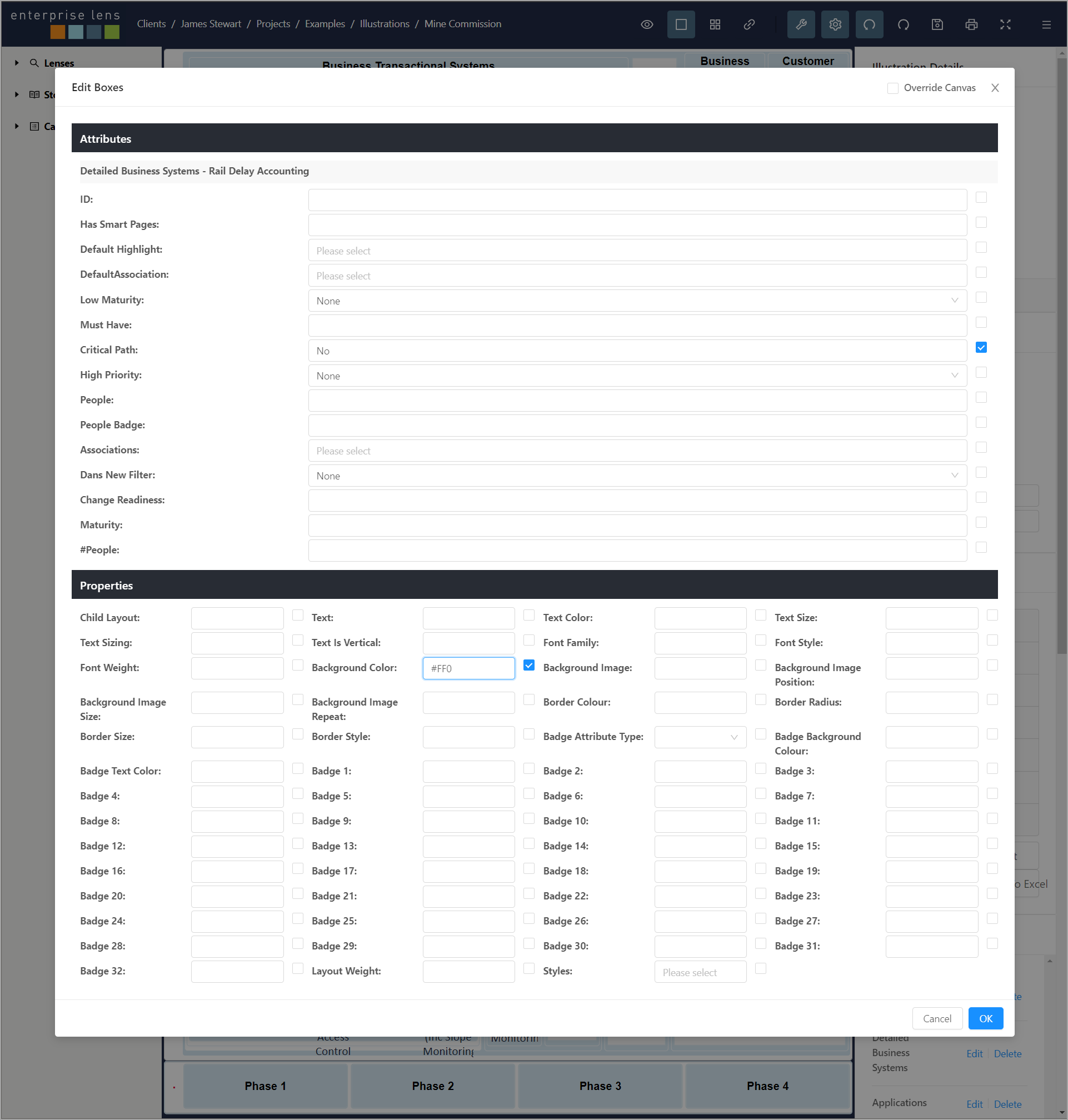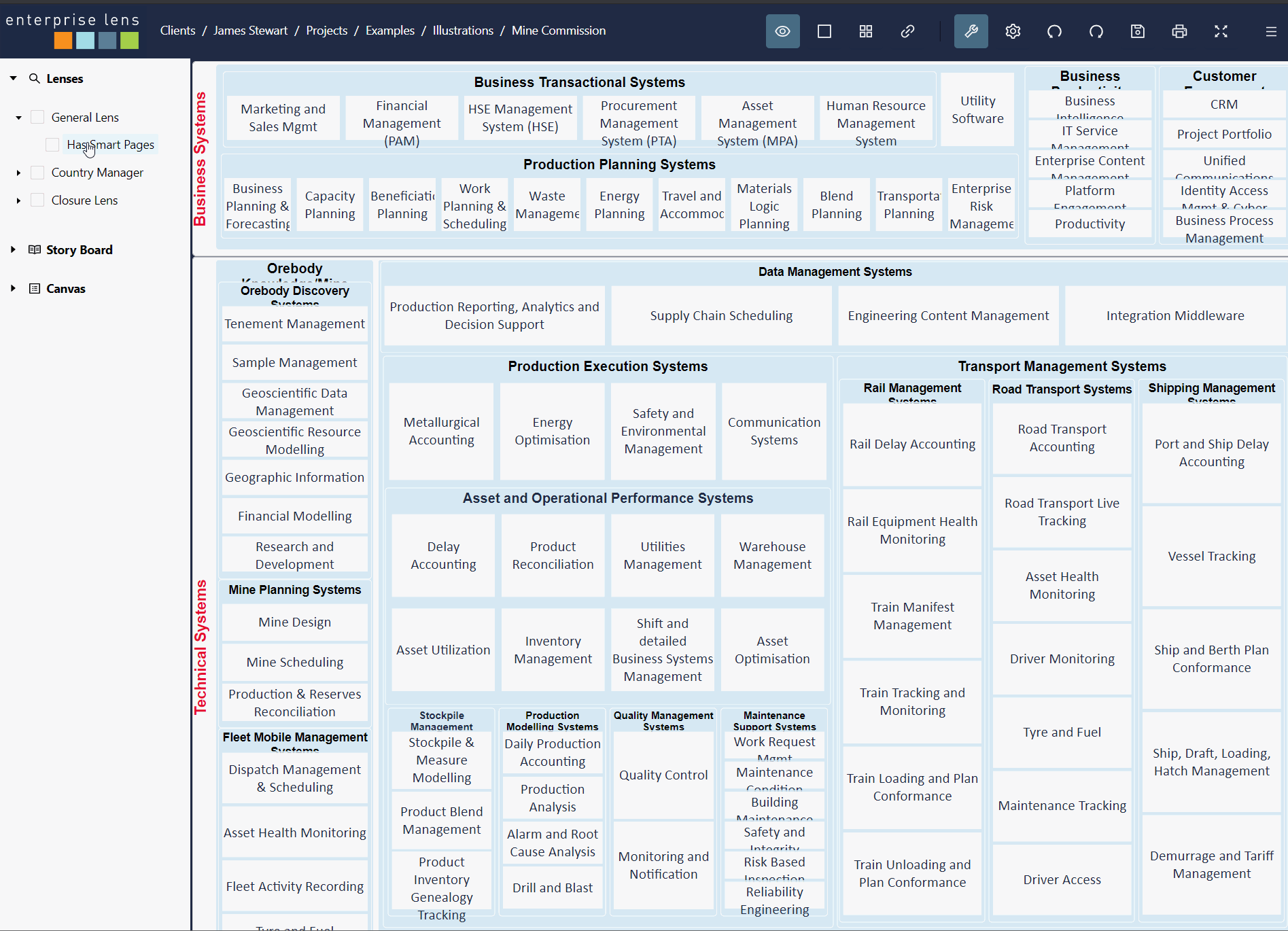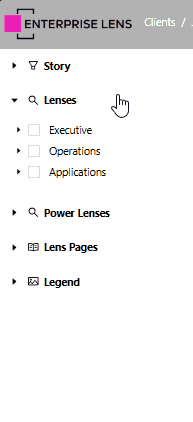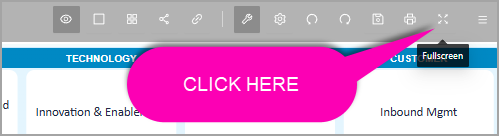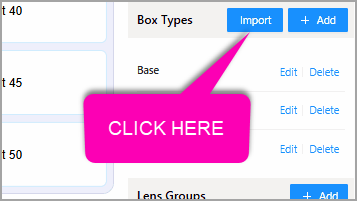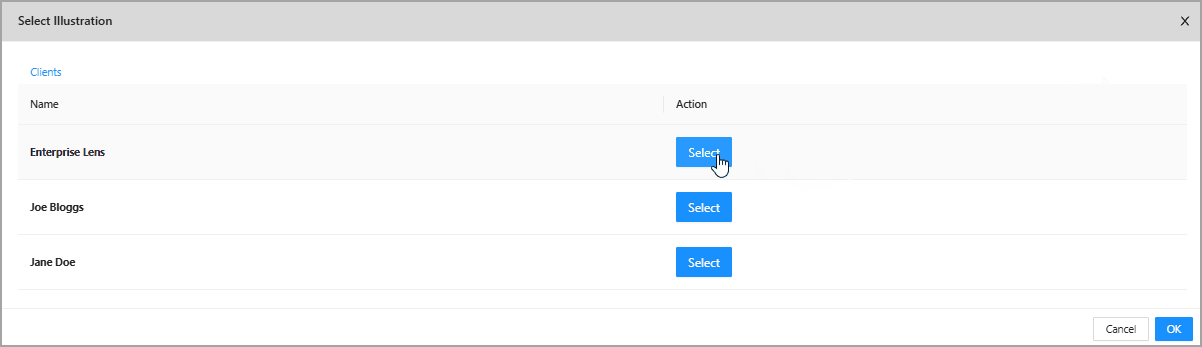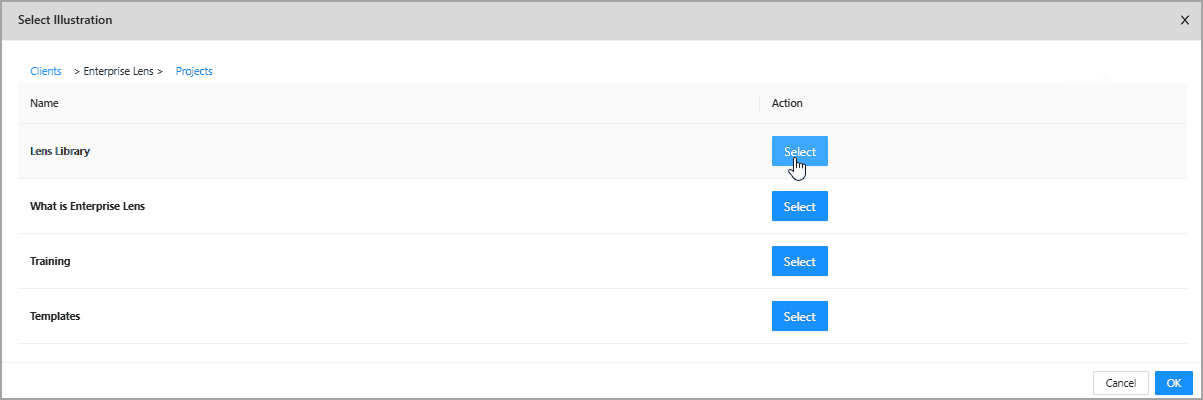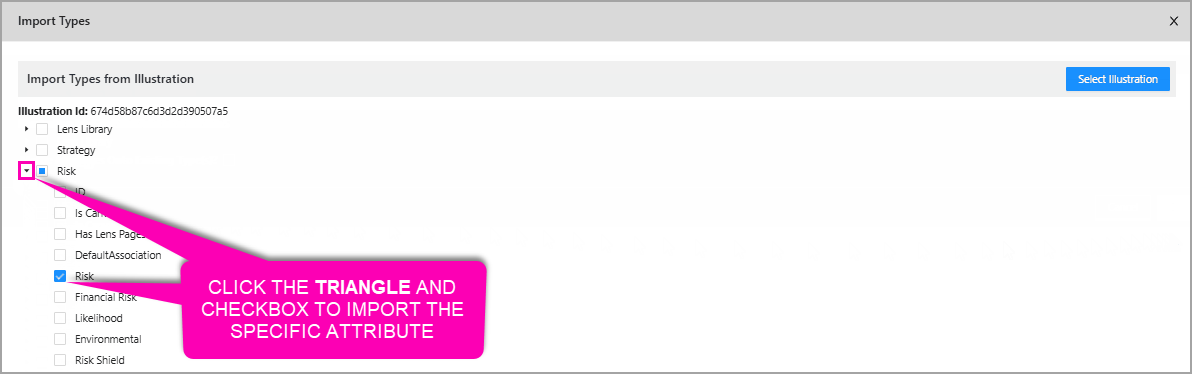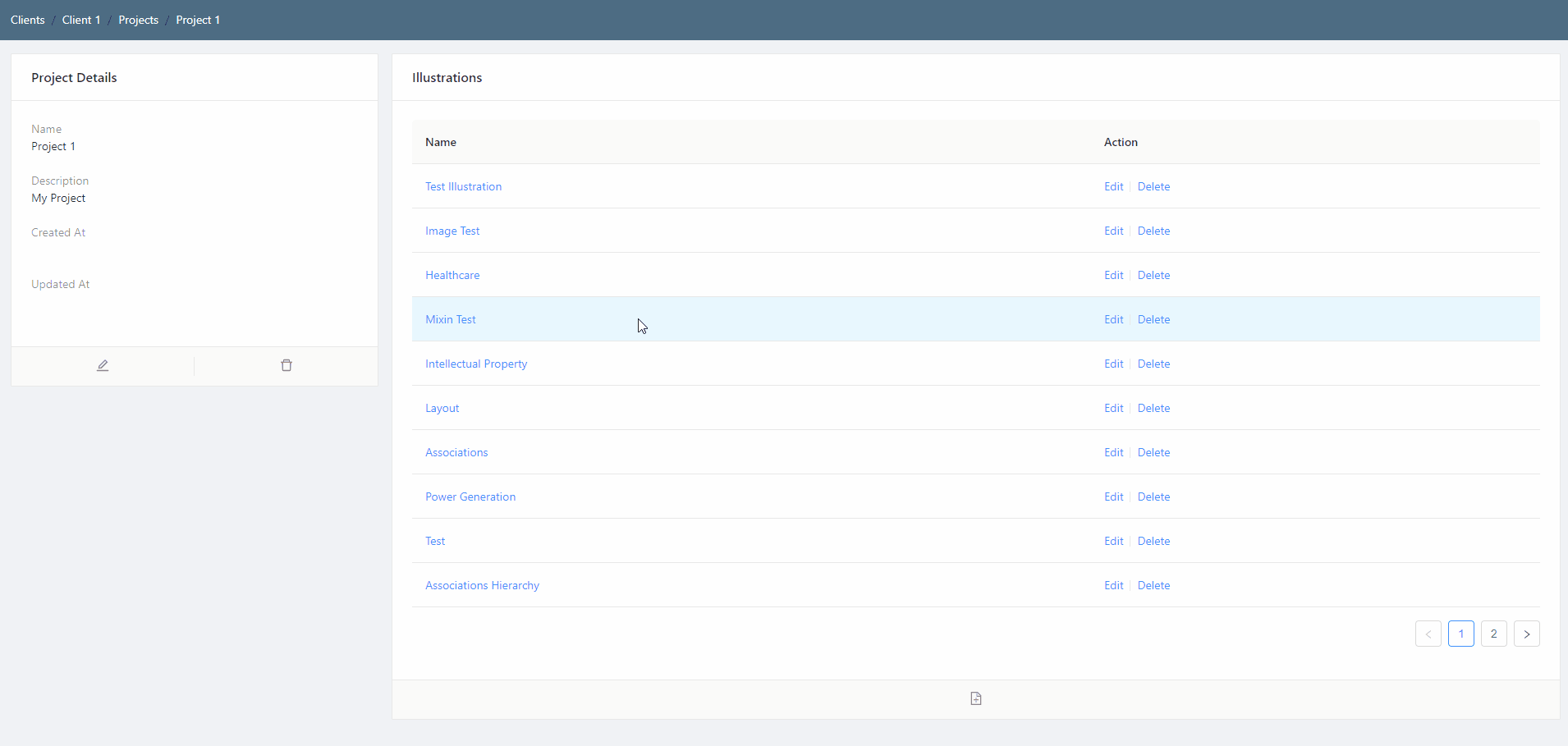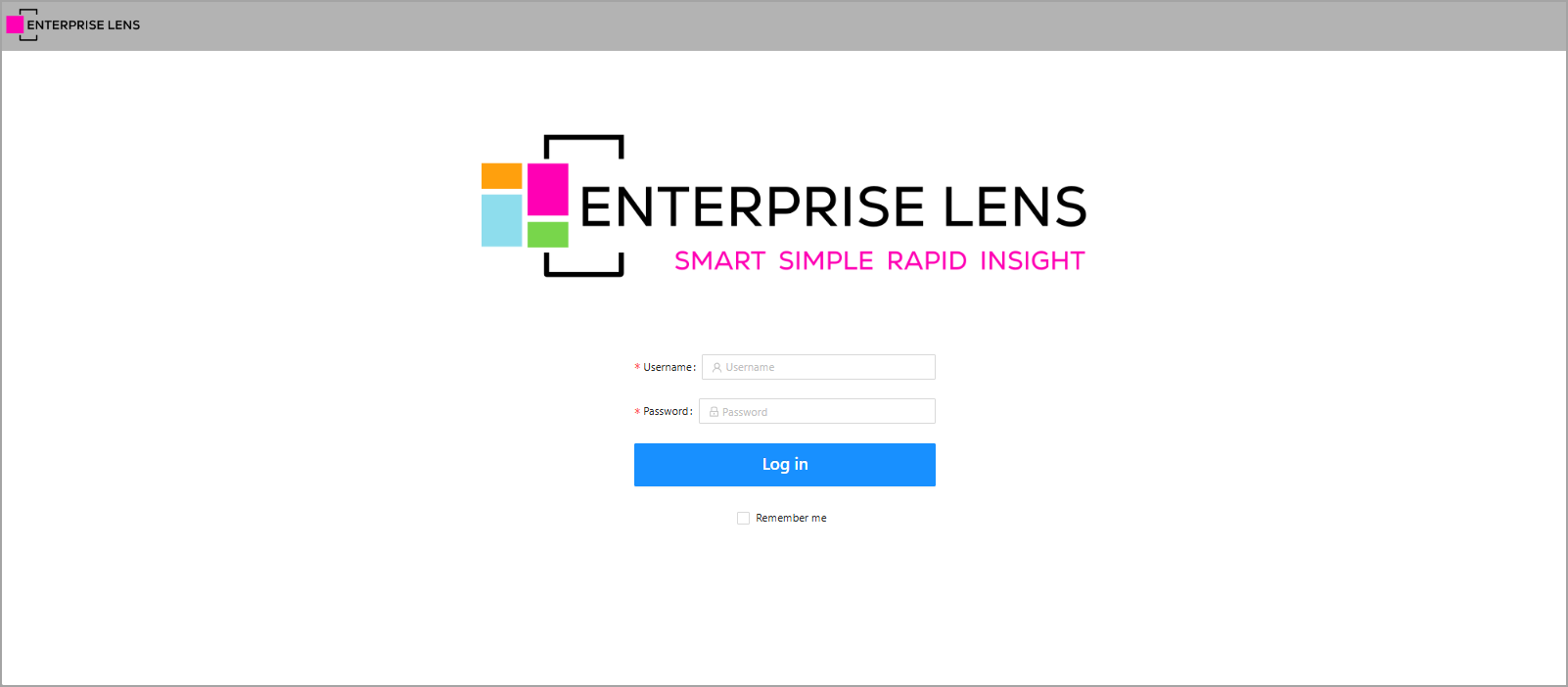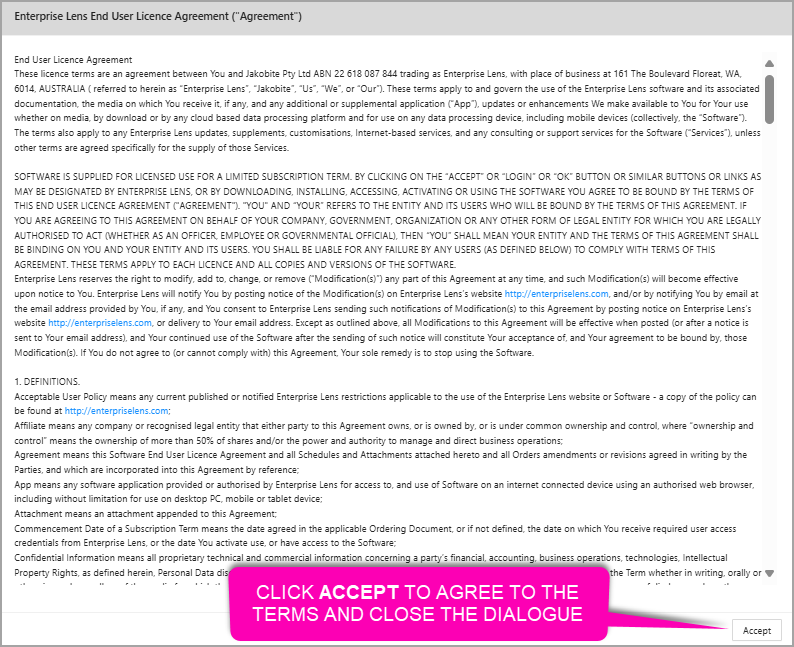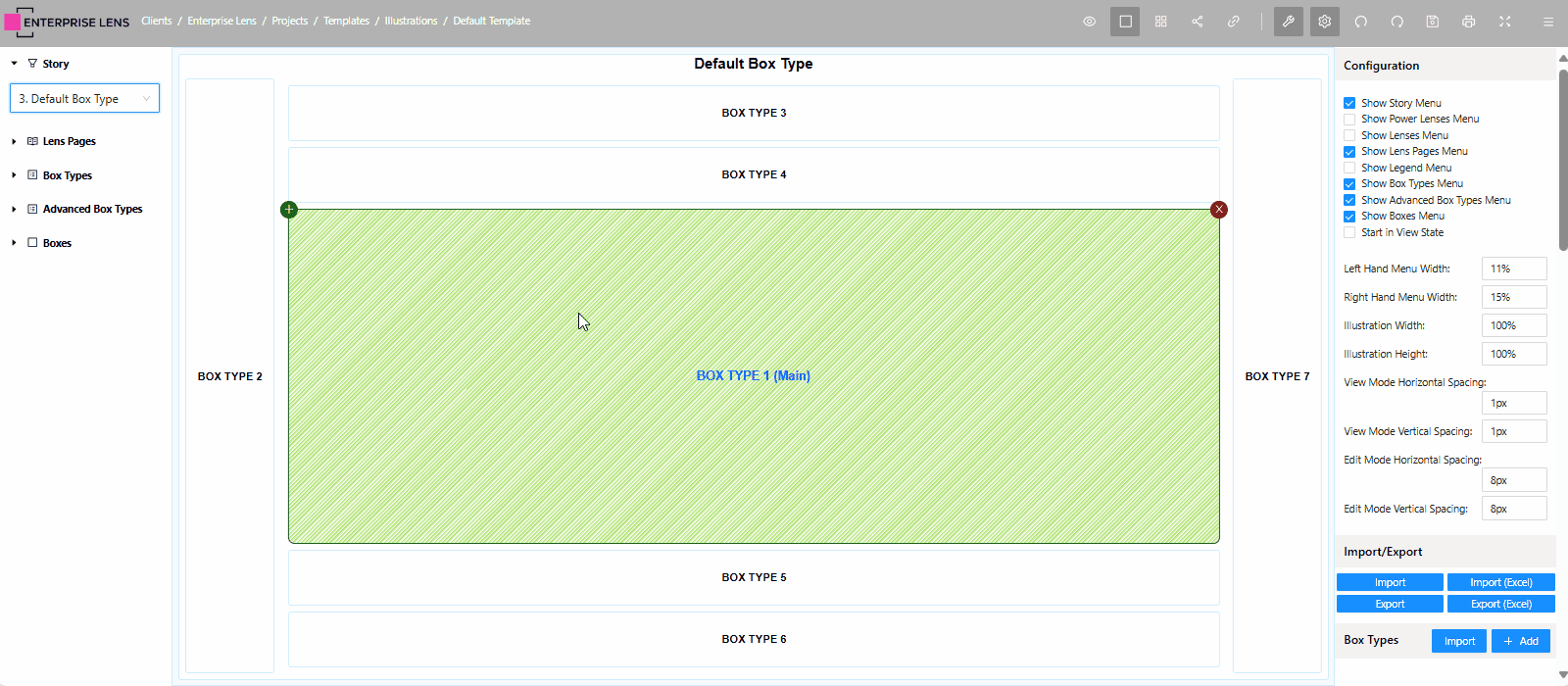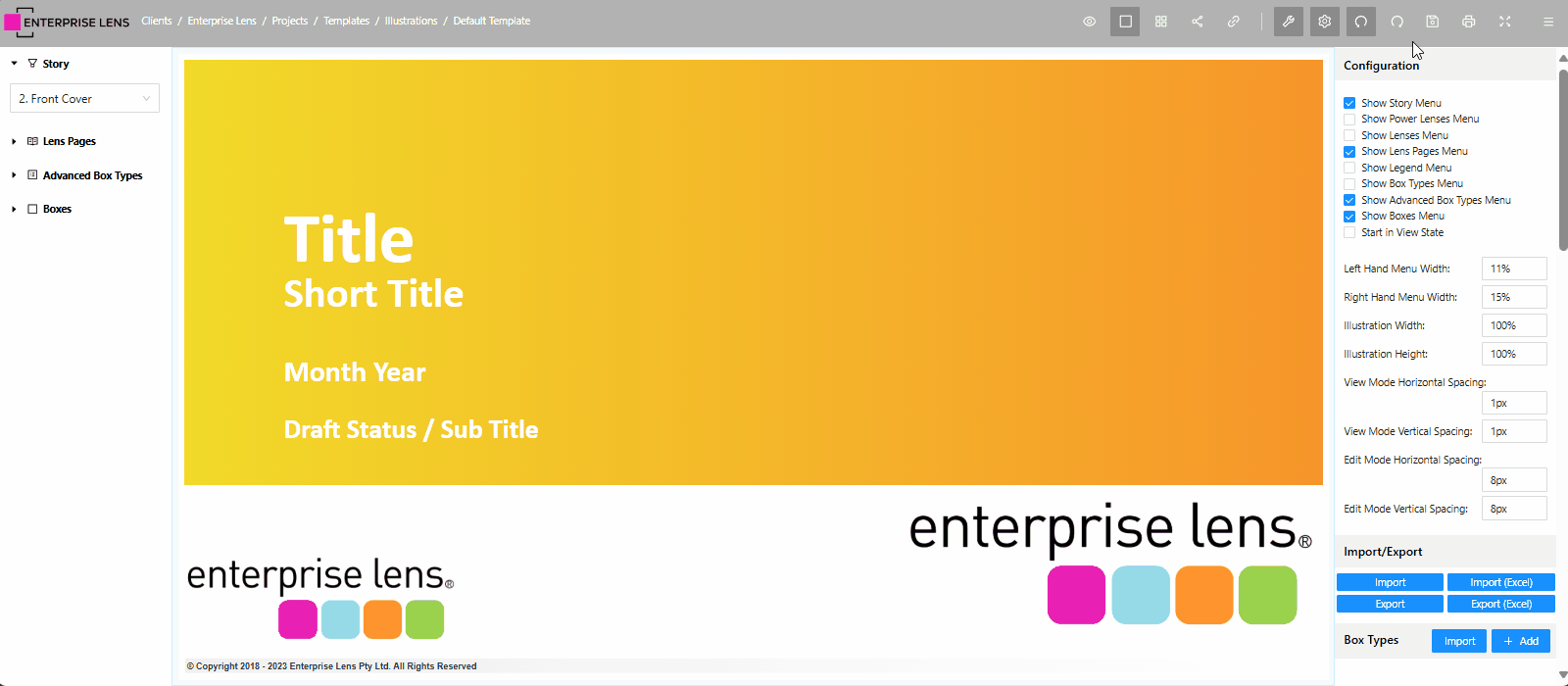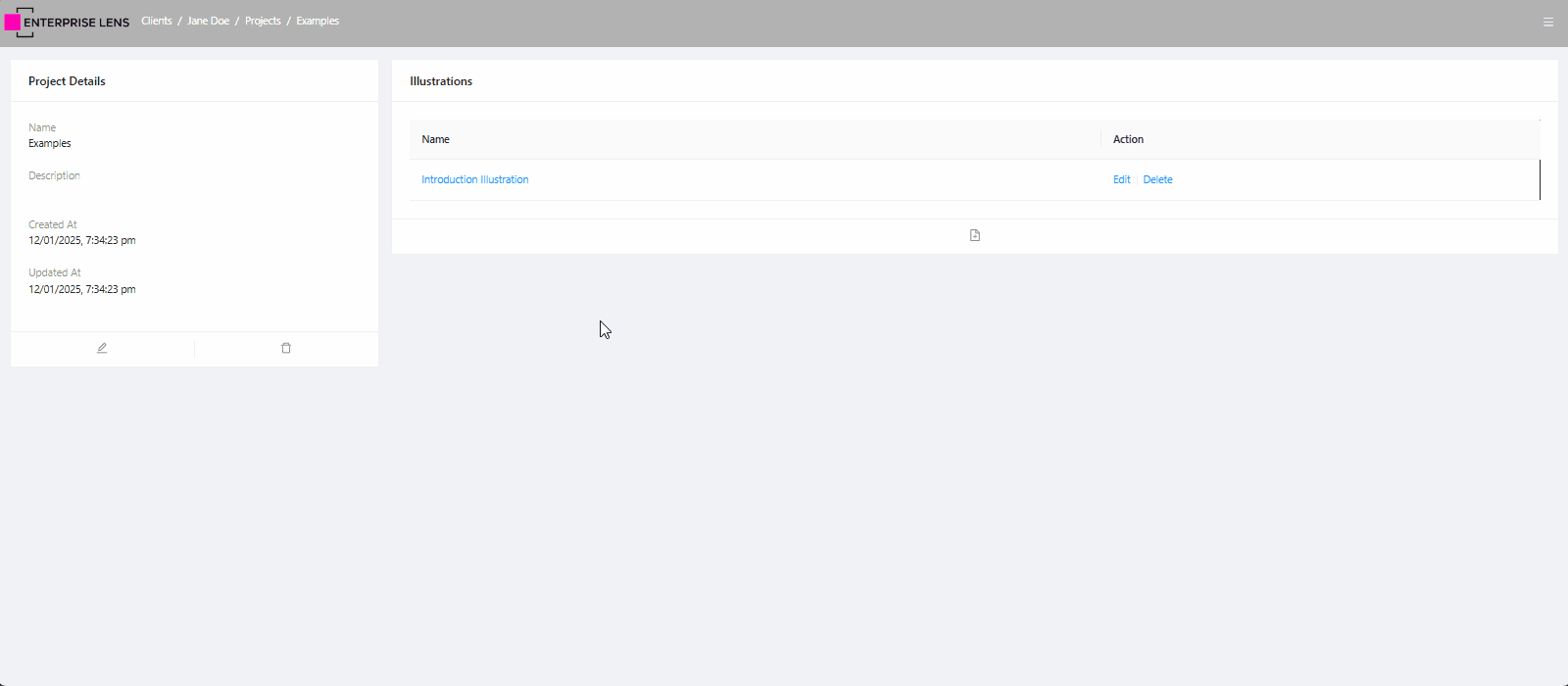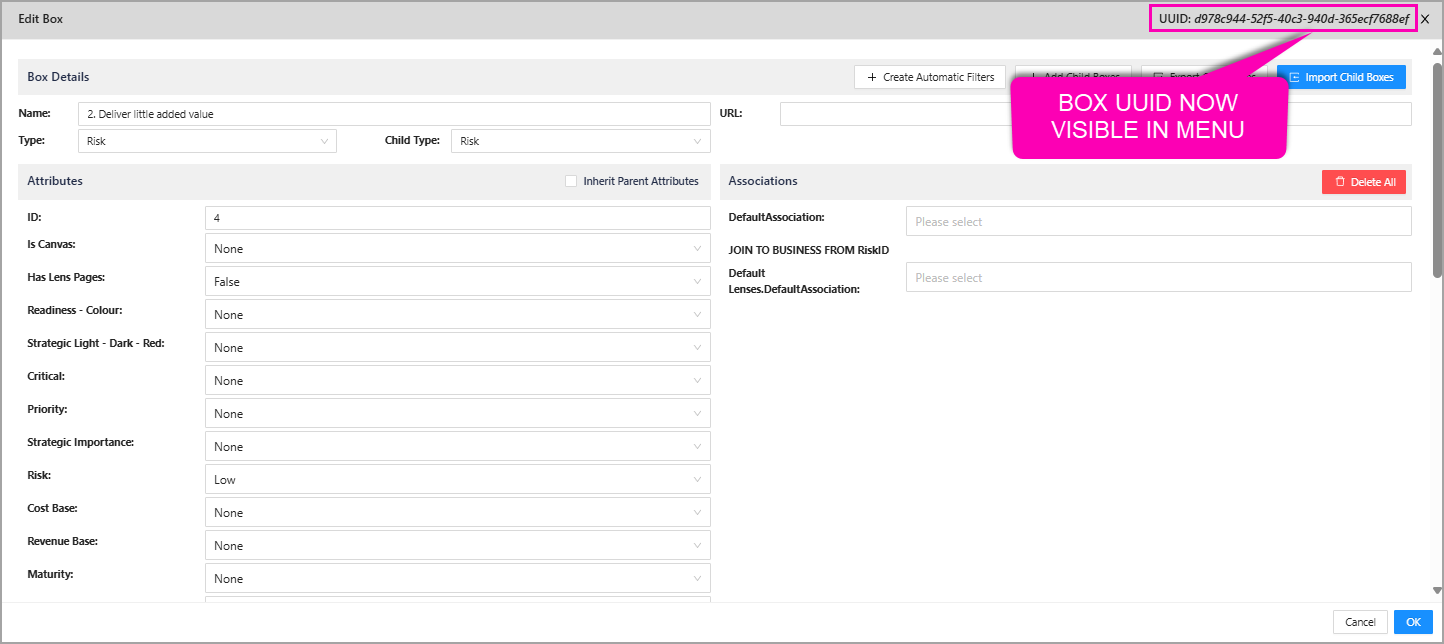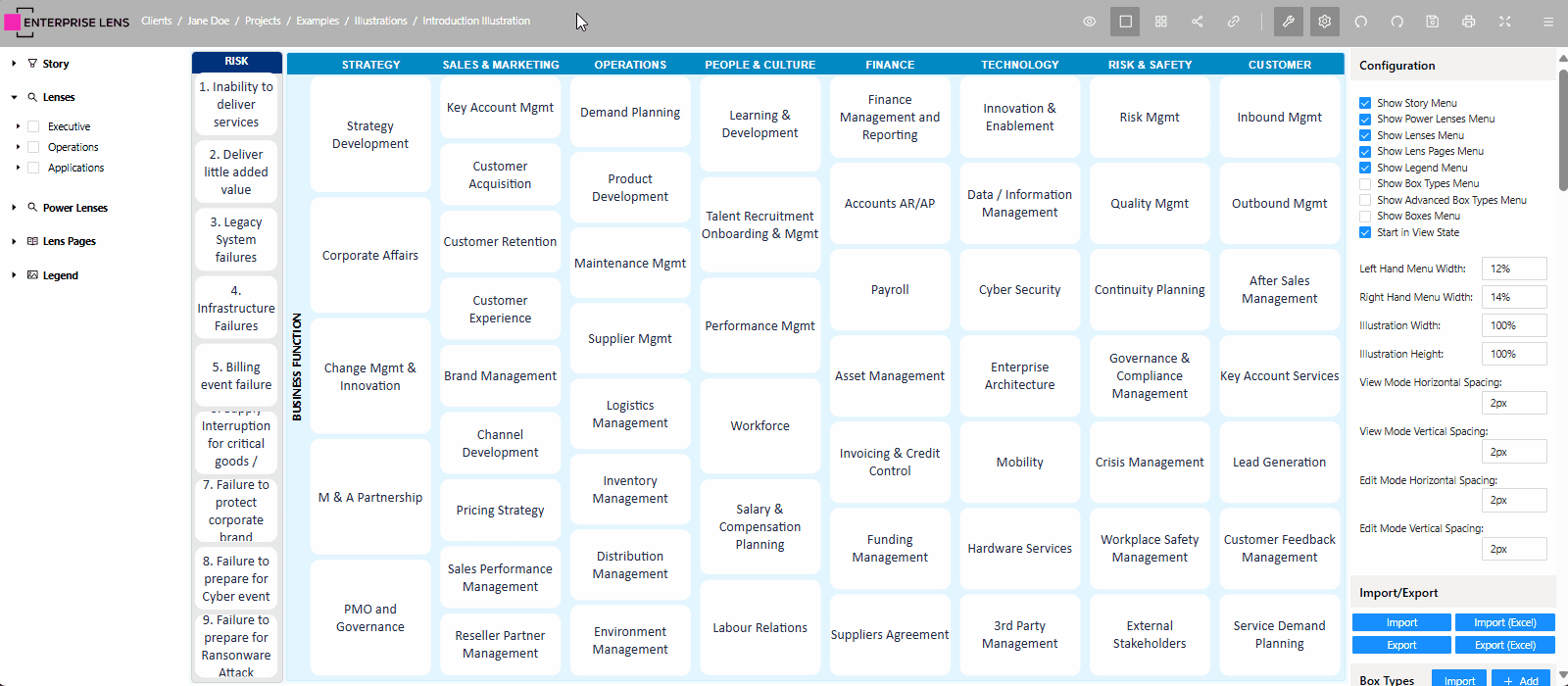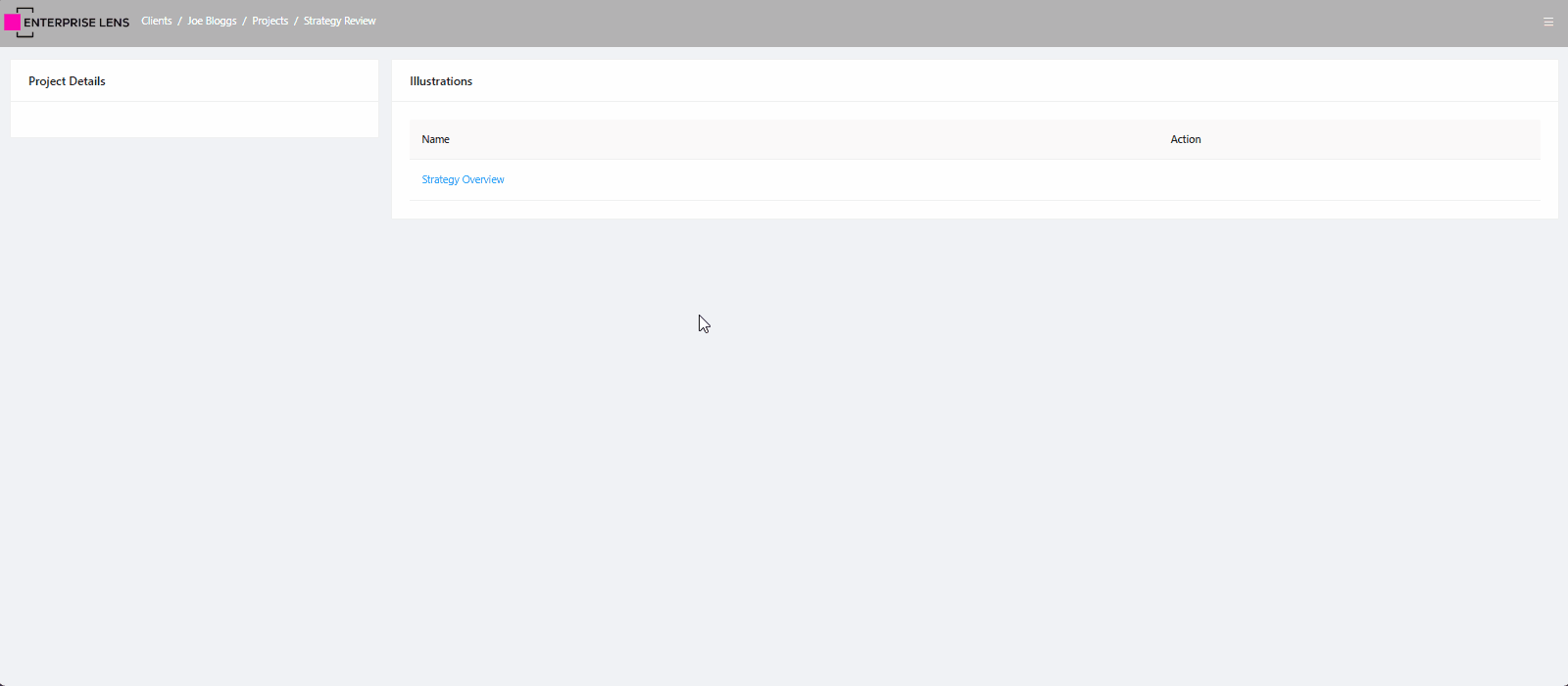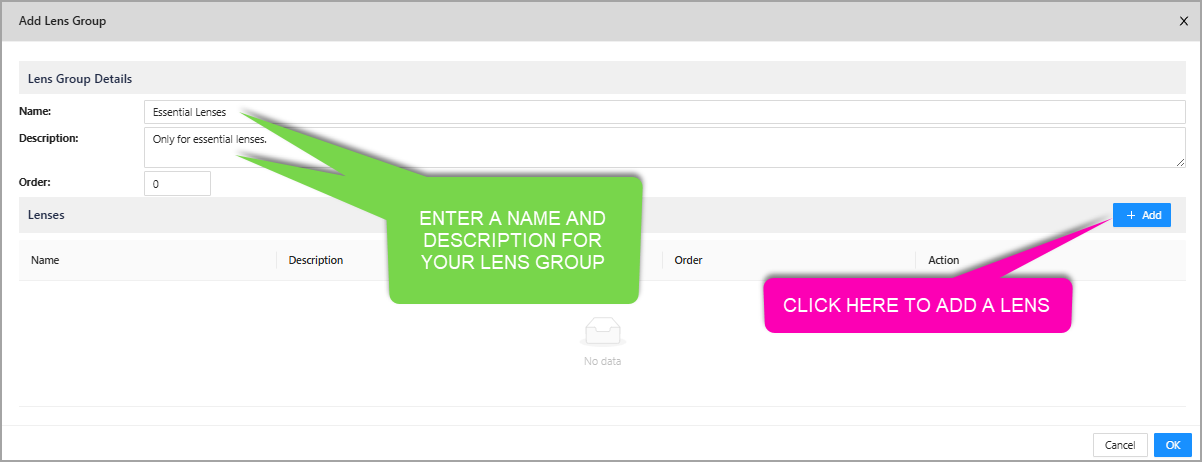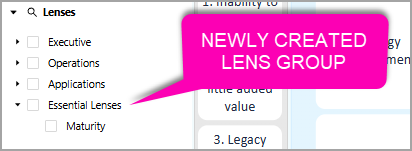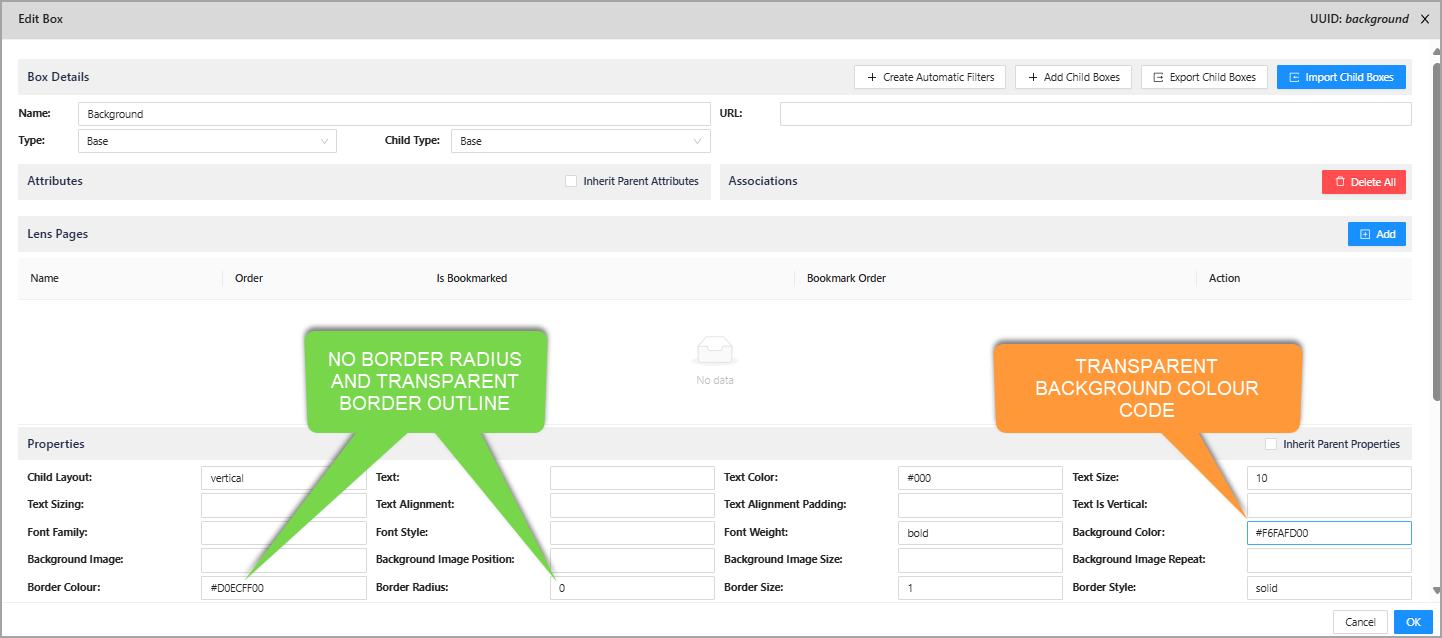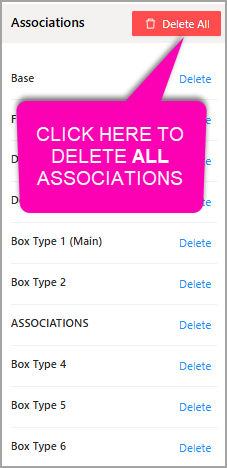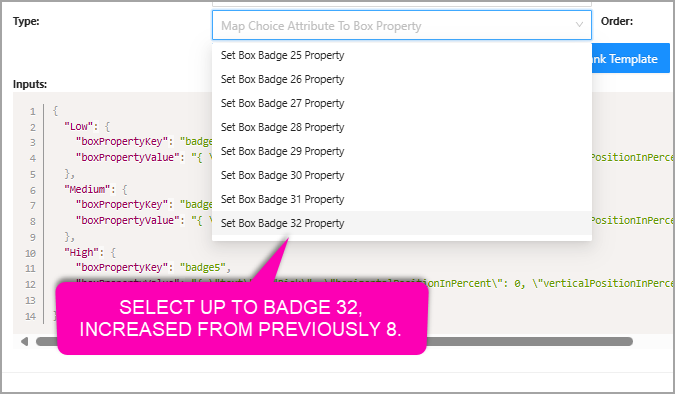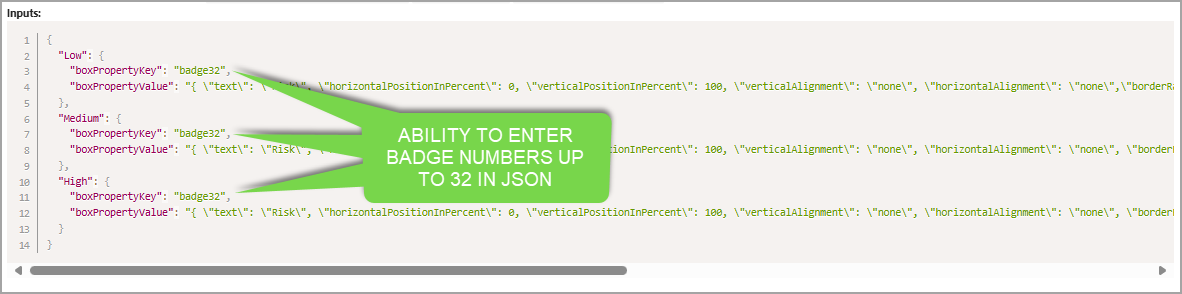Release 2.1.5
| TABLE OF CONTENTS | |
|---|---|
| 1. Type ahead in Box Styles Dropdown | 2. Lookups on Permitted Association Box Types |
| 3. Renamed Show Left/Right Hand Menu Buttons | 4. Enterprise Lens Codes |
1. Type ahead in Box Styles Dropdown
You are now able to type the box style you are looking for when creating an association render function, and return results that contain your search subject.
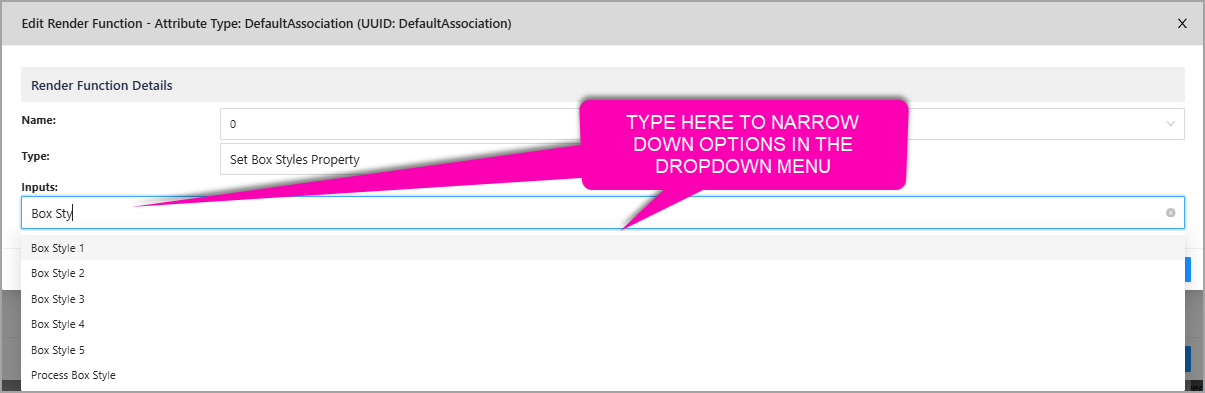
2. Lookups on Permitted Association Box Types
When entering values into an associations field, you will now see a dropdown with boxes that can be joined to.
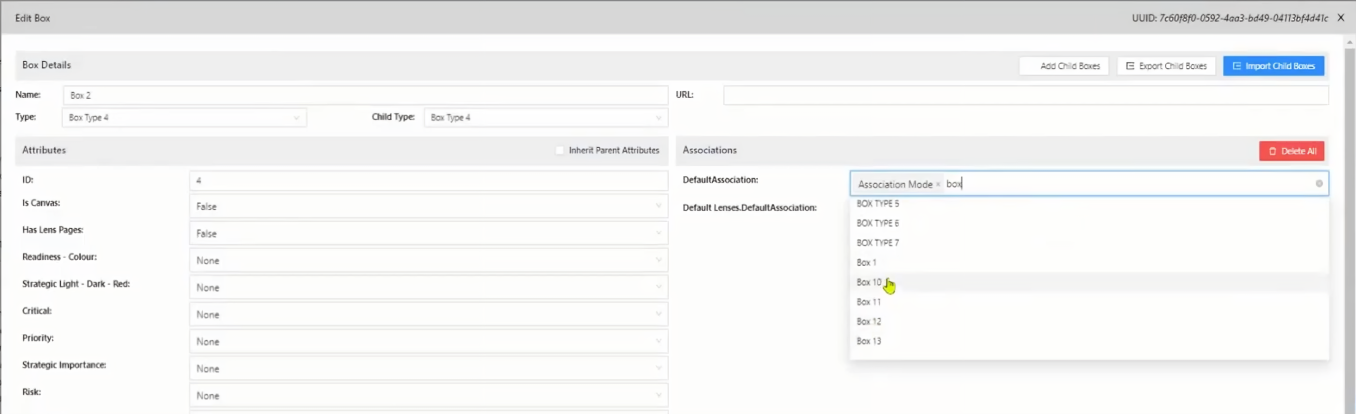
3. Renamed Show Left/Right Hand Menu Buttons
The following buttons have been renamed:
- Show View Side Bar -> Show Left Hand Menu
- Show Edit Side Bar -> Show Right Hand Menu
4. Enterprise Lens Codes
Improvements
EL-495 - Log user out when the auth token is invalid & VPN Issue
EL-543 - Ability to have a lookup on the Render Function for Set Box Styles Property
EL-560 - Box Type lookup on "Permitted Association Box Types"
EL-561 - Rename Header Menu ToolTips: Show View Side Bar and Show Edit Side Bar
EL-562 - Change ROLE Names: EditSideBar and ViewSideBar
Bugs
EL-551 - When Creating New Boxes - using Child Type ALL BOX ID's = 0
EL-554 - Unable to import a Mixin value from Excel
EL-556 - Default Border Color is missing the prefix '#' - Currently it shows 74C0FC instead of #74C0FC
EL-557 - Importing Types - Attributes don't display unless Client access is set to "ALL"
EL-563 - Export to Excel - Associations