Release 2.1.1
1. Streamlined Navigation Bar
In order to save space on your screen when building an illustration, the navigation bar has been condensed to one row, featuring:
- Breadcrumb navigation, also known as the path to your illustration.
- Edit Mode, Association Modes, and other illustration options
- Hamburger menu, located on the right hand side. Contains Clients, Security, and Change Password
Below is the old navigation bar.

Here is the new navigation bar.
![]()
2. Double click to Edit Box Name
You are now able to quickly edit a box's name by double clicking the box and entering the new name.
If you do not press Enter on your keyboard, the name will not save!

3. Ability to click Lens Group Name to Expand/Collapse
You can now click on the Name of a Lens Group in the Left Hand Menu to show or hide it, alongside the existing small triangle. This makes it easier to open lens dropdowns.
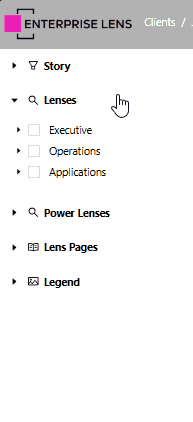
4. Full Screen Mode
You are now able to enter full screen in any illustration, by clicking the icon located on the navigation bar, second from the right.
- To exit, press
F11on your keyboard.
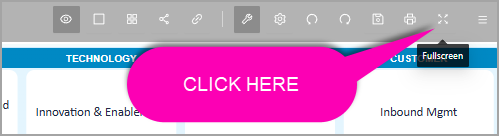
5. Import an Attribute
You are now able to import attributes from other illustrations.
- In the below example, the Risk attribute, containing the Risk lens is being imported.
Steps
-
Find Import in the menu on the right-hand side, under Box Types, and click it.
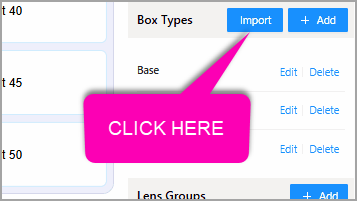
-
In the new menu, click Select Illustration.

-
Click Select next to Enterprise Lens.
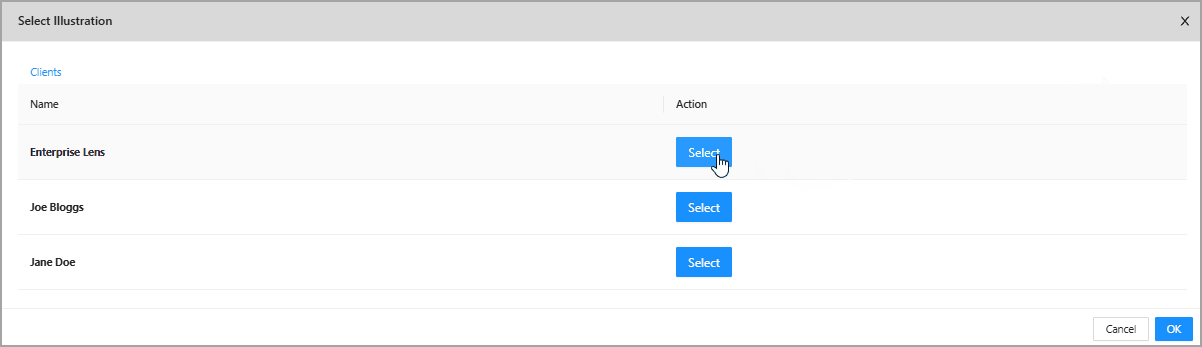
-
Next, click Select next to Lens Library.
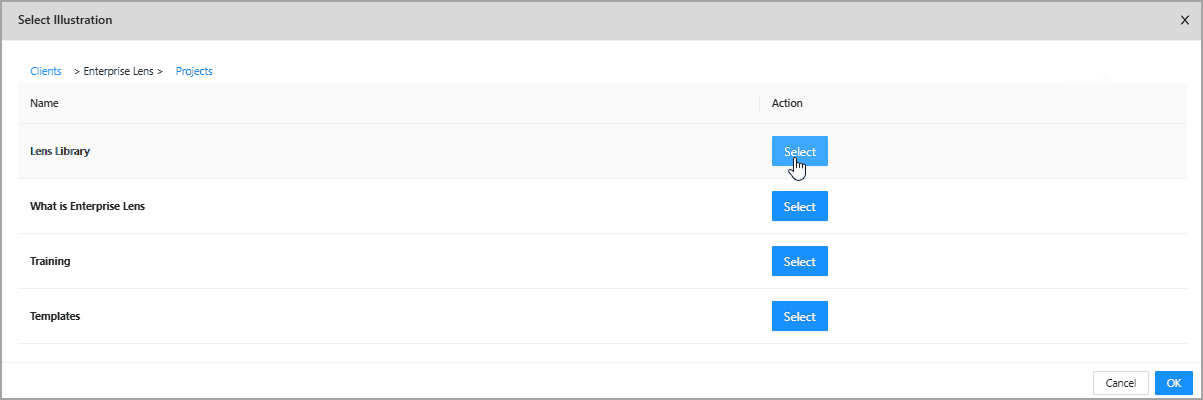
-
Look for Lens Library 3.4, click Select, and then click OK at the bottom.

-
On the left, click the small triangle next to Risk to open it.
-
Tick the boxes for Risk.
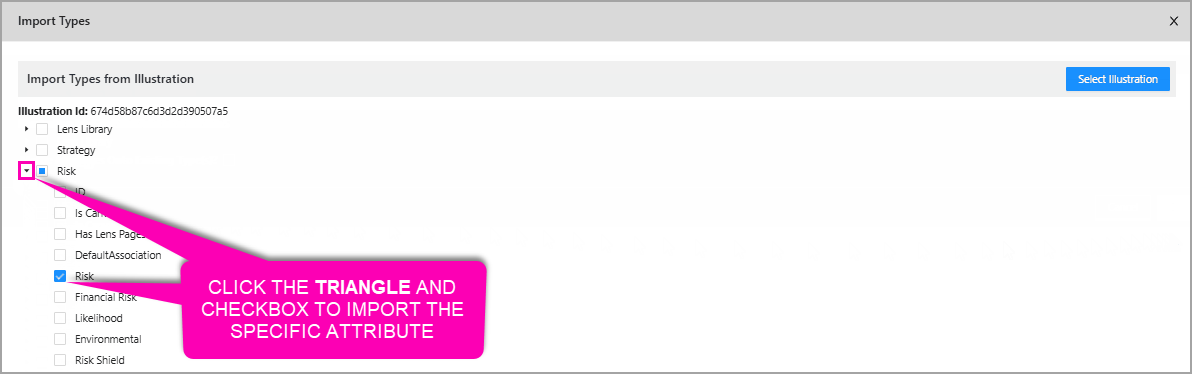
-
Tick the box that says Merge Attributes Onto Existing Type(s)? at the bottom of the menu.
-
In the box labelled Please select, choose Projects.
-
Finally, click OK to save your changes.

6. Start in View Mode
You are now able to select Start in View Mode on the Right Hand Menu, to start an illustration in View Mode, regardless of last saved state.
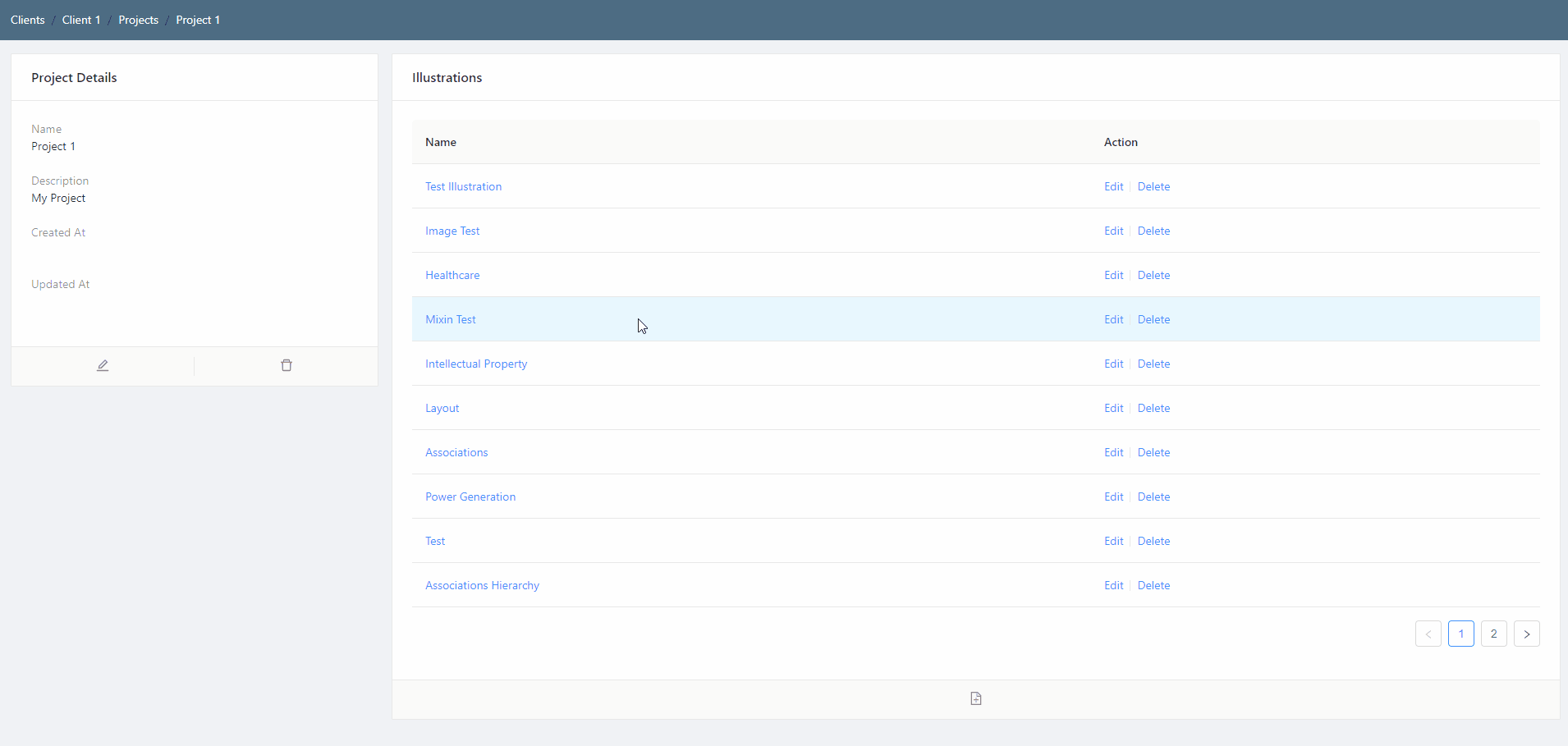
7. New login screen
As part of an ongoing design refresh, the login screen has been updated to a more contemporary look and feel.
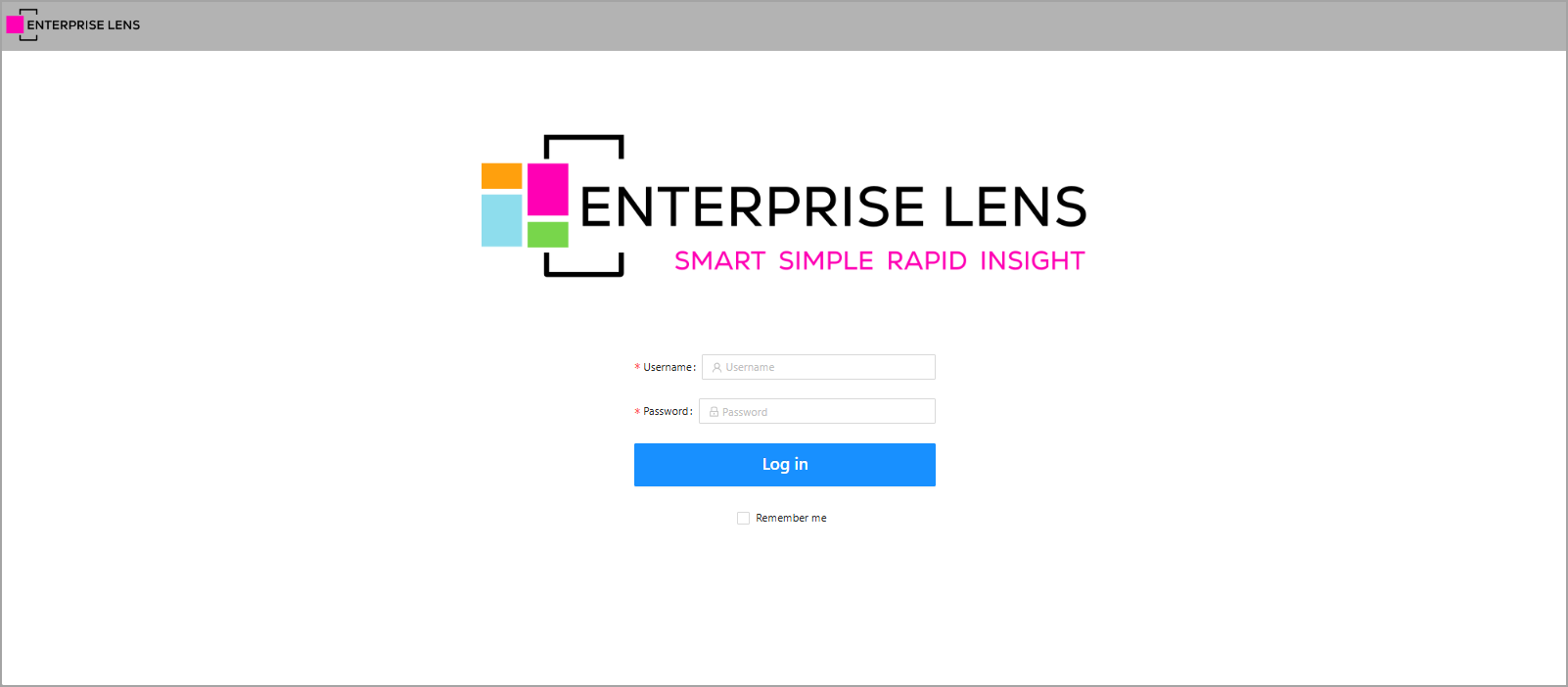
8. EULA on Login
When logging in via a new browser or device, you will be greeted with our End User License Agreement.
- Clicking Accept acknowledges that you have read the agreement and consent to its terms.
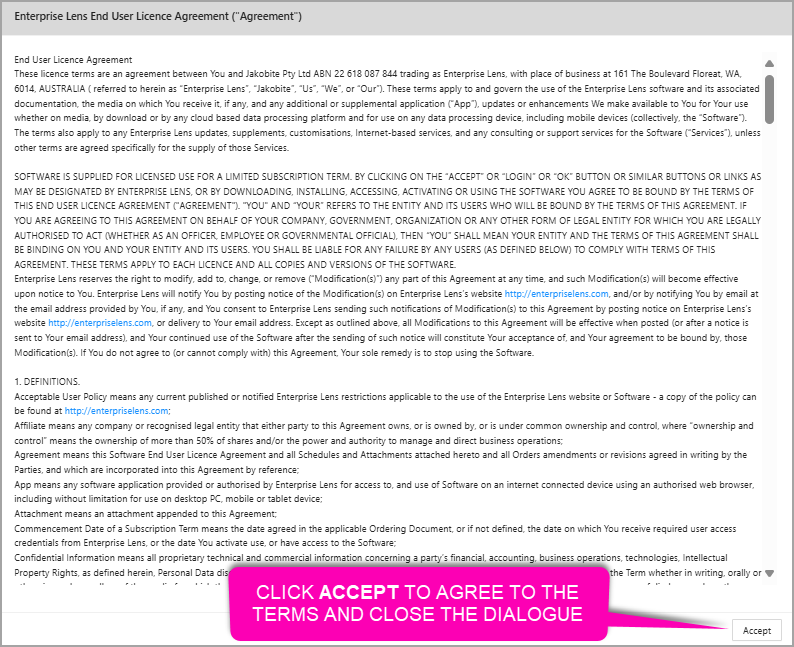
This is an illustrative image only, please refer to our website for the latest End User License Agreement (EULA).
9. Enterprise Lens Codes
New Feature
EL-131- Import/Export Attribute
EL-260 - Presentation Mode
Improvement
EL-42 - White Labelling
EL-146 - Biscuit Trail
EL-179 - F2 Functionality on editing a BOX name
EL-224 - Login Screen need revitalised
EL-232 - Left Hand Menu standardise functionality
EL-252 - Header Bar Consolidation
EL-253 - Client Logo
EL-254 - Enterprise Lens Logo Removal and Replacement
EL-267 - EULA - End user licence agreement with disclaimer on the login page
EL-268 - Full Screen (Maximise / Minimise) Illustration
Bug
EL-211 - Password notification - Forgot Password
EL-272 - Move Passport to use Mongo for it's Session Store to Avoid a memory leak with the default store