Release 1.0.4
1. Save and resume from last illustration story
You are now able to save an illustration at a particular story and be able to return to that same story when opening that illustration again.
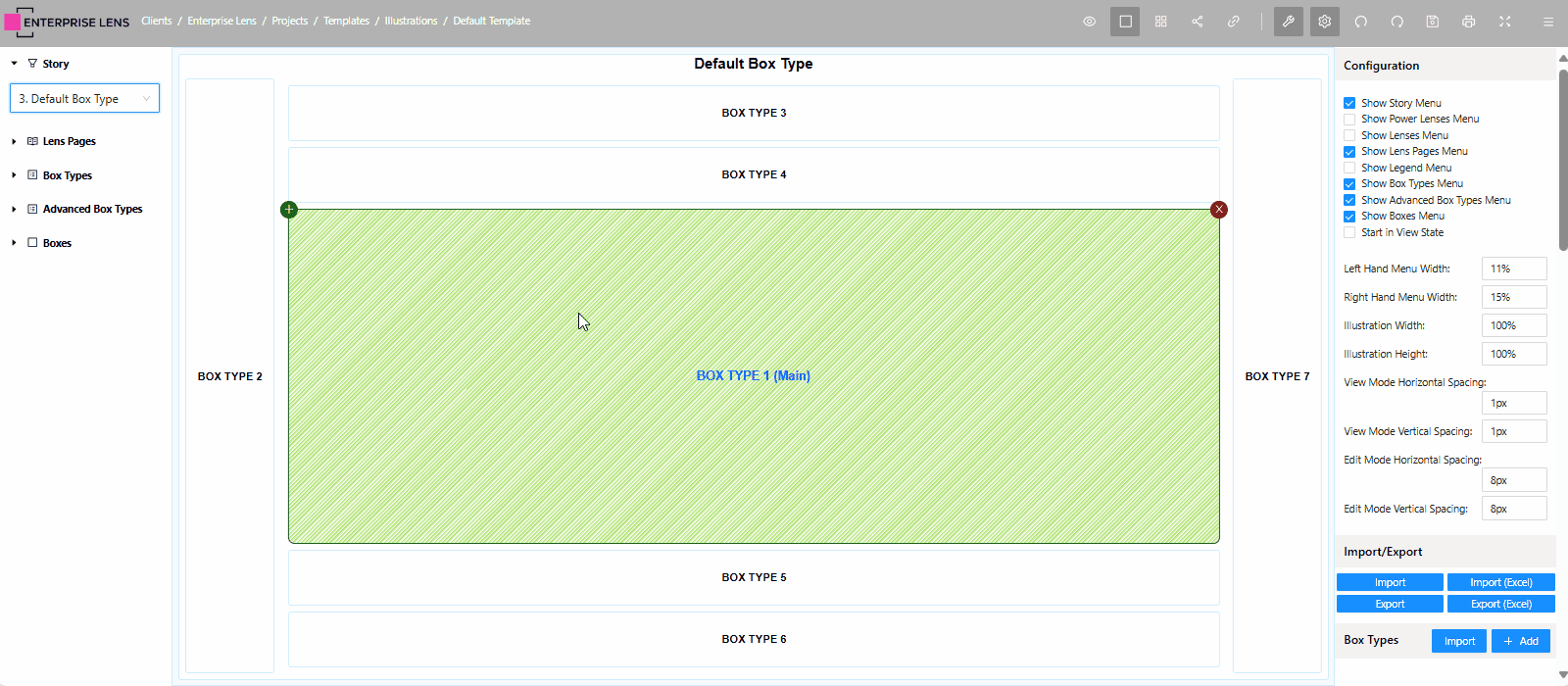
2. Remember selected menus
Menus selected in the Right Hand Menu will remain turned on when you save and re enter illustrations.
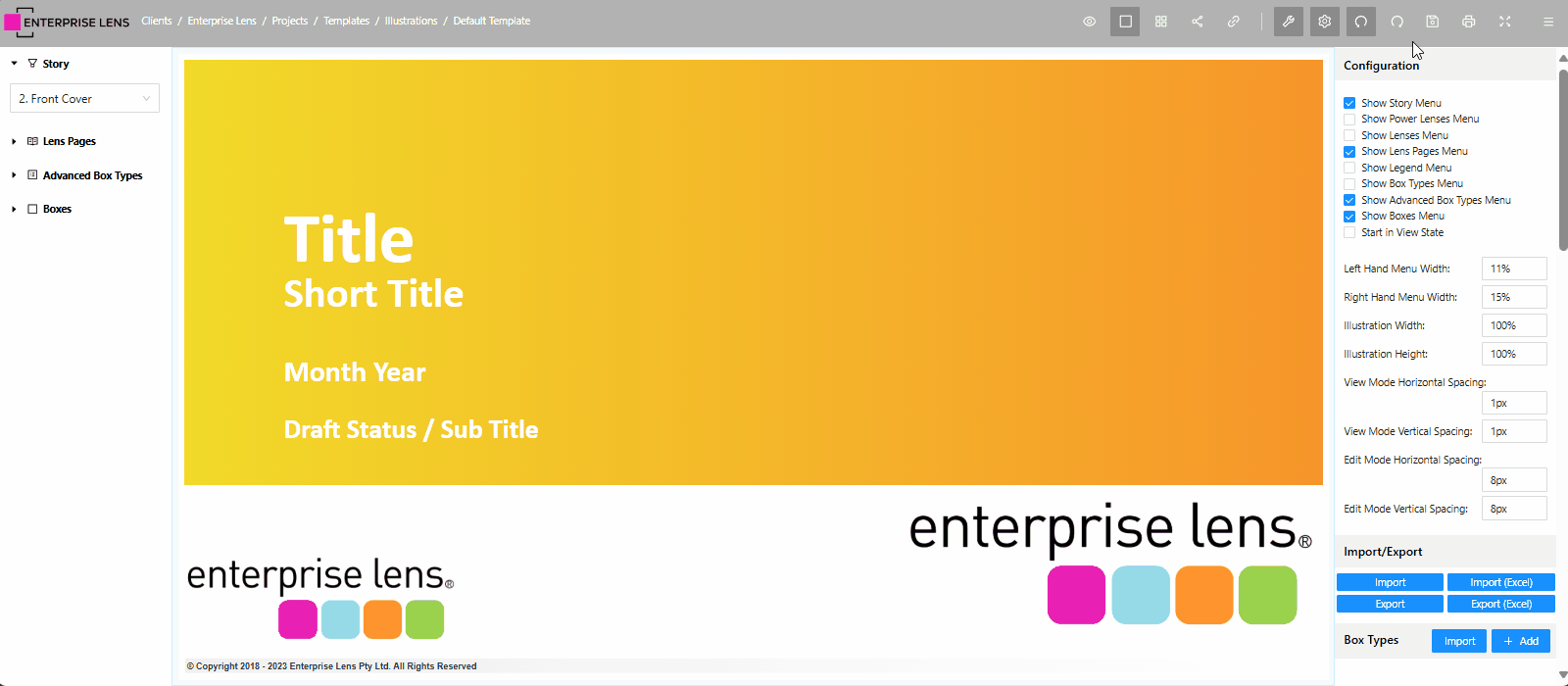
3. Associations turned on by Default
With this release, associations made are turned on by default and remain on when entering an illustration.
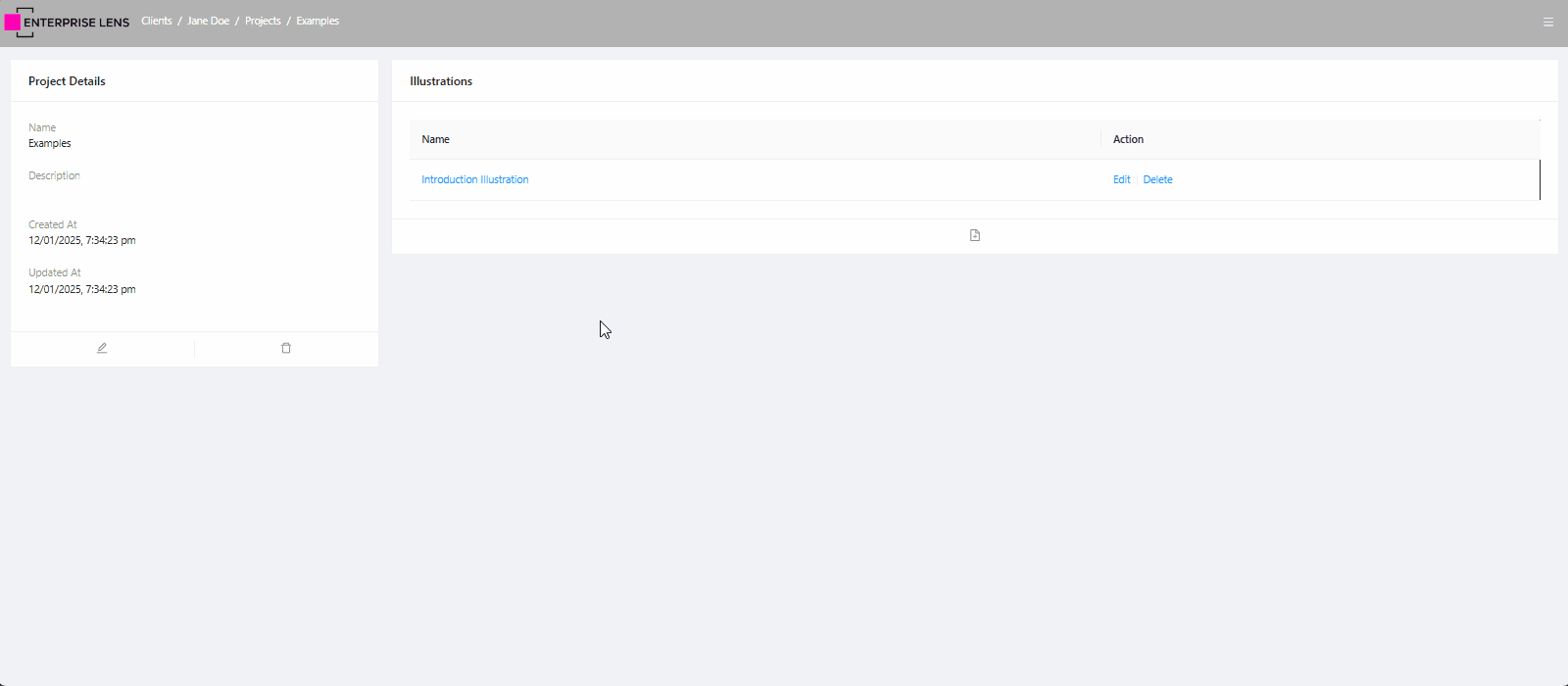
4. Box UUID available in Edit Box menu
Clicking on any box in Edit Mode now displays its Box UUID on the top right of the Edit Box Menu. This is helpful when you are creating lenses which requires you to specify a Box's UUID.
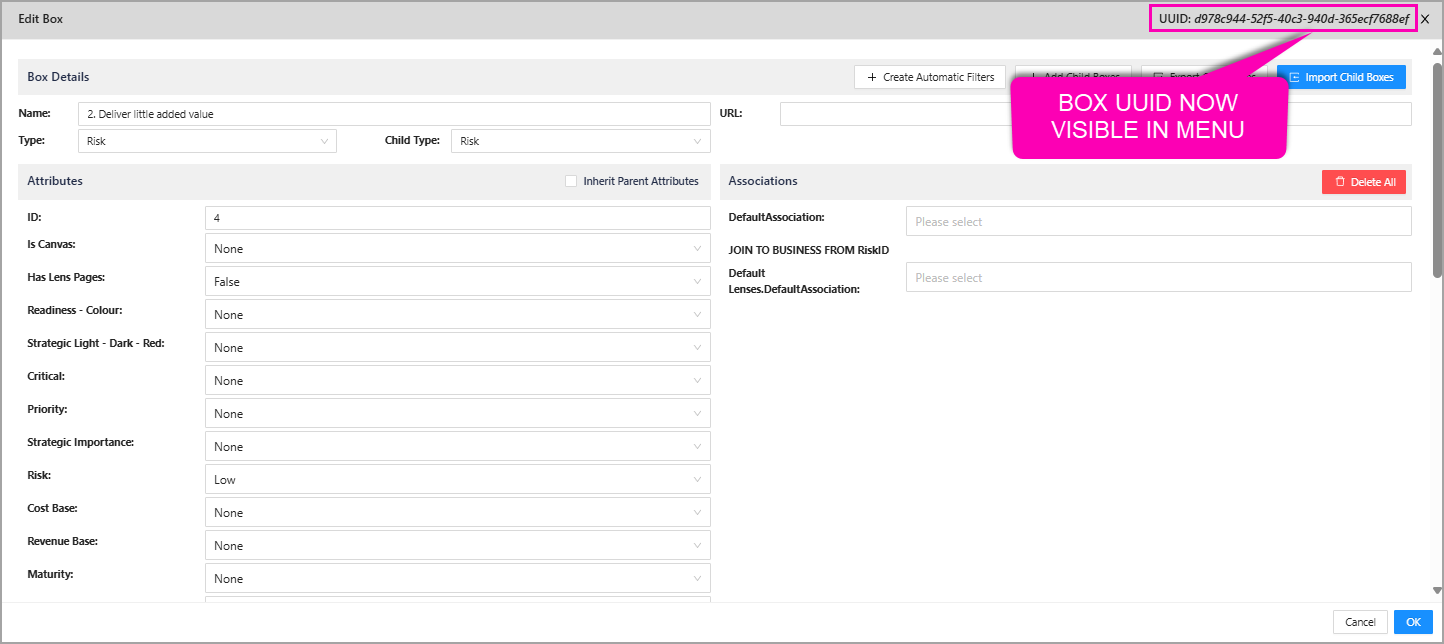
5. Ability to turn on multiple lenses at once
You are now able to turn on multiple lenses within the same illustration.
In order to see all lenses at once, make sure each lens occupies a different badge number.
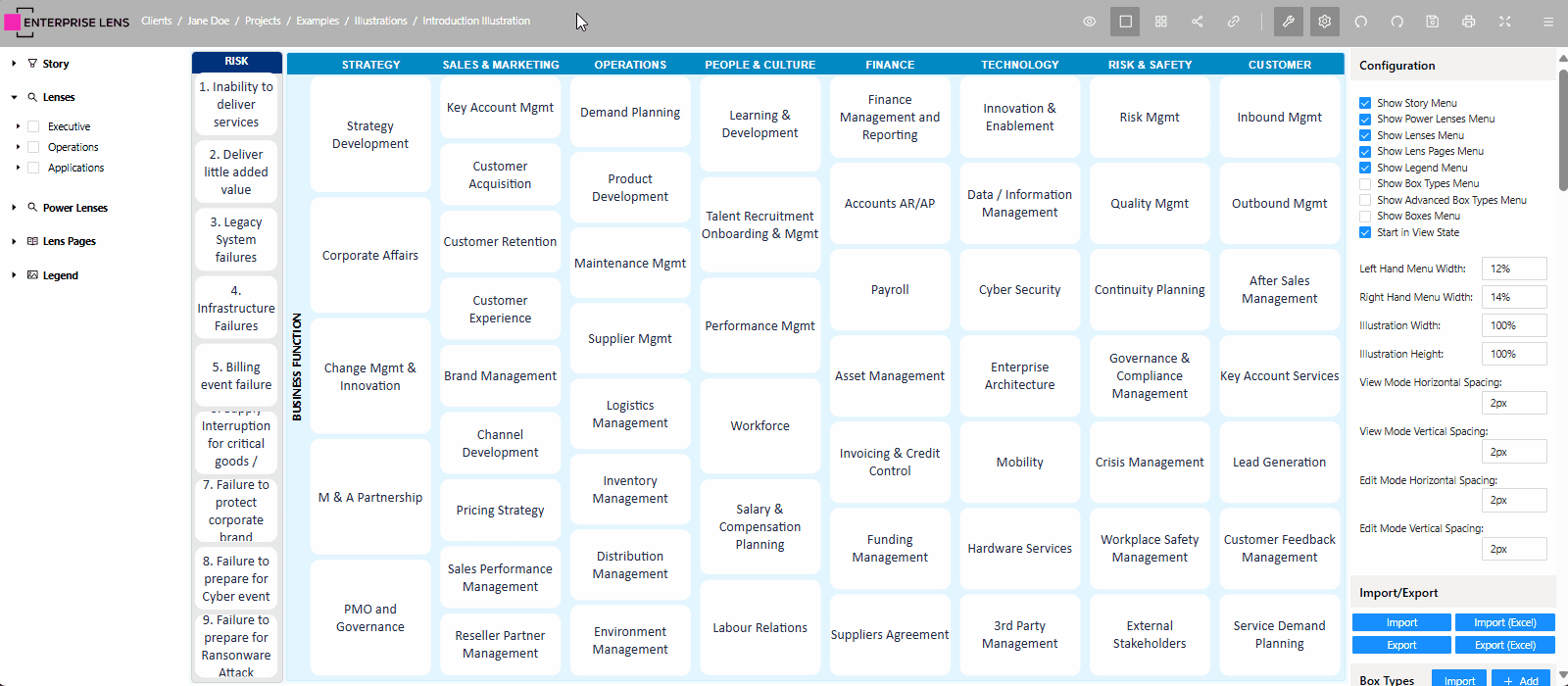
6. Viewer Mode
A new viewer mode which allows end users to strictly view an illustration, change stories, and turn on lenses as per what is saved by an Illustrator, for a user to view. Selecting Edit Mode does nothing.
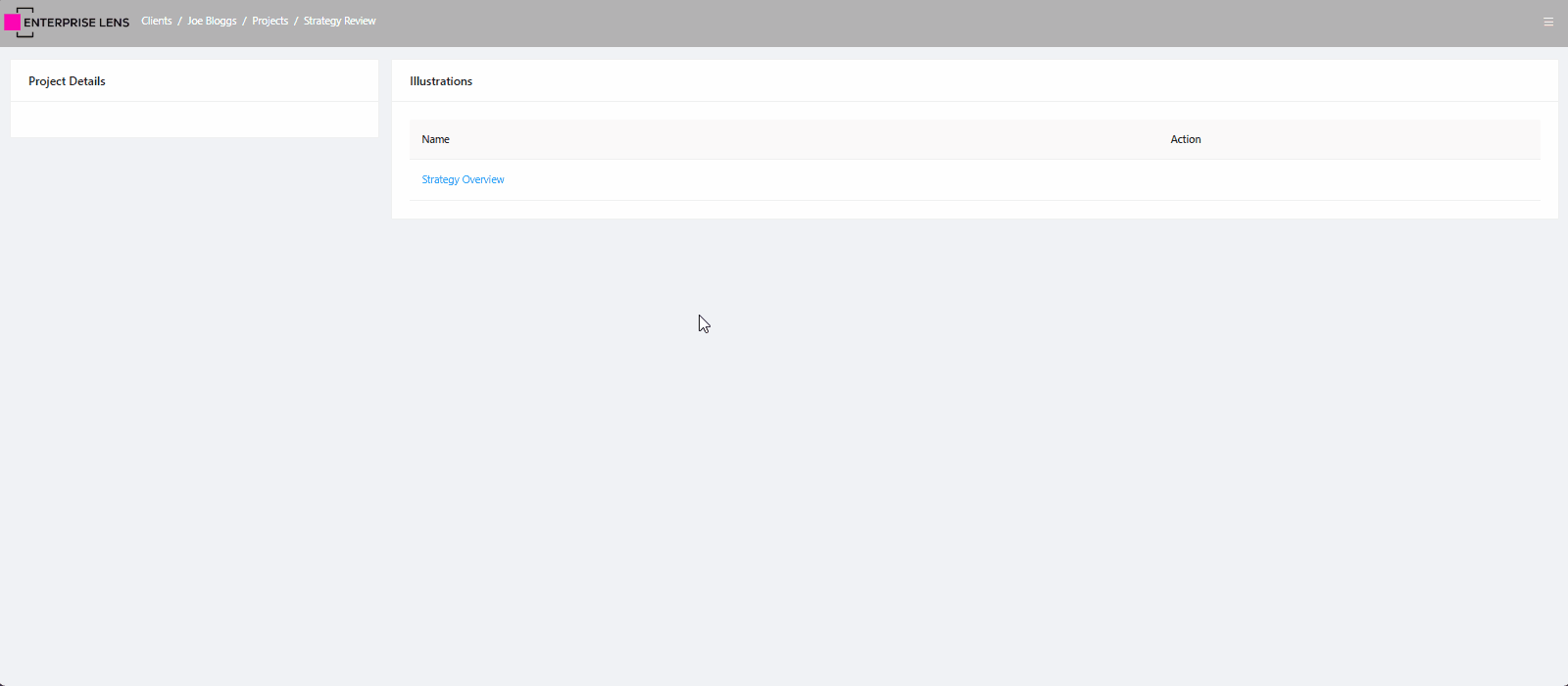
7. Create Lens Groups
With this new release, you are now able to create Lens Groups to further categorise your lenses in an order of your choosing.
-
Click the + Add button in the Lens Groups section in the Right Hand Menu.
-
Enter a Name and Description (optional) for your Lens Group.
-
Click + Add in the Lenses header of the Edit menu.
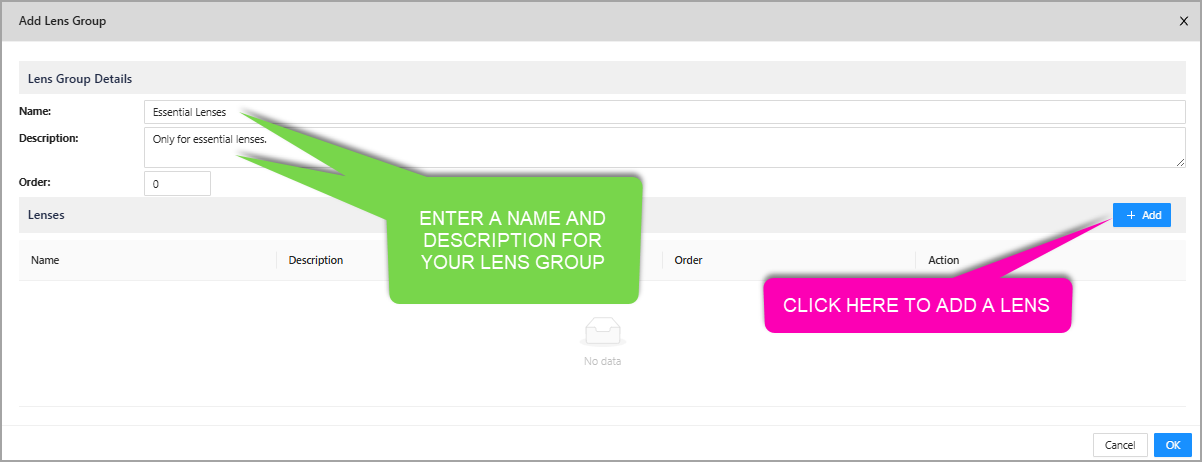
- Enter a name for the lens you are adding.
- Click the small triangle next to the Box Type that contains the lens.
- Click the checkbox next to the attribute that contains your lens.

-
Click OK on all editing menus to exit.
You will be greeted with a new Lens Group under the Lenses on the Left Hand Menu, containing all your lenses to turn on and off.
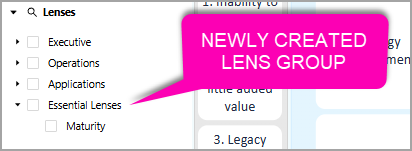
8. Edit Base box
You are now able to edit all properties of the 'base' or 'background' box. This is the box that sits behind all boxes as the parent, holding every part of your illustration.
- By default, it is invisible (transparent) and has no border radius.
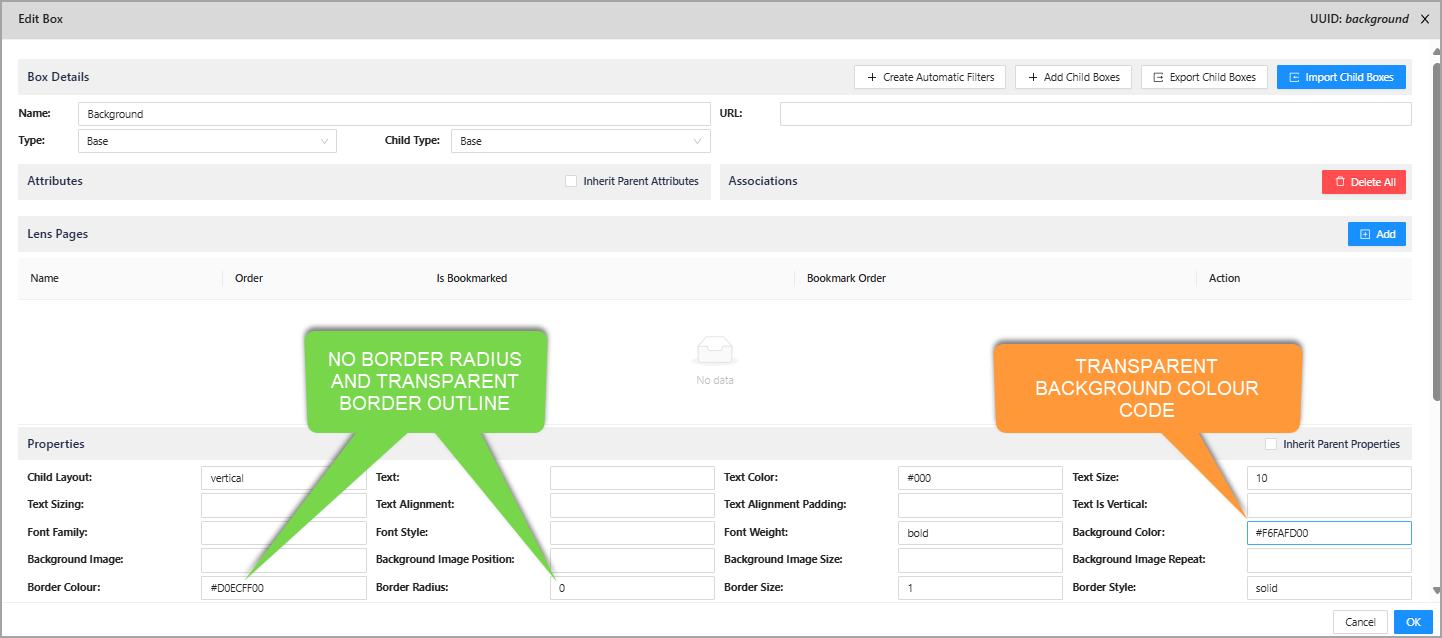
9. Delete All Associations
In the Right Hand Menu, under Associations there is a new Delete All button, which deletes every single association within that illustration.
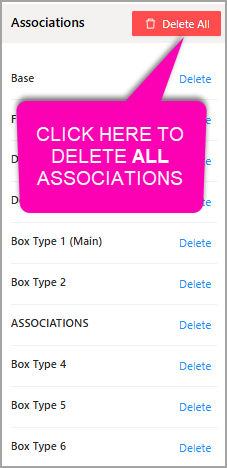
10. Expanded Badges from 8 to 32
You can now create up to 32 badges per box type, this is an increase of 24 badges compared to the former limit of 8.
- In the Edit Render Function menu, you can Set Box Badges up to 32.
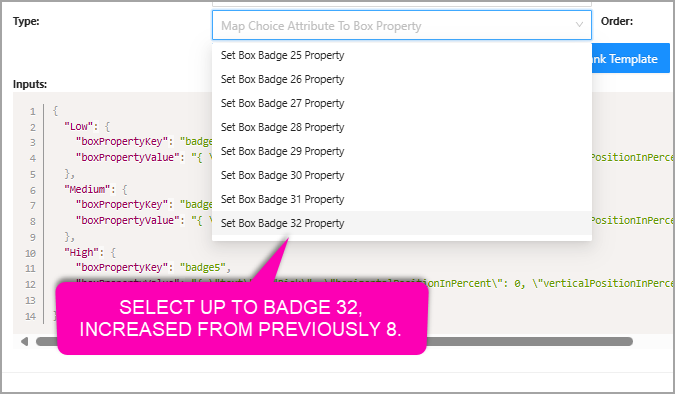
- In JSON you can also specify up to
badge32.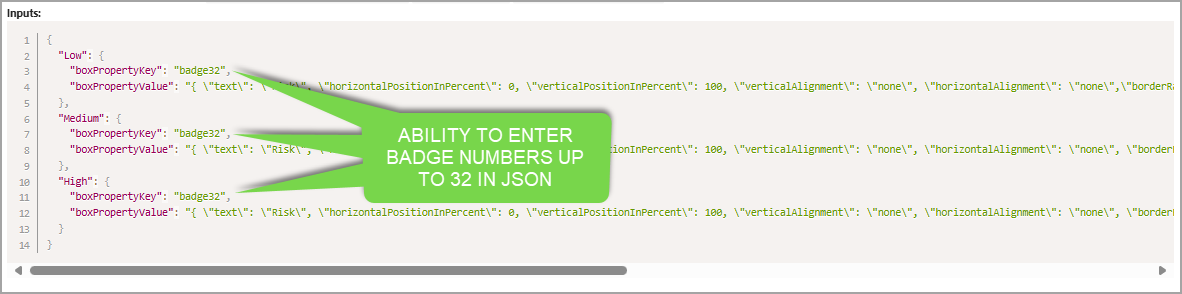
11. Enterprise Lens Codes
New Feature
EL-28 - Display on startup
EL-170 - Filters - Save and load the last menu state
EL-219 - Grouping / Filter Functionality
EL-227 - Associations Can
Improvement
EL-171 - Association should be turned on by default
EL-199 - SSL Certificate
EL-207 - Present UUID of Boxes
EL-208 - Apply multiple Badges
EL-223 - Change properties of Root
EL-237 - White Border around Root to be minimised
EL-250 - Increase Badges from 8 to 30 OR a user defined amount?
Bug
EL-184 - Menu options disappear
EL-185 - Multi Select White Screen of Death
EL-213 - Viewer Mode Settings
EL-216 - Viewer mode starts as Edit Mode
EL-218 - Show in summary was not persisting
EL-240 - Clear ALL Association HANGS
EL-241 - Open the Clients screen when